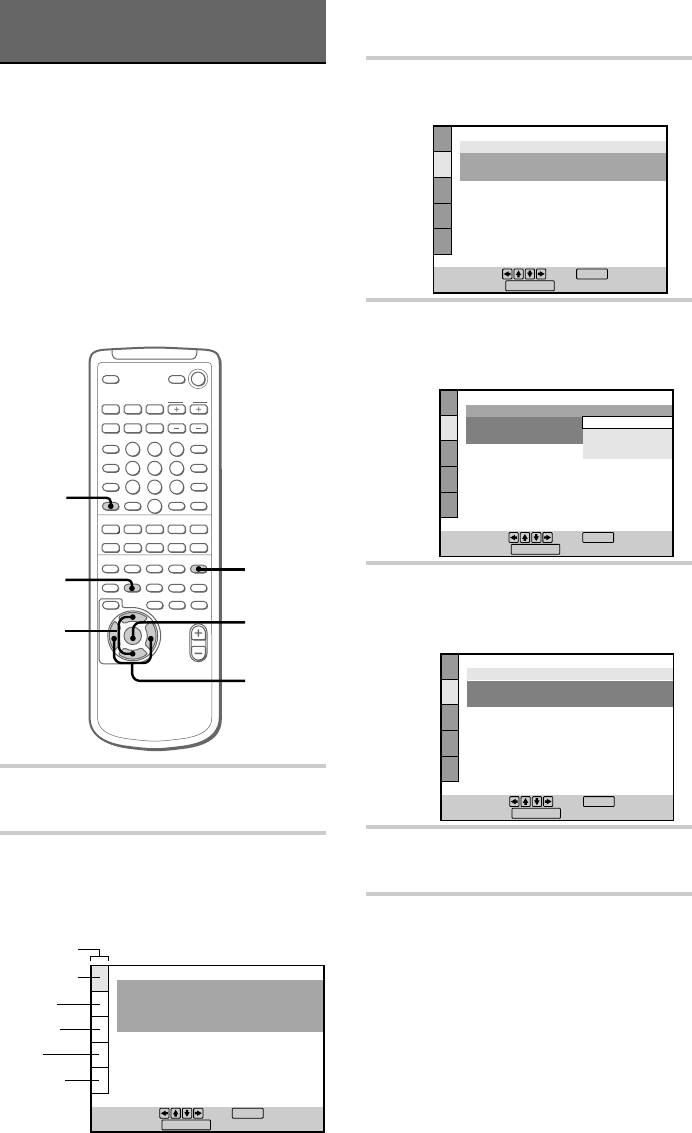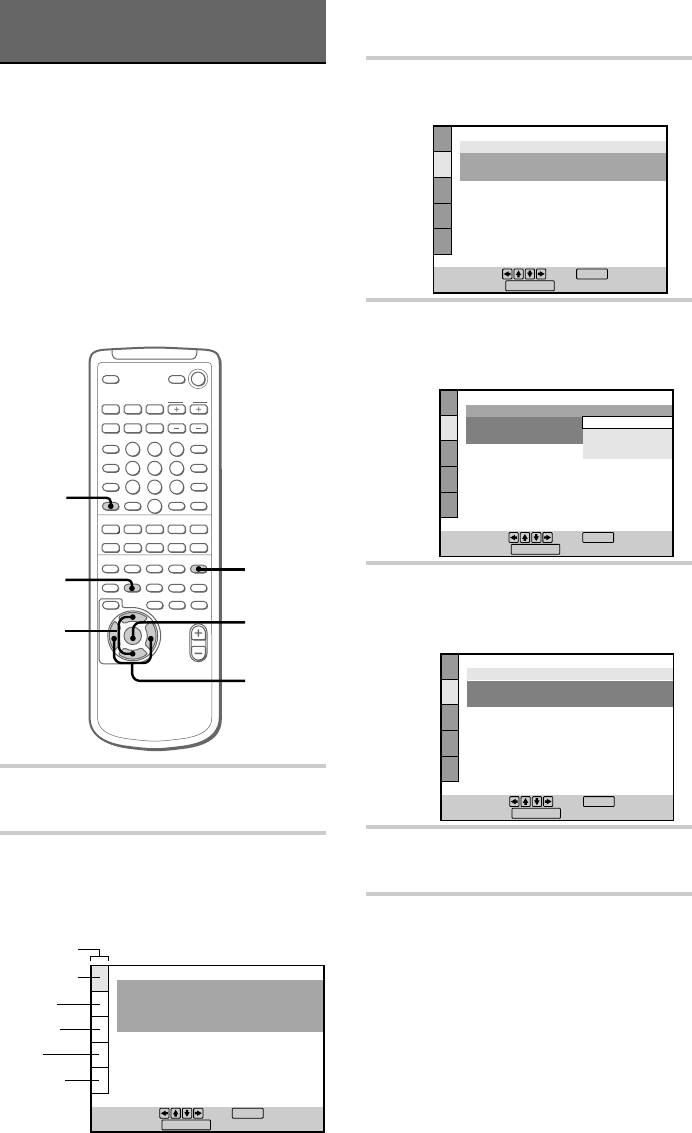
14
3 Press V or v repeatedly to select the
main item you want, then press ENTER.
4 Press V or v repeatedly to select the
item you want, then press ENTER.
Other settings appear for the item you select.
5 Press B/b/V/v repeatedly to select the
setting you want, then press ENTER.
The setting changes to one you select.
6 Press DVD SETUP to exit the setup
display.
To cancel using the setup
display on the way
Press DVD SETUP on the remote.
Note
Some setup display items require operations other
than selecting the setting. For details on these items,
see the relevant pages.
Using the Setup Display
You can adjust the picture and sound quality, set
the various outputs, etc. You can also set a
language for the subtitles and the setup display,
limit playback by children, etc. For details on each
setup display item, see pages 16 to 22.
The North American model is the model used for
OSD (on-screen display) illustration purposes in
this section.
Note
The setup display appears only in stop mode.
1 Press FUNCTION repeatedly until
“DVD” appears in the display.
2 In the stop mode, press DVD SETUP to
display the setup display on the TV
screen.
The main items appear.
SCREEN SETUP
TV TYPE:
SCREEN SAVER:
BACKGROUND:
To set, press , then .
4:3 PAN SCAN
ON
JACKET PICTURE
ENTER
To quit, press .
DVD SETUP
4:3 PAN SCAN
SCREEN SETUP
TV TYPE:
SCREEN SAVER:
BACKGROUND:
To set, press , then .
16:9
16:9
4:3 LETTER BOX
ENTER
To quit, press .
DVD SETUP
SCREEN SETUP
TV TYPE:
SCREEN SAVER:
BACKGROUND:
To set, press , then .
16:9
ON
JACKET PICTURE
ENTER
To quit, press .
DVD SETUP
2,6
5
Setting up for DVD/VIDEO CD/CD
xMm>.
nN
v
V
bB
X
nNN
TtCc
O
CLEAR
3,4,5
Main items
1
3,4,5
LANGUAGE SETUP
OSD:
DVD MENU:
AUDIO:
SUBTITLE:
To set, press , then .
To quit, press .
ENGLISH
ENGLISH
ORIGINAL
AUDIO FOLLOW
ENTER
DVD SETUP
LANGUAGE
SCREEN
CUSTOM
AUDIO
SPEAKER