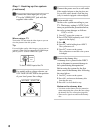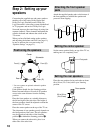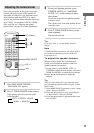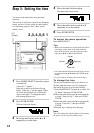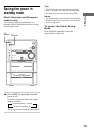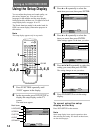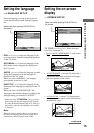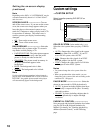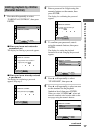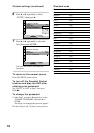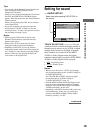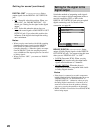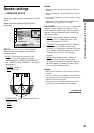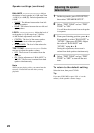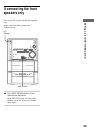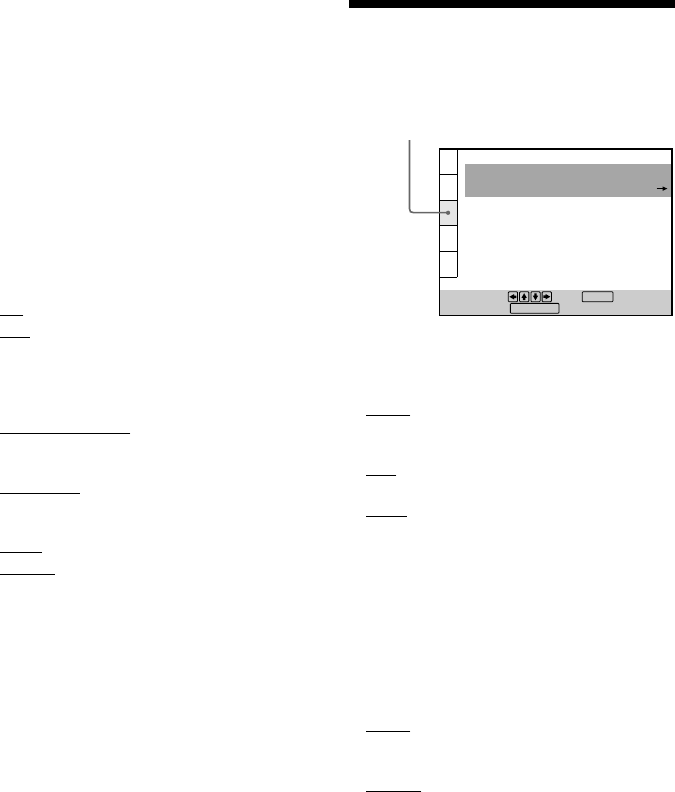
16
Custom settings
––CUSTOM SETUP
COLOR SYSTEM (Asian model only) ------
Select the color system when you play a VIDEO
CD.
• AUTO: Outputs the video signal in the system
of the disc, either PAL or NTSC. If your TV
uses a DUAL system, select AUTO.
• PAL: Changes the video signal of an NTSC
disc and outputs it in the PAL system.
• NTSC: Changes the video signal of a PAL disc
and outputs it in the NTSC system.
Notes
• You cannot change the color system of the disc
itself.
• When you purchased the Asian model, you can
change the color system of this unit according to the
connected TV. See page 8.
PAUSE MODE ------------------------ Select the
picture in pause mode for DVD playback only.
• AUTO: A picture including subjects that move
dynamically is output with no jitter. Normally
select this position.
• FRAME: A picture including subjects that do
not move dynamically is output with high
resolution.
PARENTAL CONTROL ----------------------
Set a password and playback limitation level when
you play DVDs with playback limitation for
children. For details, see “Limiting playback by
children (Parental Control)” on the following
page.
CUSTOM SETUP
PAUSE MODE:
PARENTAL CONTROL
To set, press , then .
AUTO
ENTER
To quit, press .
DVD SETUP
Note
Depending on the DVD, “4:3 LETTER BOX” may be
selected automatically instead of “4:3 PAN SCAN”
and vice versa.
SCREEN SAVER -------------------- Turn on
and off the screen saver. If you turn on the screen
saver, the screen saver image appears when you
leave the player or the remote in pause or stop
mode for 15 minutes or when you play back a CD
for more than 15 minutes. The screen saver is
useful to prevent your display from becoming
damaged.
• ON: Turns on the screen saver.
• OFF: Turns off the screen saver.
BACKGROUND ---------------------- Select the
background color or picture of the TV screen in
stop mode or while playing a CD.
• JACKET PICTURE: The jacket picture appears
in the background, but only when the jacket
picture is already recorded on the disc.
• GRAPHICS: The picture stored in memory in
the player beforehand appears in the
background.
• BLUE: The background color is blue.
• BLACK: The background color is black.
Note
If a disc which does not contain a jacket picture is
played while “BACKGROUND” is set to “JACKET
PICTURE”, the graphic picture stored in the player
will automatically appear in the background.
Setting the on-screen display
(continued)
Select here after pressing DVD SETUP on
the remote.