64
GB
To stop recording
Press x.
Notes
• You cannot listen to other sources while recording.
• When you press CD SYNC, the sound field is
changed to LINK if the current sound field is SBS
MULTI, A.F.D. AUTO, PRO LOGIC, PLII
MOVIE , PLII MUSIC or V.M.DIM.
• When you press CD SYNC, the sound field is
changed to HP 2CH if the current sound field is HP
VIRTUAL.
• CD Synchro Recording stops when the current disc
finishes playback.
• The CD Synchro Recording function cannot perform
under the following circumstances:
– During playback of the disc.
– During Custom Parental Control function, when
the display for entering the password appears in
the on-screen display.
– Before the system finishes reading the TOC of the
disc.
• Program Play or Shuffle Play is canceled when you
start CD Synchro Recording.
• The setting for “REPEAT” is changed to “OFF”
when you start CD Synchro Recording.
• When you record from a VIDEO CD, playback with
PBC function is automatically canceled.
• If you connect or disconnect a microphone or
headphone during recording, the sound cuts off for a
moment.
Tips
• For recording from the reverse side:
After step 1 of “Recording your favorite tracks on a
disc into a tape” (page 63), press TAPE A/B
repeatedly until “TAPE B” appears in the display.
Press nN repeatedly until TAPE B reverse side
indicator lights up to start playback of the reverse
side. Press x at the point you want to start recording.
• When you record on both sides, be sure to start from
the front side. If you start from the reverse side,
recording stops at the end of the reverse side.
You can record just the portions you like from a
disc, tape or radio program into a tape.
You can also record from connected
components (see “Hooking up optional
components” on page 85).
Use buttons on the unit for the operation.
1 Load a recordable tape into Deck B.
2 Press DVD, TUNER/BAND, TAPE A/B,
TV/SAT or VIDEO to select the source
you want to record.
3 Load the disc, tape or tune to the
station you want to record. To record
from the connected component,
connect the external audio sources.
4 Press REC PAUSE/START.
“REC” flashes in the display.
Deck B standby for recording.
5 Press DIRECTION repeatedly to select
“g” to record on one side or “j”
(or “RELAY”) to record on both sides.
6 Press REC PAUSE/START.
“REC” lights up in the display.
Recording starts.
7 Start playing the source to be
recorded.
To stop recording
Press x.
Recording on a tape
manually
— Manual Recording