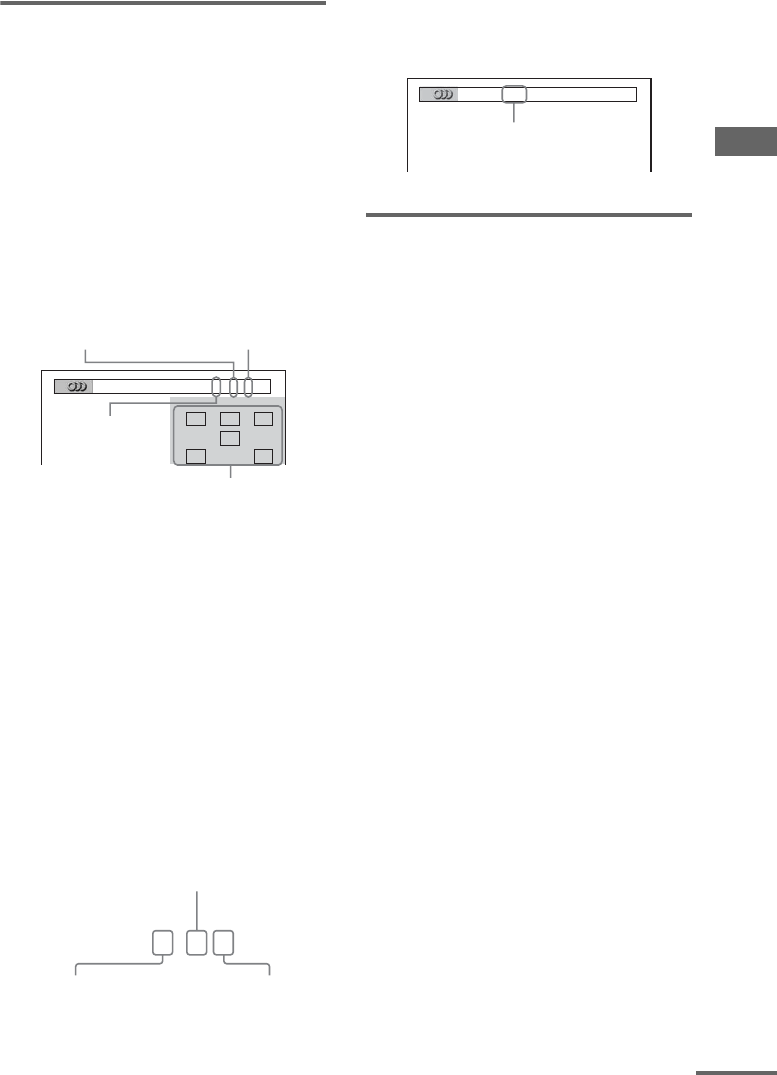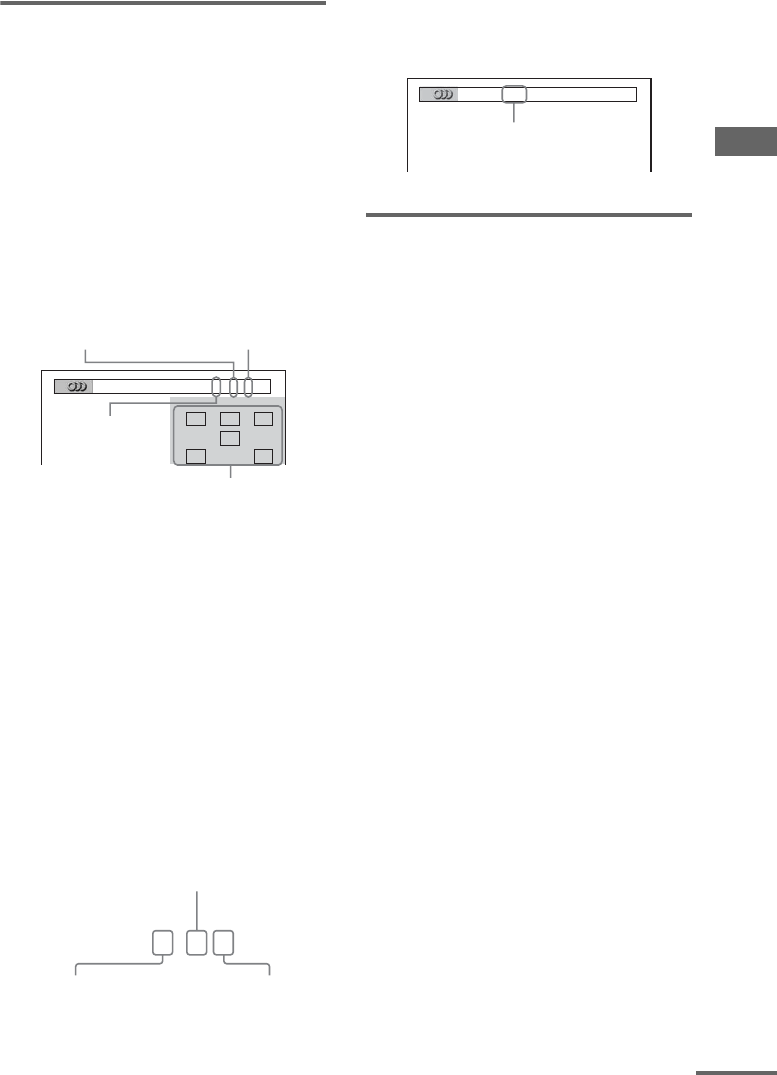
Disc – Various functions
39
GB
Displaying the audio
information of the disc
(DVD VIDEO and DivX video files only)
When you press AUDIO repeatedly during
playback, the audio signal format of the disc are
displayed in the on-screen display.
x When playing a DVD VIDEO
For example, in Dolby Digital format, multiple
signals ranging from monaural to 5.1 channel
signals can be recorded on a DVD VIDEO.
Depending on the DVD VIDEO, the number of
recorded channels may differ.
The symbols shown in the on-screen display
represents the audio signals channel which is
output from the different speaker.
• L: Front Left
• R: Front Right
•C: Center
• LS: Surround Left
• RS: Surround Right
• S: Surround signal which is produced from
Dolby Surround Sound or monaural surround
of the Dolby Digital.
• LFE: Low Frequency Effect
Example:
For Dolby Digital 5.1 channel:
x When playing a DivX video file
Example:
MP3 audio track
Displaying the subtitles
(DVD VIDEO, DVD-RW in VR mode and
DivX video files only)
You can change the language of the subtitles
while playing a disc, or turn the subtitles on or
off whenever you want with the discs which
multilingual subtitles are recorded.
For example you can select the language you
want and turn the subtitles on for better
understanding.
Press SUBTITLE repeatedly during
playback.
Each time you press SUBTITLE, the subtitle
language changes.
To turn off the subtitles
Press SUBTITLE repeatedly to select “OFF”.
Notes
• Depending on the DVD VIDEO, you may not be able
to change the subtitles even if multilingual subtitles
are recorded on the DVD VIDEO. You also may not
be able to turn them off.
• You can change the subtitles if the DivX video file
contains subtitle information within the same file.
LRC
LFE
LS RS
1
:
ENGLISH DOLBY DIGITAL
3 / 2 .1
Surround (L/R)
Front (L/R) +
Center
The audio format
of current track
LFE (Low
Frequency Effect)
DOLBY DIGITAL
3 / 2
.
1
2 Surround components
2 Front components +
1 Center component
1 LFE (Low Frequency
Effect) component
1
:
MP3 128k
Bit rate
continued