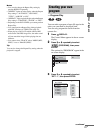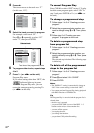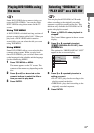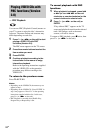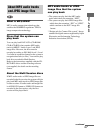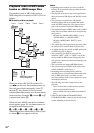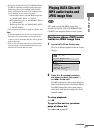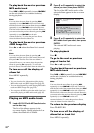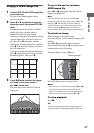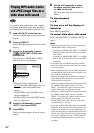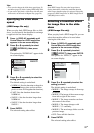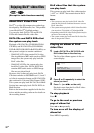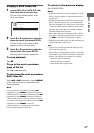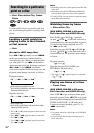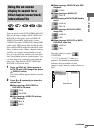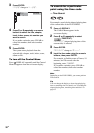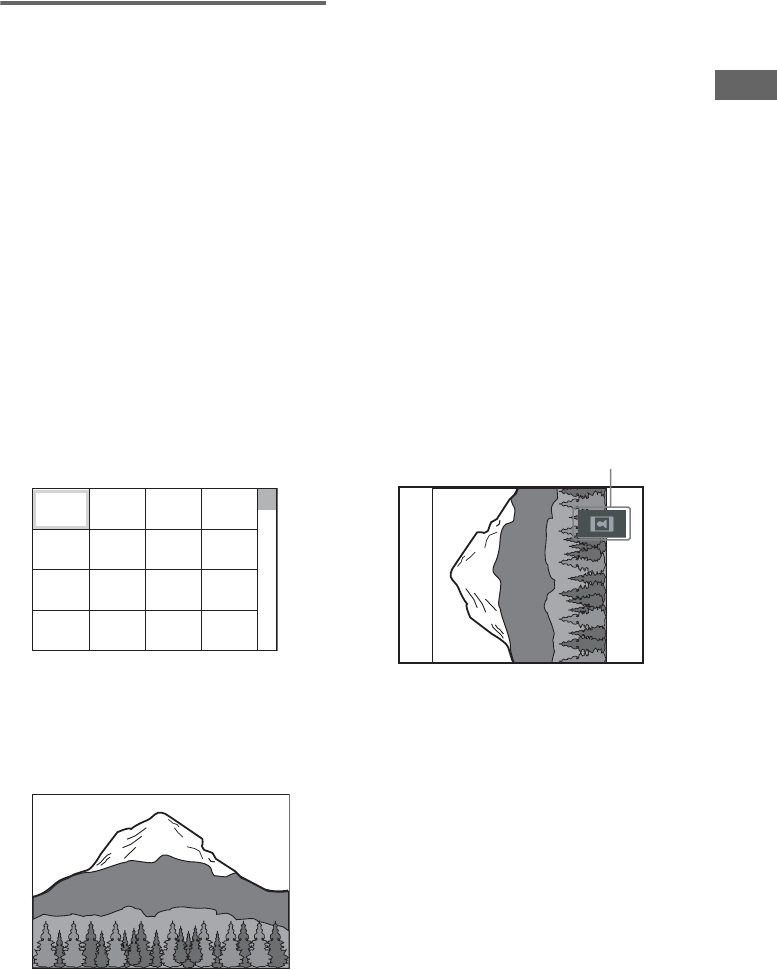
Disc – Playback
29
GB
Playing a JPEG image file
1 Load a DATA CD with JPEG image files
on the disc tray.
The list of the albums appears in the
on-screen display.
2 Press M or m repeatedly to select an
album you want, then press PICTURE
NAVI.
Thumbnail picture for the first 16 JPEG
image files in the selected album is
displayed in the on-screen display.
If there are more than 16 image files on the
selected album, the scroll bar is shown at
the right. Press m repeatedly until the
bottom row of thumbnail picture, and then
press m. The on-screen display will shows
next 16 image files.
To return to the previous thumbnail picture,
press M repeatedly until the top row of the
thumbnail picture. Then, press M.
3 Press M/m/</, to select the image
you want to view, then press H
(or nN on the unit).
The slide show starts from the selected
image file.
To go to the next or previous
JPEG image file
Press < or , repeatedly when the Control
Menu is not displayed.
Note
You can select the next album by pressing ,
repeatedly until the last file of the current album and
then press ,. The first file of the next album is
selected. However, you cannot select the previous
album by pressing < repeatedly. To select the
previous album, select the album from the album list.
To rotate an image
When an image is displayed in the
on-
screen display, you can rotate the image by 90
degrees.
Press M or m repeatedly while viewing an
image. Each time you press M, the image rotates
counterclockwise by 90 degrees.
Example: When you press M once
Press CLEAR to return to normal view.
Notes
• This function is canceled when you press < or ,
to select next or previous image, the image will
return to its original view if it is rotated previously.
• The slide show stops when you press M or m.
To stop playback
Press x.
Tip
You can also change the slide show speed
(page 31)
and eff
ect
(page 31) while playing JPEG image files.
1234
5678
13 14 15 16
9101112
Rotating direction