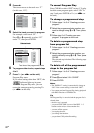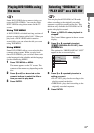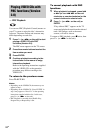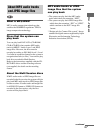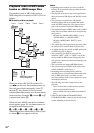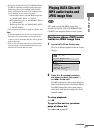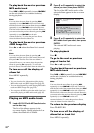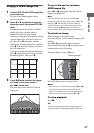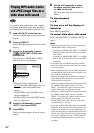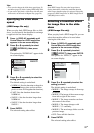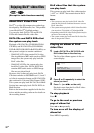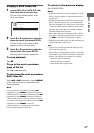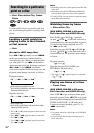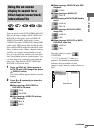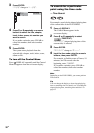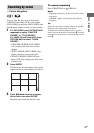30
GB
You can play back a slide show with sound by
first placing both JPEG image files and MP3
audio tracks in the same album on a DATA CD.
1 Load a DATA CD on the disc tray.
The list of albums appears in the on-screen
display.
2 Press DISPLAY.
The Control Menu appears in the on-screen
display.
3 Press M or m repeatedly to select
(MODE (MP3, JPEG)), then
press ENTER.
The options for “MODE (MP3, JPEG)”
appear in the on-screen display.
The default setting is underlined.
• AUTO
: play back JPEG image files as a
slide show with sound (MP3 audio
tracks).
• AUDIO (MP3): play back MP3 audio
tracks continuously.
• IMAGE (JPEG): play back JPEG image
files as a slide show.
4 Press M or m repeatedly to select
“AUTO”, then press ENTER.
5 Press MENU.
The list of album appears in the on-screen
display.
6 Press M or m repeatedly to select
the album you want, then press H
(or nN on the unit).
The slide show starts from the selected
album.
To stop playback
Press x.
To turn on or off the display of
album list
Press MENU repeatedly
To cancel slide show with sound
Select “AUDIO (MP3)” or “IMAGE (JPEG)” in
step 4.
Notes
• There are some cases where you cannot change the
“MODE (MP3, JPEG)” setting when
– the setting of “MODE (MP3, JPEG)” is “IMAGE
(JPEG)” and the selected disc only contains MP3
audio tracks.
– the setting of “MODE (MP3, JPEG)” is “AUDIO
(MP3)” and the selected disc only contains JPEG
image files.
• You cannot play back JPEG image files and MP3
audio tracks at the same time if they are not contained
in the same album.
• When the playback duration of the JPEG image files
is longer than the MP3 audio tracks, the image slide
show continues without sound.
• When the playback duration of MP3 audio tracks is
longer than the JPEG image files, the audio track
continues with no slide show.
• If there are no MP3 audio tracks in the DATA CD and
the “MODE (JPEG, MP3)” setting is “AUDIO
(MP3)”, “No audio data” appears in the on-screen
display and the disc cannot be played back.
• If there are no JPEG image files in the DATA CD and
the “MODE (JPEG, MP3)” setting is “IMAGE
(JPEG)”, “No image data” appears in the on-screen
display and the disc cannot be played back.
• The PICTURE NAVI button does not work when
“AUDIO (MP3)” is selected.
• If you play back the MP3 audio tracks and the JPEG
image files with large data size at the same time, the
sound may be skipped. It is recommended that you
reduce the data size by creating the MP3 audio tracks
with bit rate 128 kpbs or lower. If the sound skipping
still occurs, reduce the data size of JPEG image file
by creating the JPEG image files in smaller size or
resolution.
Playing MP3 audio tracks
and JPEG image files as a
slide show with sound
DATA CD
MP3
(
2 7
)
IMAGE (JPEG)
AUDIO (MP3)
AUTO
AUTO