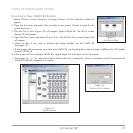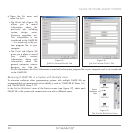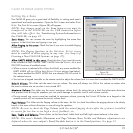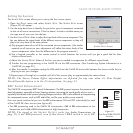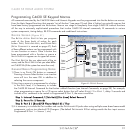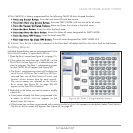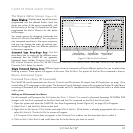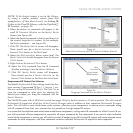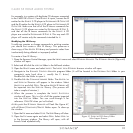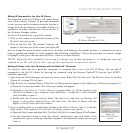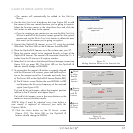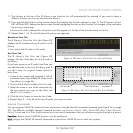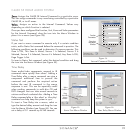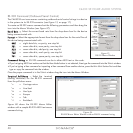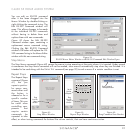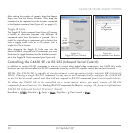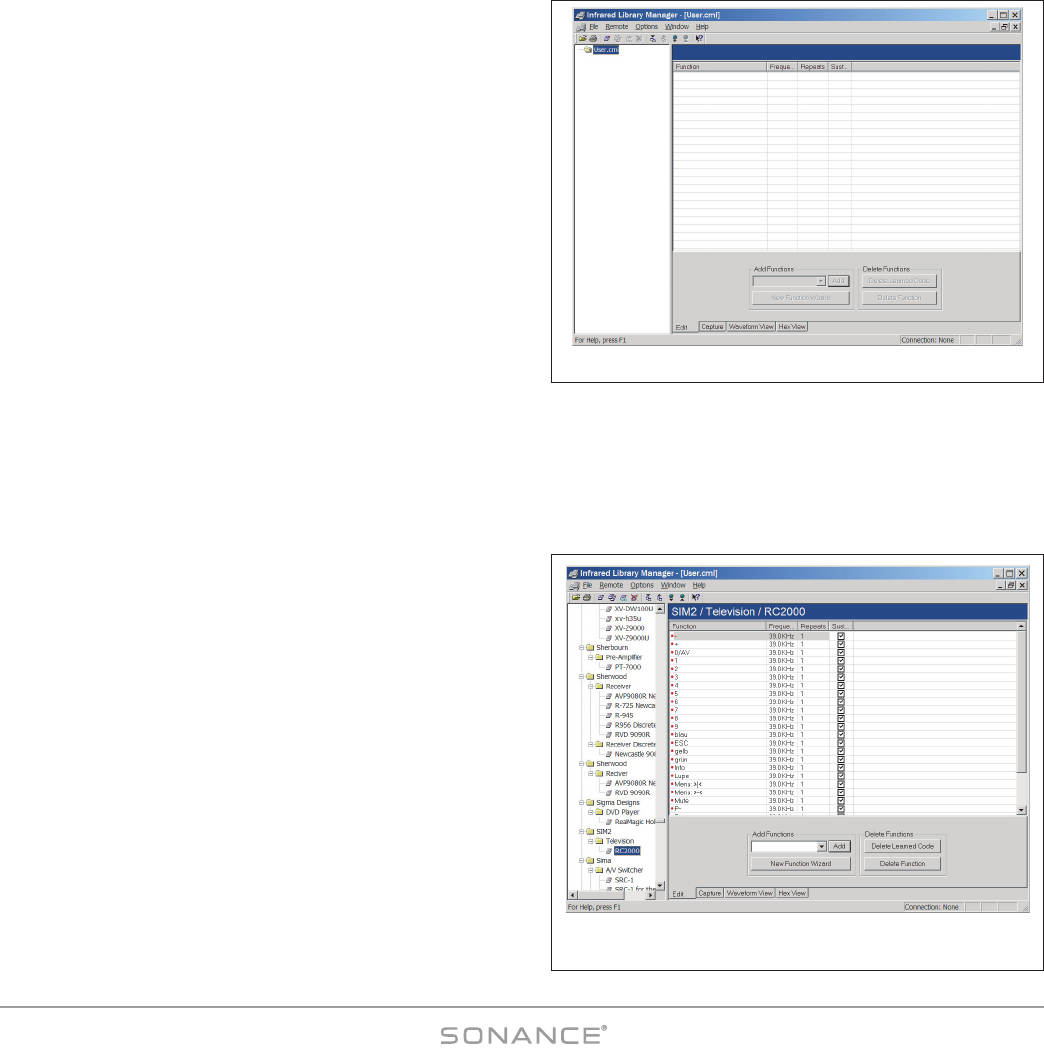
35
C4630 SE HOME AUDIO SYSTEM
For example, in a system with duplicate CD changers connected
to the C4630 SE’s S
OURCE 3 and SOURCE 4 inputs, connect the IR
emitter for the S
OURCE 3 CD player to PROGRAMMED IR OUTPUT #3
and the IR emitter for the S
OURCE 4 CD player to PROGRAMMED IR
O
UTPUT #4. Make sure that all of the IR macro commands for
the S
OURCE 3 CD player are routed to PROGRAMMED IR PORT 3,
and that all the IR macro commands for the S
OURCE 4 CD
player are routed to P
ROGRAMMED IR PORT 4. This way each CD
player will receive only the commands intended for it.
Modifying the IR Library
To add new remotes or change commands in existing remotes
you should first create a U
SER IR Library. This preserves a
clean copy of the M
ASTER IR Library and prevents codes from
inadvertently being deleted or improperly edited.
To create a User IR Library:
1. Open the Sonance Control Manager, open the L
IBRARY menu and select IR LIBRARY MANAGER. The IR LIBRARY MANGER (
Figure 46
)
window will open.
2. Select and left click the
USER.CML folder in the left-hand window.
3. Open the R
EMOTE menu and select IMPORT. The IMPORT FROM IR LIBRARY browser window will open.
4. Navigate to the S
ONANCE
CONTROL MANAGER program folder. (It will be located in the PROGRAM FILES folder in your
computer’s main hard drive — usually the C: drive.)
Double-click the folder to open it.
5. Double-click the C
OMMAND LIBRARIES folder. The MASTER.CML
and U
SER.
CML libraries will appear in the window. Select
M
ASTER.CML
and click OPEN. The entire MASTER IR LIBRARY will
be imported into the U
SER
.CML library. (The process will
take a couple of minutes.)
6. When the process is complete the I
MPORT SUCCESSFUL
window will open. This is a list of all the remotes imported
into the U
SER.CML folder. You can scroll-through it for
reference. Click OK when you’re finished.
At this point the IR L
IBRARY MANAGER will look like
Figure 47
,
with all B
RAND/COMPONENT/REMOTE folders open. To clean-up
the window:
1. Open the F
ILE menu and select CLOSE. The USER library will close.
2. Open the F
ILE menu again and select OPEN. Select USER.CML
in the browser window. The library will open, with all
brands listed alphabetically.
Figure 46: IR Library Manager
Figure 47: USER.CML IR Library Folder
After Import Process