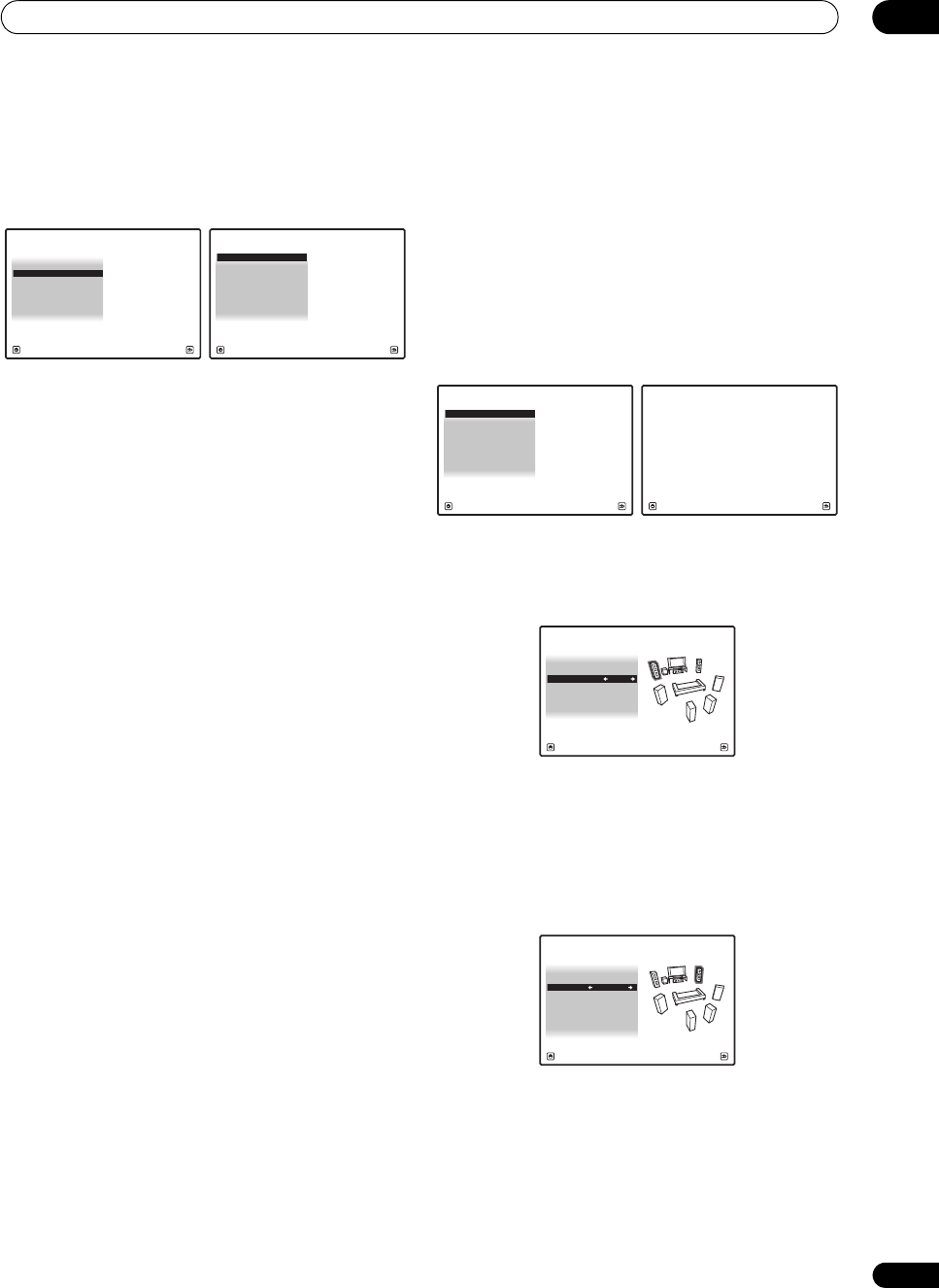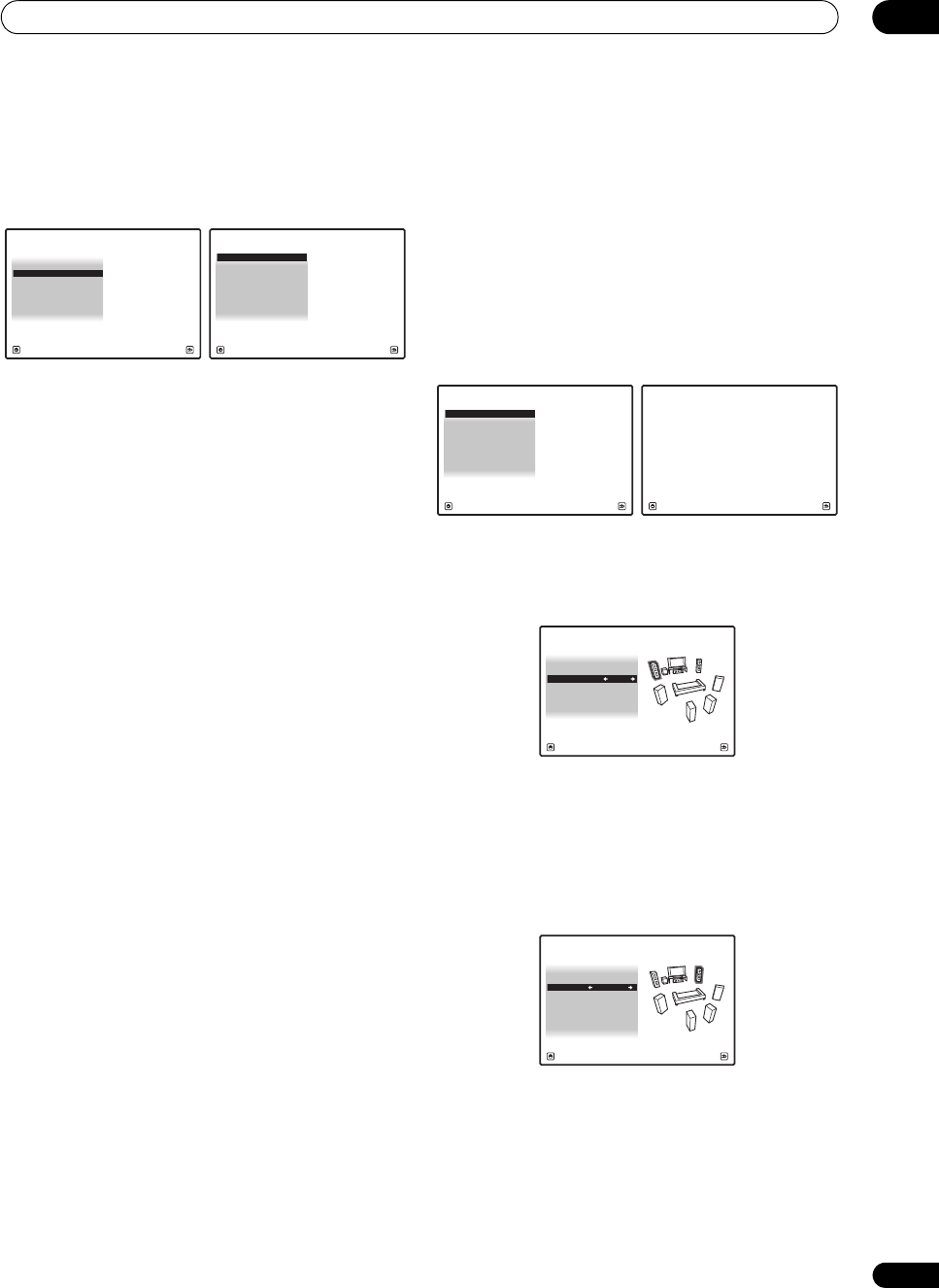
The Advanced MCACC menu
11
99
en
1 Select ‘
Manual MCACC
’ from the
Advanced
MCACC
menu.
See Making receiver settings from the Advanced MCACC
menu on page 95 if you’re not already at this screen.
2 Select the setting you want to adjust.
If you’re doing this for the first time, you might want to
make these settings in order.
• Fine Channel Level – Make fine adjustments to the
overall balance of your speaker system (see Fine
Channel Level below).
• Fine SP Distance – Make precise delay settings for
your speaker system (see Fine Speaker Distance on
page 100).
• Standing Wave – Control overly resonant low
frequencies in your listening room (see Standing
Wave on page 100).
The last two settings are specifically for customizing the
parameters explained in Acoustic Calibration EQ Adjust
on page 101:
• EQ Adjust – Manually adjust the frequency balance
of your speaker system while listening to test tones
(see Acoustic Calibration EQ Adjust on pa
ge 101).
• EQ Professio
nal – Calibrate your system based on
the direct sound coming from the speakers and make
detailed settings according to your room’s reverb
characteristics (see Acoustic Calibration EQ
Professional on page 101).
Fine Channel Level
• Default setting: 0.0dB (all channels)
You can achieve better surround sound by properly
adjusting the overall balance of your speaker system. You
can adjust the Channel Level of each speaker in 0.5 dB
increments. The following setting can help you make
detailed adjustments that you may not achieve using the
Manual speaker setup on page 108.
1Select ‘
Fine Channel Level
’ from the
Manual
MCACC
setup menu.
The volume increases to the 0.0 dB reference level.
2 Adjust the level of the left channel.
This will be the reference speaker level, so you may want
to keep the level around 0.0dB so that you’ll have plenty
of room to adjust the other speaker levels.
•After pressing ENTER, test tones will be output.
3 Select each channel in turn and adjust the levels (
+/
–10.0 dB
) as necessary.
Use / to adjust the volume of the speaker you
selected to match the reference speaker. When it sounds
like both tones are the same volume, press to confirm
and continue to the next channel.
•For comparison purposes, the reference speaker will
change depending on which speaker you select.
• If you want to go back and adjust a channel, simply
use / to select it.
4 When you’re finished, press
RETURN
.
You will return to the Manual MCACC setup menu.
a. Full Auto MCACC
b. Auto MCACC
c. Manual MCACC
d. Demo
1.Advanced MCACC
A/V RECEIVER
Exit Return
1. Fine Channel Level
2. Fine SP Distance
3. Standing Wave
1c.Manual MCACC
4. EQ Adjust
5. EQ Professional
A/V RECEIVER
Exit Return
1. Fine Channel Level
2. Fine SP Distance
3. Standing Wave
1c.Manual MCACC
4. EQ Adjust
5. EQ Professional
A/V RECEIVER
Exit Return
CAUTION
Loud test tones will be output.
Please wait...**
1c1.Fine Channel Level
A/V RECEIVER
Exit Cancel
A/V RECEIVER
Exit Cancel
MCACC : M1.MEMORY 1
Reference Ch : L
1c1.Fine Channel Level
Ref.Ch Level : 0.0 dB
A/V RECEIVER
Exit Finish
R <=> L
L : 0.0 dB
1c1.Fine Channel Level
R : 0.0 dB
C : 0.0 dB
SR : 0.0 dB
SL : 0.0 dB
SBL : 0.0 dB
SBR : 0.0 dB
SW : 0.0 dB
SC-9540.book 99 ページ 2009年4月24日 金曜日 午後1時42分