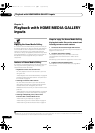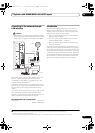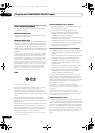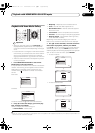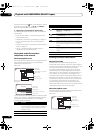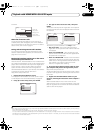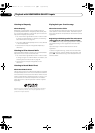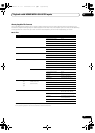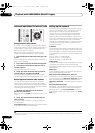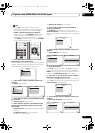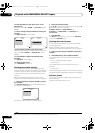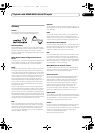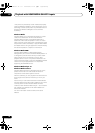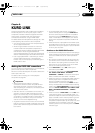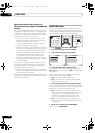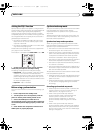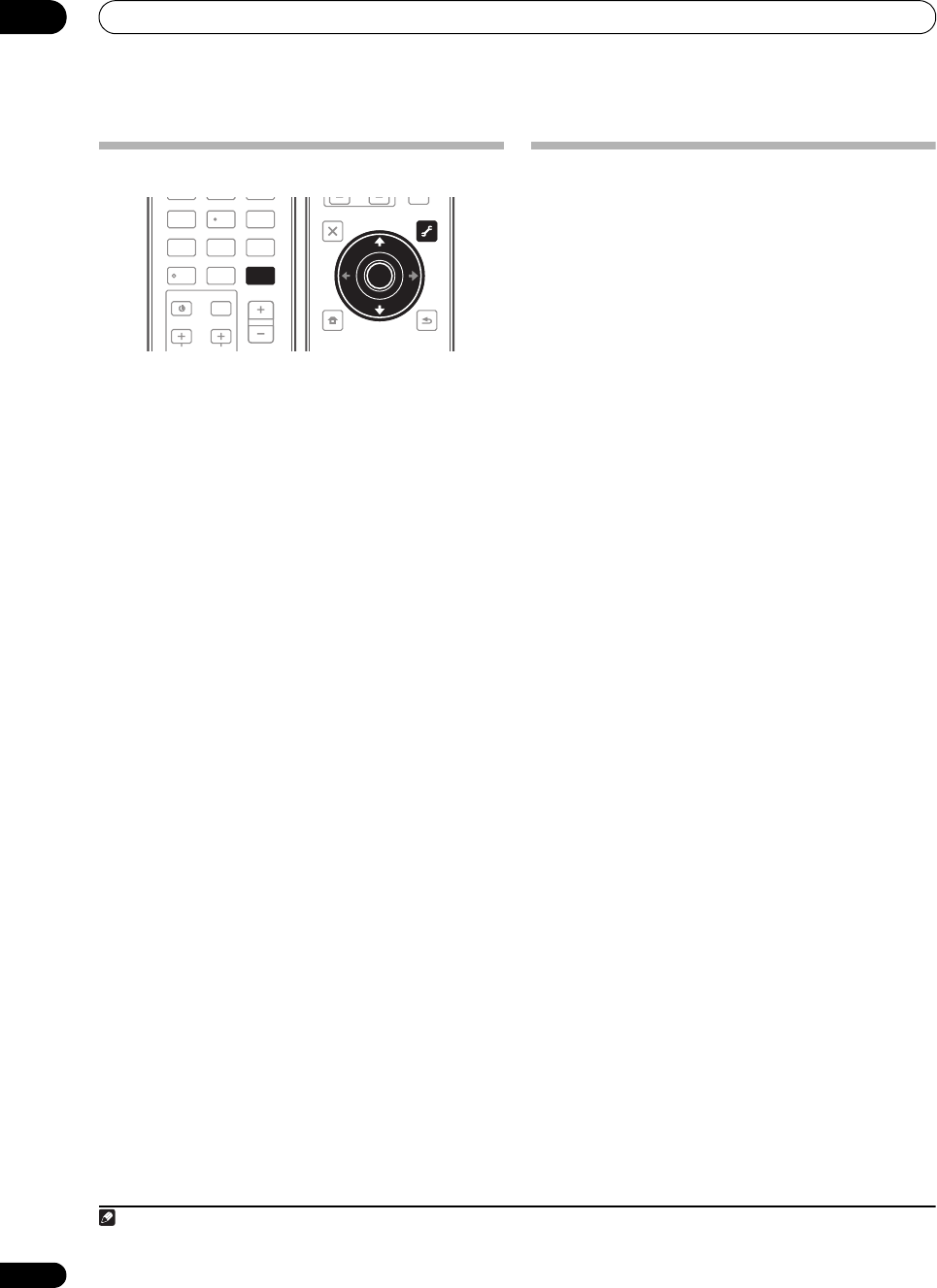
Playback with HOME MEDIA GALLERY inputs
07
74
en
Advanced operations for Internet radio
Saving Internet radio stations
This receiver can remember the Internet radio stations
that you often listen to in seven classes (A to G) with up
to nine stations in each class to make the total of 63
stations at its maximum capacity.
Before proceeding with the following steps, check
whether you have followed Steps 1 to 3 on page 69.
1 Tune into the Internet radio station that you want
to save.
Tune into the desired Internet radio station by following
Steps 1 to 3 on page 69.
2 Press
T.EDIT
to switch to the station-saving mode.
3 Press
CLASS
to select the class that you want to
save the station in.
Select the desired class from A to G.
4Use
/
to select the number that you want to
save the station as, and then press ENTER.
You can also select the station number by using the
number buttons. Select the desired number from 1 to 9.
Retrieving saved Internet radio stations
You need to save Internet radio stations first before
retrieving them. If there are no Internet radio stations
currently being saved, see Saving Internet radio stations
above and save at least one Internet radio station before
proceeding with the following steps.
1 Select the class that you want to retrieve an
Internet radio station from.
Each time you press CLASS, the class switches to A to G
in turn.
2Use
/
to select the station number that you
want to retrieve.
You can also select the station number by using the
number buttons.
‘Preset Not Stored’ appears when you select an Internet
radio station currently not being saved.
Setting up the network
In case the router connected to the LAN terminal on this
receiver is a broadband router (with the built-in DHCP
server function), simply turn on the DHCP server
function, and you will not need to set up the network
manually. You must set up the network as described
below only when you have connected this receiver to a
server without the DHCP server function. Before you set
up the network, consult with your ISP or the network
manager for the required settings. It is advisory that you
also refer to the operation manual supplied with your
network component.
1
IP Address
The IP address to be entered must be defined within the
following ranges. If the IP address defined is beyond the
following ranges, you cannot play back audio files stored
on components on the network or listen to Internet radio
stations.
Class A: 10.0.0.1 to 10.255.255.254
Class B: 172.16.0.1 to 172.31.255.254
Class C: 192.168.0.1 to 192.168.255.254
Subnet Mask
In case an xDSL modem or a terminal adapter is directly
connected to this receiver, enter the subnet mask
provided by your ISP on paper. In most of the cases, enter
255.255.255.0.
Gateway IP
In case a gateway (router) is connected to this receiver,
enter the corresponding IP address.
DNS Server Preferred/DNS Server Alternate
In case there is only one DNS server address provided by
your ISP on paper, enter ‘
DNS Server Preferred’. In case
there are more than two DNS serve
r addresses, enter
‘DNS Server Alternate’ in the other DNS server address
field.
Proxy Hostname/Proxy Port
This setting is required when you connect this receiver to
the Internet via a proxy server. Enter the IP address of
your proxy server in the ‘Proxy Hostname’ field. Also,
enter the port number of your proxy server in the ‘Proxy
Port’ field.
INPUT
MUTE
VOLCH
TV CONTROL
SLEEPMCACCSIGNAL SEL
456
DIMMERA.ATTSBch
789
CLASS
MASTER
VOLUME
CH LEVELD.ACCESS
/CLR
0
ENTER
CLASS
ENTER
T.EDIT
GUIDE
TOP MENU
BAND
RETURN
iPod CTRL
HOME
MENU
LIST
TOOLS
CATEGORY
AUDIO
PARAMETER
ENTER
TUNE
PRESET PRESET
TUNE
VIDEO
PARAMETER
ENTER
T.EDIT
Note
1 In case you make changes to the network configuration without the DHCP server function, make the corresponding changes to the network
settings of this receiver.
SC-9540.book 74 ページ 2009年4月24日 金曜日 午後1時42分