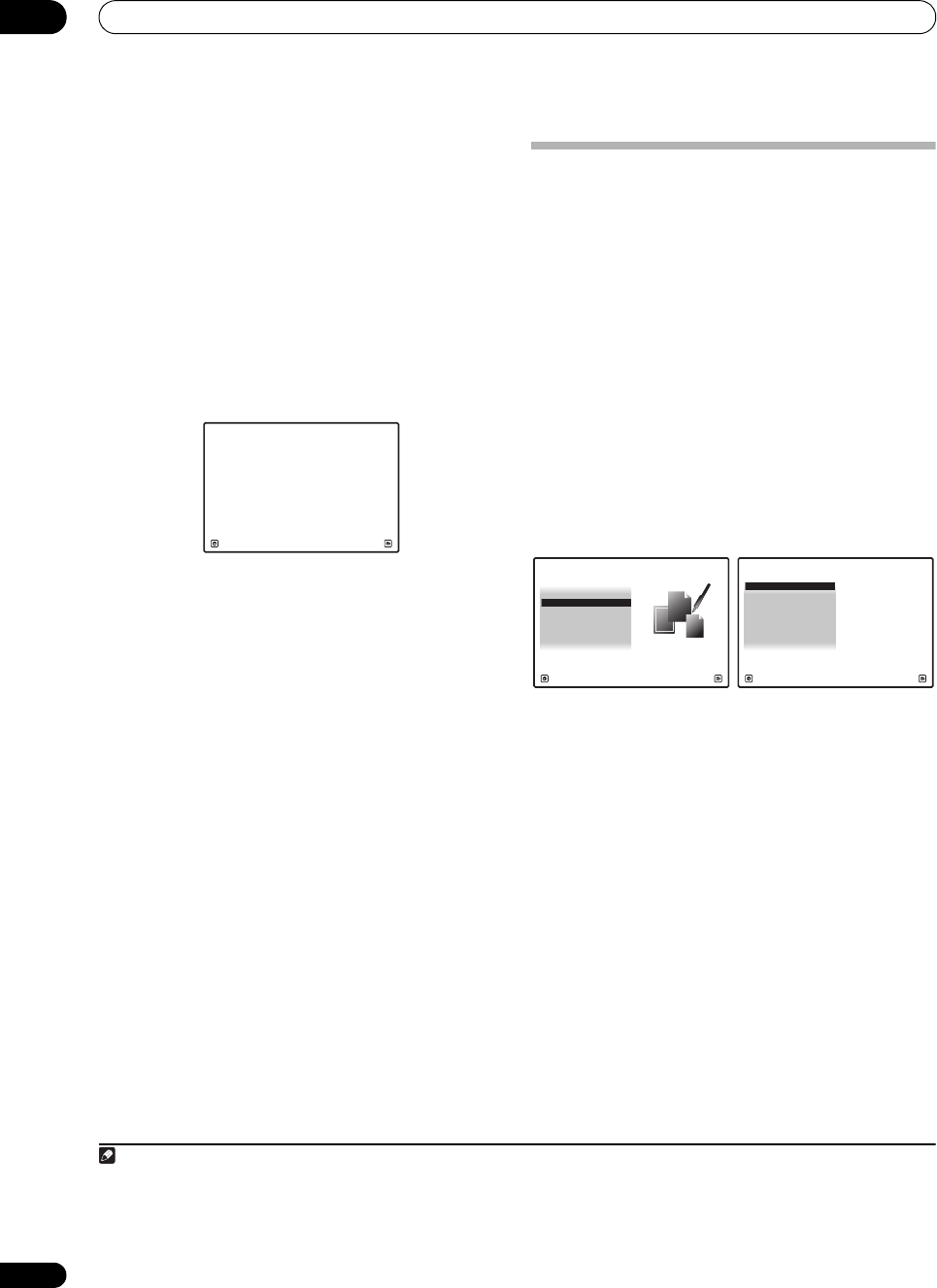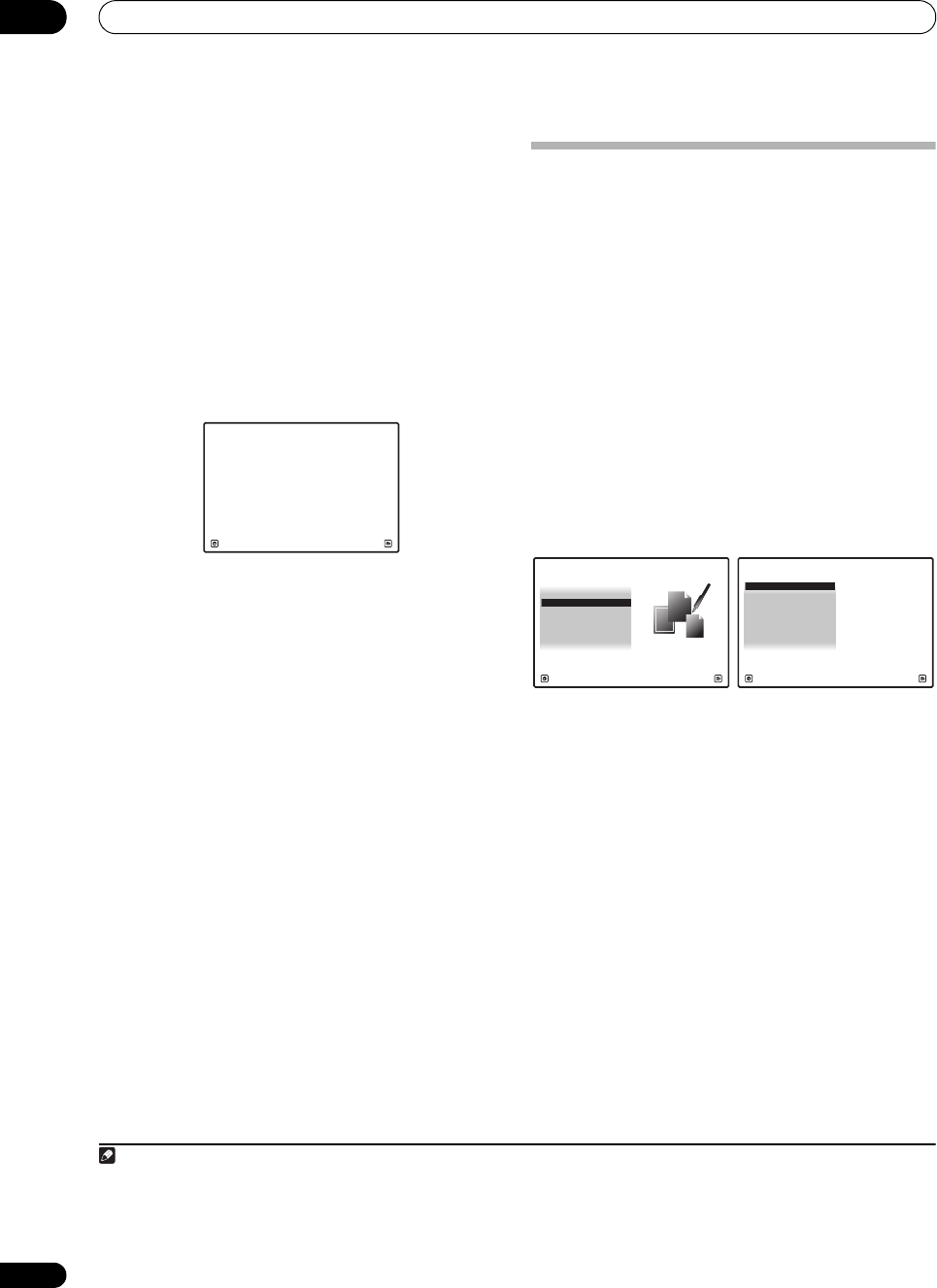
The Advanced MCACC menu
11
106
en
Output PC
Before continuing, make sure you have completed step 2
in Checking MCACC Data on page 104. The data
measured with the Advanced MCACC function is
transmitted to the connected computer.
1
The 3D graphs
of the reverb characteristics and group delay
characteristics before and after calibration and the
MCACC results (parameters) can be checked.
1 Select ‘
Output PC
’ from
MCACC Data Check
menu
and press
ENTER
.
When the receiver is ready for transmission, Start the
MCACC application on your PC shows on the GUI
screen.
2 Start the MCACC application on your computer.
Follow the instructions provided with the application. It
will take about ten seconds for the transmission to
complete, then you will be able to analyze the output on
your computer. The various parameters, the reverb
characteristics and group delay characteristics data
used for display on the computer are not cleared when
the power is turned off. If the reverb characteristics are
re-measured, however, the data is overwritten.
2
3 When you’re finished, press
RETURN
.
You will return to the MCACC Data Check menu.
Continue with other operations in the MCACC Data
Check menu if necessary. Press RETURN again to exit
the MCACC Data Check menu.
Data Management
This system allows you to store up to six MCACC presets,
allowing you to calibrate your system for different
listening positions (or frequency adjustments for the
same listening position).
3
This is useful for alternate
settings to match the kind of source you’re listening to
and where you’re sitting (for example, watching movies
from a sofa, or playing a video game close to the TV).
From this menu you can copy from one preset to another,
name presets for easier identification and clear any ones
you don’t need.
1 Set the remote control to the receiver operation
mode, then press
HOME MENU
.
A Graphical User Interface (GUI) screen appears on your
TV. Use /// and ENTER to navigate through the
screens and select menu items. Press RETURN to
confirm and exit the current menu.
2 Select ‘
Data Management
’ from the
HOME MENU
.
3 Select the setting you want to adjust.
• Memory Rename – Name your MCACC presets for
easy identification (see Renaming MCACC presets
below).
• MCACC Memory Copy – Copy settings from one
MCACC preset to another (see Copying MCACC
preset data below).
• MCACC Memory Clear – Clear any MCACC presets
that you don’t want (see Clearing MCACC presets on
page 107).
1To transmit data, the receiver and computer must be connected using an RS-232C cable and a special application must be installed on the
computer. See Connecting a PC for Advanced MCACC output on page 38 for more on this.
2 Only one set of reverb characteristics is stored on the receiver. If you wish to compare several different measurement results, transmit the
data to the computer each time reverb measurements are taken.
Start the MCACC application on your PC.
2g.Output PC
Exit Cancel
A/V RECEIVER
3 This can be done in Automatically setting up for surround sound (Auto MCACC & Full Band Phase Control) on page 42 or Automatic MCACC
(Expert) on page 96, either of which you should have already completed.
1. Advanced MCACC
2. MCACC Data Check
3. Data Management
4. System Setup
Exit Return
HOME MENU
A/V RECEIVER
a. Memory Rename
b. MCACC Memory Copy
c. MCACC Memory Clear
3.Data Management
A/V RECEIVER
Exit Return
SC-9540.book 106 ページ 2009年4月24日 金曜日 午後1時42分