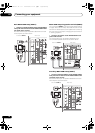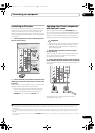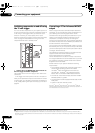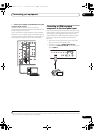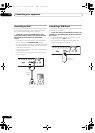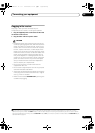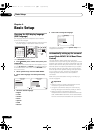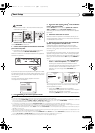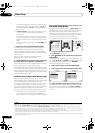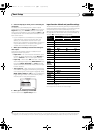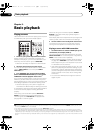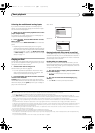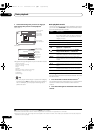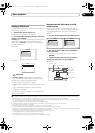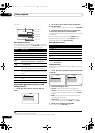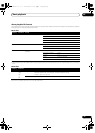Basic Setup
04
44
en
and check the speaker connections. If there doesn’t
seem to be a problem, you can simply use / to
select the speaker and / to change the setting
and continue.
•If Reverse Phase is displayed, the speaker’s wiring
(+ and –) may be inverted. Check the speaker
connections.
1
– If the connections were wrong, turn off the power,
disconnect the power cord, then reconnect properly.
After this, perform the Full Auto MCACC procedure
again.
– If the connections were right, select GO NEXT and
continue.
7 Make sure ‘
OK
’ is selected, then press
ENTER
.
A progress report is displayed on-screen while the
receiver outputs more test tones to determine the
optimum receiver settings for Channel Level, Speaker
Distance, Standing Wave, Acoustic Cal EQ and Full Band
Phase Control.
Again, try to be as quiet as possible while this is
happening. It may take 3 to 10 minutes.
8 The Auto MCACC Setup procedure is completed and
the
Home Menu
menu reappears automatically.
2
Be sure to disconnect the microphone from this receiver
upon completion of the Auto MCACC Setup.
The settings made in the Auto MCACC Setup should give
you excellent surround sound from your system, but it is
also possible to adjust these settings manually using The
Advanced MCACC menu on page 95 or The system and
the other setup on page 108.
3
Problems when using the Auto MCACC Setup
If the room environment is not optimal for the Auto
MCACC Setup (too much background noise, echo off the
walls, obstacles blocking the speakers from the
microphone) the final settings may be incorrect. Check
for household appliances (air conditioner, fridge, fan,
etc.), that may be affecting the environment and switch
them off if necessary. If there are any instructions
showing in the front panel display, please follow them.
• Some older TVs may interfere with the operation of
the microphone. If this seems to be happening,
switch off the TV when doing the Auto MCACC Setup.
The Input Setup menu
You only need to make settings in the Input Setup menu
if you didn’t hook up your digital equipment according to
the default settings (see Input function default and
possible settings on page 45). In this case, you need to
tell the receiver what equipment is hooked up to which
terminal so the buttons on the remote control
correspond to the components you’ve connected.
1 Switch on the receiver and your TV.
Use RECEIVER to switch on.
2 Press on the remote control, then press
HOME MENU
.
A Graphical User Interface (GUI) screen appears on your
TV.
Use /// and ENTER to navigate through the
screens and select menu items. Press RETURN to
confirm and exit the current menu.
3 Select ‘
System Setup
’ from the
HOME MENU
.
4 Select ‘
Input Setup
’ from the
System Setup
menu.
5 Select the input function that you want to set up.
The default names correspond with the names next to the
terminals on the rear panel (such as DVD or VIDEO1)
which, in turn, correspond with the names on the remote
control.
Note
1If the speaker is not pointed to the microphone (listening position) or when using speakers that affect the phase (dipole speakers, reflective
speakers, etc.), Reverse Phase may be displayed even if the speakers are properly connected.
2 You can also choose to view the settings from the MCACC Data Check screen. See Checking MCACC Data on page 104 for more on this.
3• Depending on the characteristics of your room, sometimes identical speakers with cone sizes of around 12 cm (5 inches) will end up with
different size settings. You can correct the setting manually using the Manual speaker setup on page 108.
• The subwoofer distance setting may be farther than the actual distance from the listening position. This setting should be ac
curate (
taking
delay and room characteristics into account) and generally does not need to be changed.
• If Auto MCACC Setup measurement results are incorrect due to the interaction of the speakers and viewing environment, we recommend
adjusting the settings manually.
DVD BD DVR HDMI
TV CD CD-R
TUNER XM SIRIUS
HOME MEDIA
GALLERY
iPod USB
INPUT
RECEIVER
SOURCE
RECEIVER
T.EDIT
GUIDE
TOP MENU
BAND
RETURN
iPod CTRL
HOME
MENU
LIST
TOOLS
CATEGORY
AUDIO
PARAMETER
ENTER
TUNE
PRESET PRESET
TUNE
VIDEO
PARAMETER
HOME
MENU
RETURN
ENTER
REMOTE
SETUP
ZONE 2
MAIN
ZONE 3
ANT
AUDIO
MULTI OPE
INFO
DISP
MPX PQLS
MEMORY
CH
RECEIVER
TV CTRL
RECEIVER
RECEIVER
A/V RECEIVER
Exit Return
a.Manual SP Setup
b. Input Setup
c. OSD Language
d. Other Setup
4.SystemSetup 4b.Input Setup
A/V RECEIVER
Exit Finish
Input : DVD
Input Name : Rename
Digital In : COAX-1
HDMI Input :
---
Input Skip : OFF
Component In : Comp-1
12V Trigger1 : OFF
12V Trigger2 : OFF
SC-9540.book 44 ページ 2009年4月24日 金曜日 午後1時42分