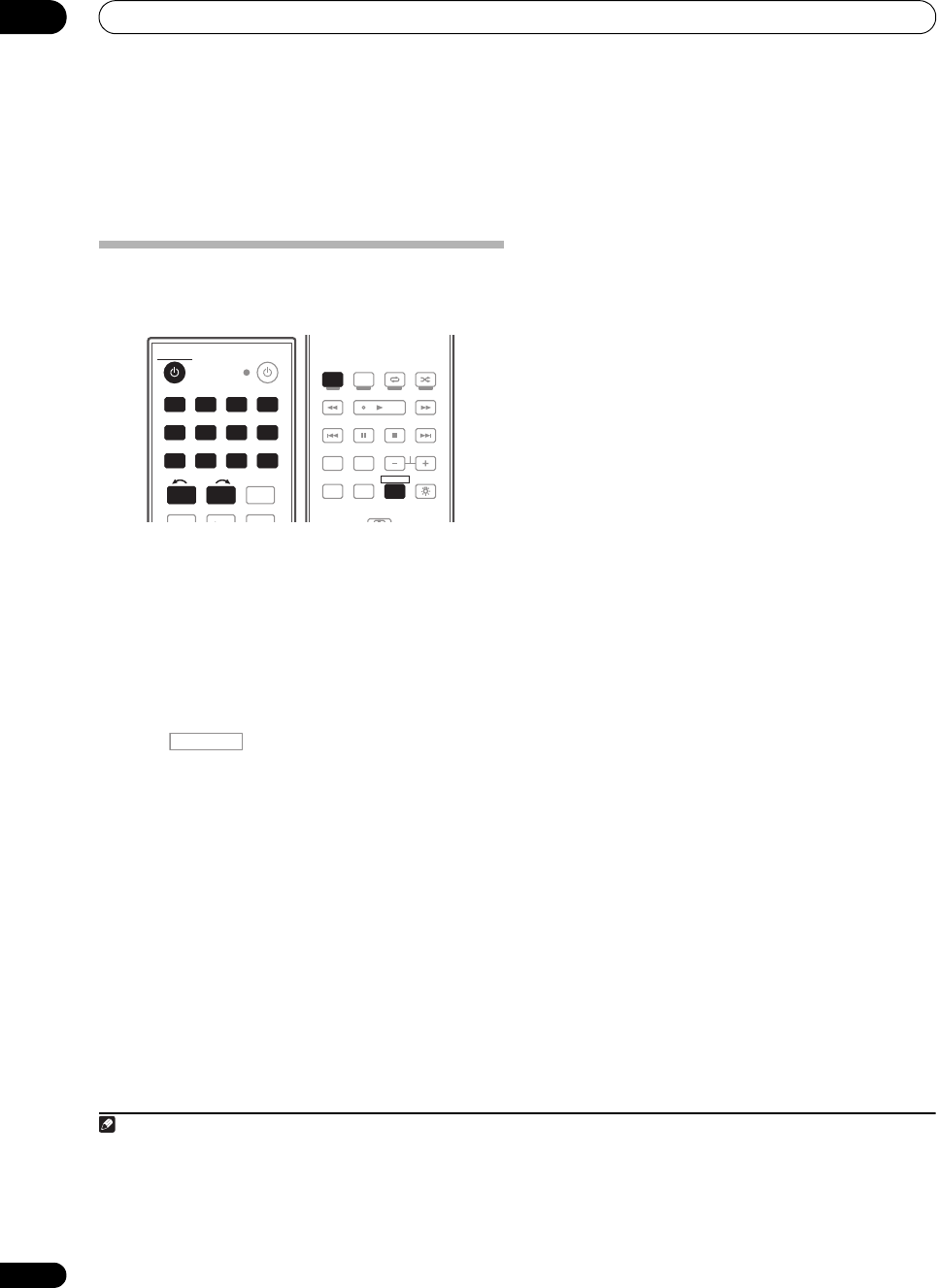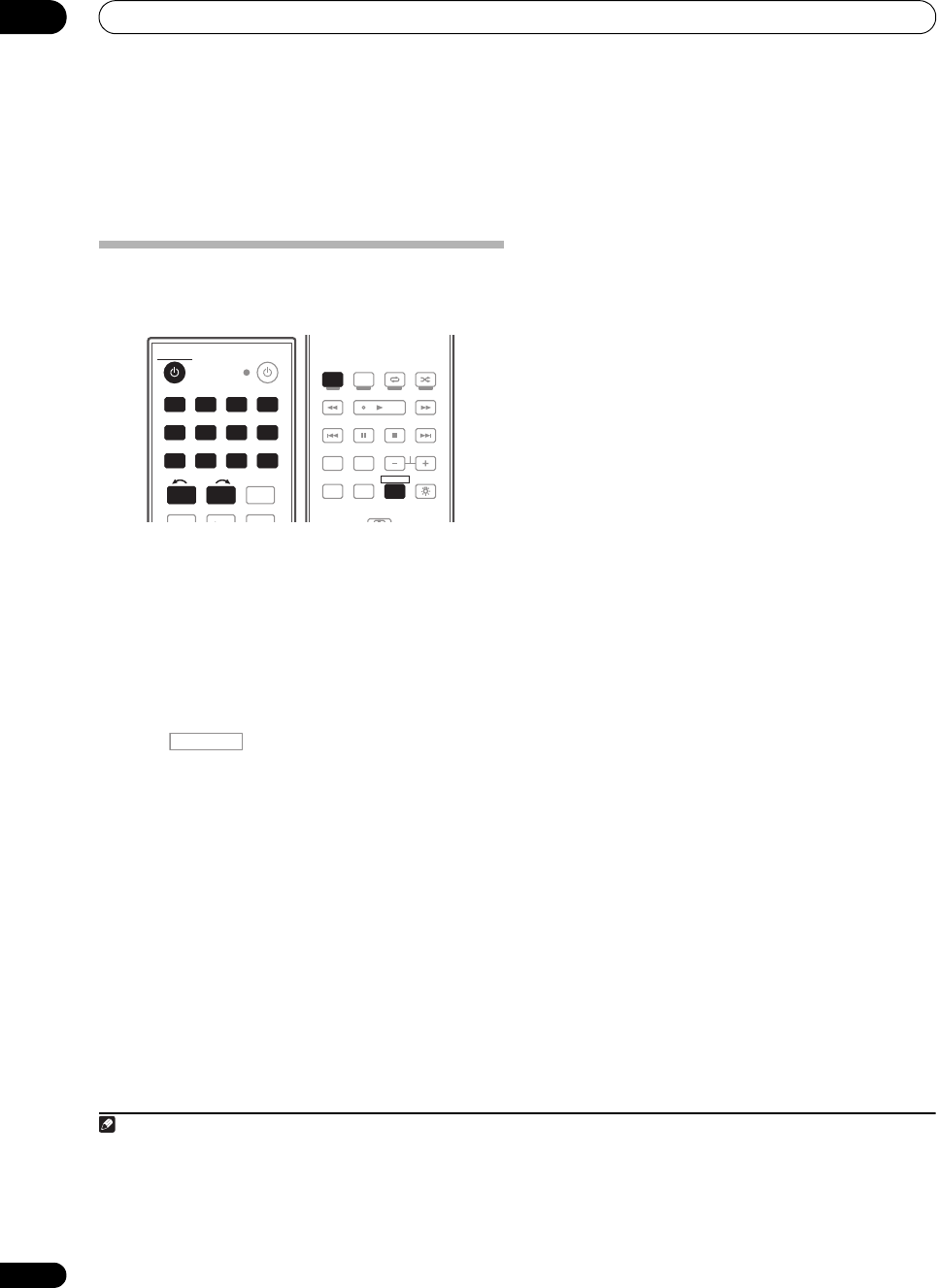
Basic playback
05
46
en
Chapter 5:
Basic playback
Playing a source
Here are the basic instructions for playing a source (such
as a DVD disc) with your home theater system.
1 Switch on your system components and receiver.
Start by switching on the playback component (for
example a DVD player), your TV
1
and subwoofer (if you
have one), then the receiver (press RECEIVER).
•Make sure the setup microphone is disconnected.
2 Select the input function you want to play.
You can use the input function buttons on the remote
control, INPUT SELECT, or the front panel INPUT
SELECTOR dial.
2
3 Press , then press
AUTO/ALC/DIRECT
(
AUTO SURR
/
ALC
/
STREAM DIRECT
) to select ‘
AUTO
SURROUND
’ and start playback of the source.
3
If you’re playing a Dolby Digital or DTS surround sound
DVD disc, you should hear surround sound. If you are
playing a stereo source, you will only hear sound from the
front left/right speakers in the default listening mode.
• See also Listening to your system on page 57 for
information on different ways of listening to sources.
It is possible to check on the front panel display whether
or not multi-channel playback is being performed
properly.
When using a surround back speaker, 2D+PLIIx
MOVIE is displayed when playing Dolby Digital 5.1
channel signals, and DTS+Neo:6 is displayed when
playing DTS 5.1-channel signals.
When not using a surround back spea
ker,
DOLBY
DIGITAL is displayed when playing Dolby Digital 5.1
channel signals.
If the display does not correspond to the input signal and
listening mode, check the connections and settings.
4 Use the volume control to adjust the volume level.
Turn down the volume of your TV so that all sound is
coming from the speakers connected to this receiver.
Playing a source with HDMI connection
•Use
INPUT SELECT
to select the HDMI input you’ve
connected to (for example,
HDMI 1
).
You can also perform the same operation by using the
INPUT SELECTOR dial on the front panel or by pressing
HDMI on the remote control repeatedly.
•Set the HDMI parameter in Setting the Audio options
on page 82 to THROUGH if you want to hear HDMI
audio output from your TV or flat panel TV (no sound
will be heard from this receiver).
• If the video signal does not appear on your TV or flat
panel TV, try adjusting the resolution settings on your
component or display. Note that some components
(such as video game units) have resolutions that may
not be converted. In this case, use an analog video
connection.
• You can’t hear HDMI aud
io throu
gh this receiver’s
digital out jack.
1Make sure that the TV’s video input is set to this receiver (for example, if you connected this receiver to the VIDEO1 jacks on your TV, make
sure that the VIDEO1 input is now selected).
2 If you need to manually switch the input signal type press SIGNAL SEL (page 63).
3 • You may need to check the digital audio output settings on your DVD player or digital satellite receiver. It should be set to output Dolby
Digital, DTS and 88.2 kHz / 96 kHz PCM (2 channel) audio, and if there is an MPEG audio option, set this to convert the MPEG audio to PCM.
• Depending on your DVD player or source discs, you may only get digital 2 channel stereo and analog sound. In this case, the receiver must
be set to a multichannel listening mode (see Listening in surround sound on page 57 if you need to do this) if you want multichannel surround
sound.
DVD BD DVR HDMI
TV CD CD-R
TUNER XM SIRIUS
HOME MEDIA
GALLERY
iPod USB
123
HDMI OUT
SLEEPMCACC
INPUT
SELECT
SIGNAL SEL
456
RECEIVER
SOURCE
RECEIVER
DVD BD DVR HDMI
TV CD CD-R
TUNER XM SIRIUS
HOME MEDIA
GALLERY
iPod USB
12
INPUT
SELECT
AUTO/ALC/
DIRECT
PHASE CTRL STATUS
REMOTE
SETUP
HDD
PGM
DVD
STANDARDSTEREO
MENU
ADV SURR
ANT
THX
AUDIO
MULTI OPE
INFO
DISP
MPX PQLS
MEMORY
CH
RECEIVER
TV CTRL
AUTO/ALC/
DIRECT
HDD
RECEIVER
RECEIVER
SC-9540.book 46 ページ 2009年4月24日 金曜日 午後1時42分