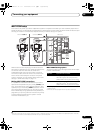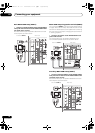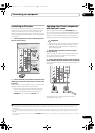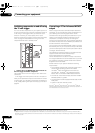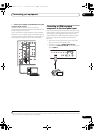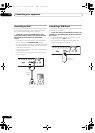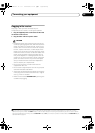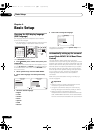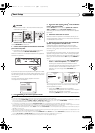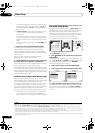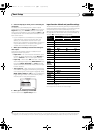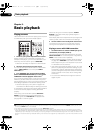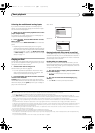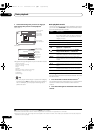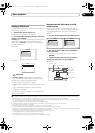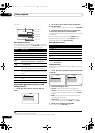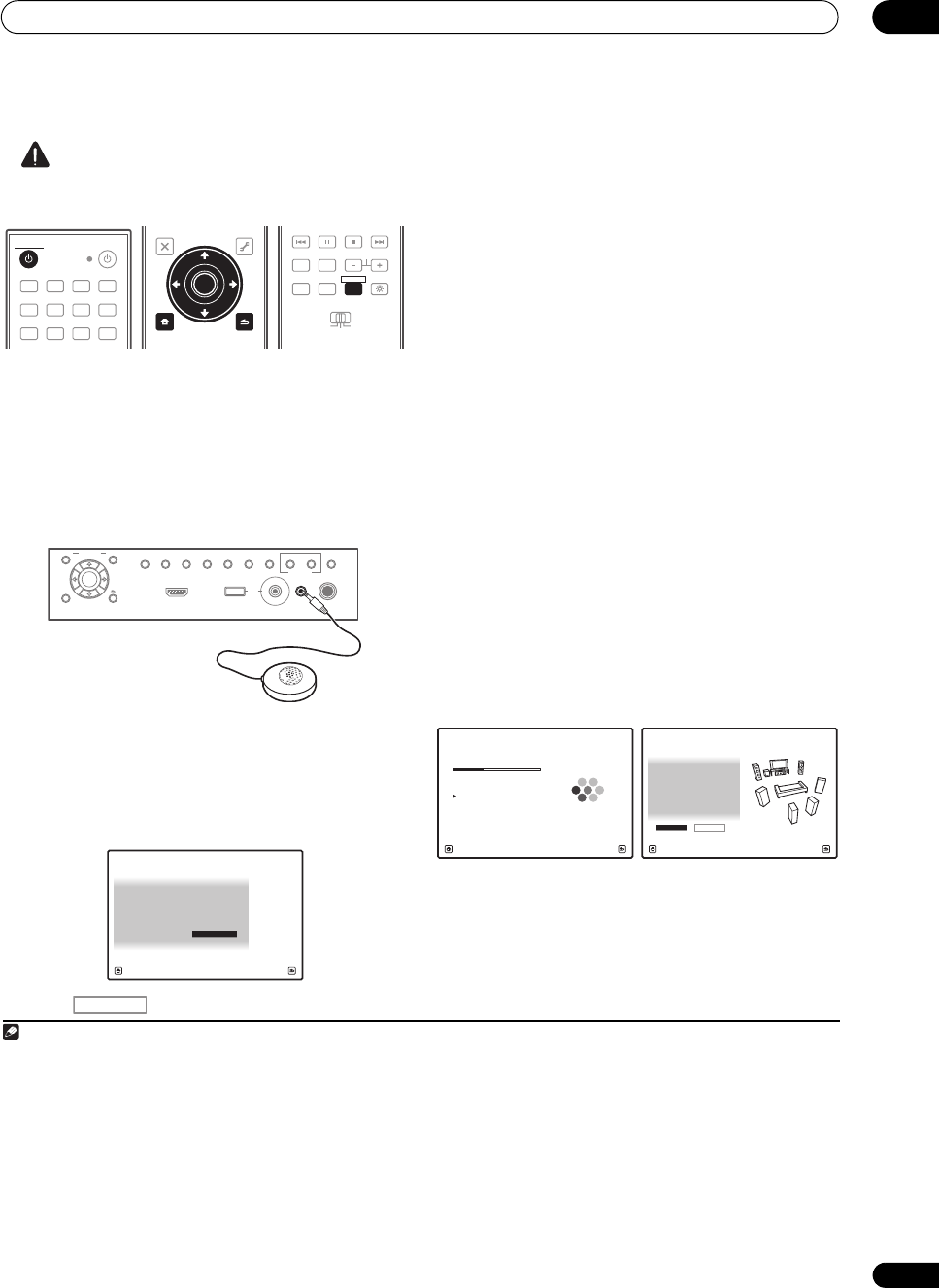
Basic Setup
04
43
en
CAUTION
• The test tones used in the Auto MCACC Setup are
output at high volume.
1 Switch on the receiver and your TV.
Use RECEIVER to switch on.
2 Connect the microphone to the
MCACC SETUP MIC
jack on the front panel.
• Push down on the lower p ortion of the front panel
door to access the MCACC SETUP MIC jack.
Make sure there are no obstacles between the speakers
and the microphone.
If you have a tripod, use it to place the microphone so that
it’s about ear level at your normal listening position. If you
do not have a tripod, use some other object to install the
microphone.
1
The Full Auto MCACC display appears once the
microphone is connected.
2
3 Press to the receiver operation mode.
4Select
Surr Back System
setting,
3
select an MCACC
preset
4
, then select
START
.
5
Select Normal (Surround back), Speaker B, Front Bi-
Amp or ZONE 2 for the Surr Back System setting
according to connections to the surround back speaker
terminals.
5 Follow the instructions on-screen.
Make sure the microphone is connected, and if you’re
using a subwoofer, make sure it is switched on and set to
a comfortable volume level.
6 Wait for the test tones to finish, then confirm the
speaker configuration in the GUI screen.
A progress report is displayed on-screen while the
receiver outputs test tones to determine the speakers
present in your setup. Try to be as quiet as possible while
it’s doing this.
6
If no operations are performed for 10 seconds while the
speaker configuration check screen is being displayed,
the Auto MCACC Setup will resume automatically. In this
case, you don’t need to select ‘OK’ and press ENTER in
step 7.
•With error messages (such as Too much ambient
noise! or Check microphone.) select RETRY after
checking for ambient noise (see Problems when
using the Auto MCACC Setup below) and verifying the
mic connection. If there doesn’t seem to be a
problem, you can simply select GO NEXT and
continue.
The configuration shown on-screen should r eflect the
actual speakers you have.
• If you see an ERR message (or the speaker
configuration displayed isn’t correct), there may be a
problem with the speaker connection.
If selecting RETRY doesn’t work, turn off the power
Note
1 It may not be possible to measure correctly if the microp hone is placed on a table, sofa, etc.
2 • You can’t use the HOME MENU when the iPod/USB, HOME MEDIA GALLERY, XM or SIRIUS Radio input function is selected (in either the
main or sub zone). When you set ZONE 2, ZONE 3 or ZONE 2&3 to ON (page 85), you can’t use the HOME MENU.
• If you leave the GUI screen for over five minutes, the screen saver will appear.
DVD BD DVR HDMI
TV CD CD-R
TUNER XM SIRIUS
HOME MEDIA
GALLERY
iPod USB
INPUT
RECEIVER
SOURCE
RECEIVER
T.EDIT
GUIDE
TOP MENU
BAND
RETURN
iPod CTRL
HOME
MENU
LIST
TOOLS
CATEGORY
AUDIO
PARAMETER
ENTER
TUNE
PRESET PRESET
TUNE
VIDEO
PARAMETER
HOME
MENU
RETURN
ENTER
REMOTE
SETUP
ZONE 2
MAIN
ZONE 3
ANT
AUDIO
MULTI OPE
INFO
DISP
MPX PQLS
MEMORY
CH
RECEIVER
TV CTRL
RECEIVER
PHONES
SPEAKERS
CONTROL
MULTI-ZONE
ON/OFF
MCACC
SETUP MIC
PARAMETER
ENTER
(TUNE)
(TUNE)
(PRESET)(PRESET)
AUDIO VIDEO
TUNER EDIT
USBHDMI 4
VIDEO CAMERA
iPod
iPhone
AUTO SURR/ALC/
STREAM DIRECT
HOME
THX
STANDARD
SURROUND
ADVANCED
SURROUND
STEREOBAND
HOME MENU RETURN
Surr Back System : Normal
1a.Full Auto MCACC
A/V RECEIVER
Exit Return
START
Save SYMMETRY to : M1.MEMORY 1
RECEIVER
3• For details on the speaker layout and the Surr Back System setting, see Determining the speakers’ application on page 19.
• If you are planning on bi-amping your front speakers, or setting up a separate speaker system in another room, read through Surround back
speaker setting on page 109 and make sure to connect your speakers as necessary before continuing to step 5.
• If you have THX-certified speakers, select Return, then select Auto MCACC for the THX Speaker setting. See Automatic MCACC (Expert) on
page 96 for more on this.
4The six MCACC presets are used for storing surround sound
setting
s for different listening positions. Simply choose an unused preset for now
(you can rename it later in Data Management on page 106).
5Note that correction curves are saved only when set to SYMMETRY. Select Return, then select Auto MCACC to save other correction curves
(such as ALL CH ADJ and FRONT ALIGN). See Automatic MCACC (Expert) on page 96 for more on this.
6 Do not adjust the volume during the test tones. This may result in incorrect speaker settings.
Now Analyzing... 2/10
Environment Check
1a.Full Auto MCACC
A/V RECEIVER
Exit Cancel
Ambient Noise : OK
Microphone :
Speaker YES/NO :
L : YES
R : YES
C : YES
1a.Full Auto MCACC
SR : YES
SBR : YES
SBL : YES
SL : YES
SW : YES
10
OK RETRY
A/V RECEIVER
Exit Cancel
SC-9540.book 43 ページ 2009年4月24日 金曜日 午後1時42分