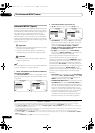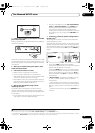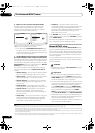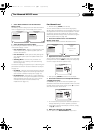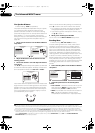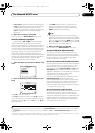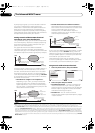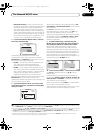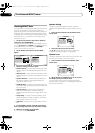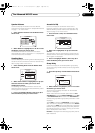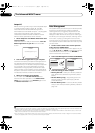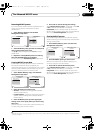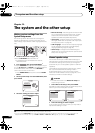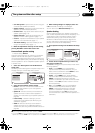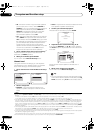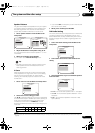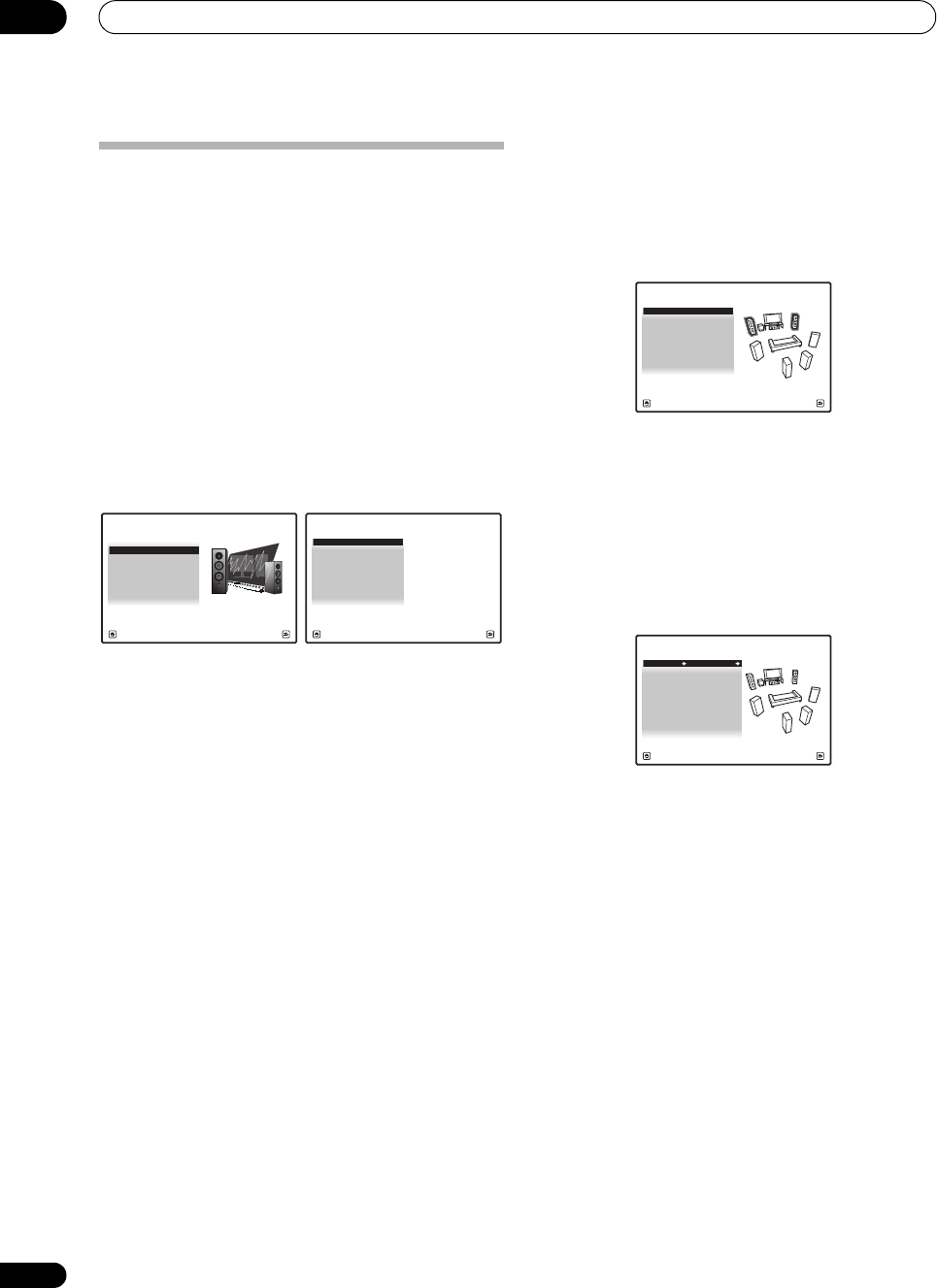
The Advanced MCACC menu
11
104
en
Checking MCACC Data
At the procedure of Automatically setting up for surround
sound (Auto MCACC & Full Band Phase Control) on
page 42, the procedure of Automatic MCACC (Expert) on
page 96 or after fine-adjusting at Manual MCACC setup
on page 98, you can check your calibrated settings using
the GUI screen or, if a computer is connected, on the
computer’s screen.
1 Set the remote control to the receiver operation
mode, then press
HOME MENU
.
A Graphical User Interface (GUI) screen appears on your
TV. Use /// and ENTER to navigate through the
screens and select menu items. Press RETURN to
confirm and exit the current menu.
2 Select ‘
MCACC Data Check
’ from the
HOME
MENU
.
3 Select the setting you want to check.
• Speaker Setting – Used to check the settings of the
speaker systems. See Speaker Setting below for more
on this.
• Channel Level – Used to check the output level of the
different speakers. See Channel Level below for more
on this.
• Speaker Distance – Used to check the distance to
the different speakers. See Speaker Distance on
page 105 for more on this.
• Standing Wave – Used to check the standing wave
control filter settings. See Standing Wave on page 105
for more on this.
• Acoustic Cal EQ –
Used to check the calibration
values of the listening environment’s frequency
response. See
Acoustic Cal EQ on page 105
for more
on this.
• Group Delay – Used to check the speakers’ gr oup
delay (both before and after calibration). See Group
Delay on page 105 for more on this.
• Output PC – See Output PC on page 106 for more on
this.
4 Press
RETURN
to go back to
MCACC Data Check
menu, repeating steps 2 and 3 to check other settings.
5 When you’re finished, press
RETURN
.
You will return to the HOME MENU.
Speaker Setting
Use this to display the speaker size and number of
speakers. See
Speaker Setting
on page 109 for more on
this.
1 Select ‘
Speaker Setting
’ from the
MCACC Data
Check
menu.
2 Select the channel you want to check.
Use / to select the channel. The corresponding
channel on the layout diagram is highlighted.
Channel Level
Use this to display the level of the various channels. See
Channel Level on page 110 for more on this.
1 Select ‘
Channel Level
’ from the
MCACC Data
Check
menu.
2 When ‘
MCACC
’ is highlighted, use
/
to select
the MCACC preset you want to check.
The level of the various channels set at the selected
MCACC preset is displayed. ‘---’ is displayed for channels
that are not connected.
1. Advanced MCACC
2. MCACC Data Check
3. Data Management
4. System Setup
Exit Return
HOME MENU
A/V RECEIVER
a. Speaker Setting
b. Channel Level
c. Speaker Distance
2.MCACC Data Check
d. Standing Wave
e. Acoustic Cal EQ
f. Group Delay
g. Output PC
A/V RECEIVER
Exit Return
Front : LARGE
Surr : LARGE
Center : LARGE
2a.Speaker Setting
SB : LARGE x 2
SW : YES
A/V RECEIVER
Exit Return
A/V RECEIVER
Exit Return
MCACC : M1.MEMORY 1
L : 0.0 dB
2b.Channel Level
C : 0.0 dB
R : 0.0 dB
SBR : 0.0 dB
SR : 0.0 dB
SBL : 0.0 dB
SL : 0.0 dB
SW : 0.0 dB
SC-9540.book 104 ページ 2009年4月24日 金曜日 午後1時42分