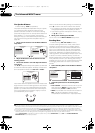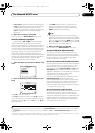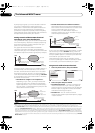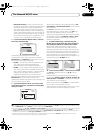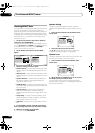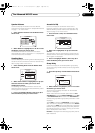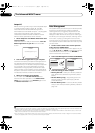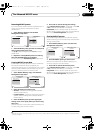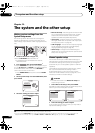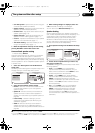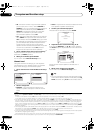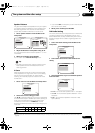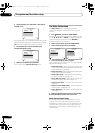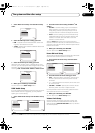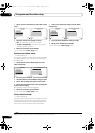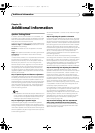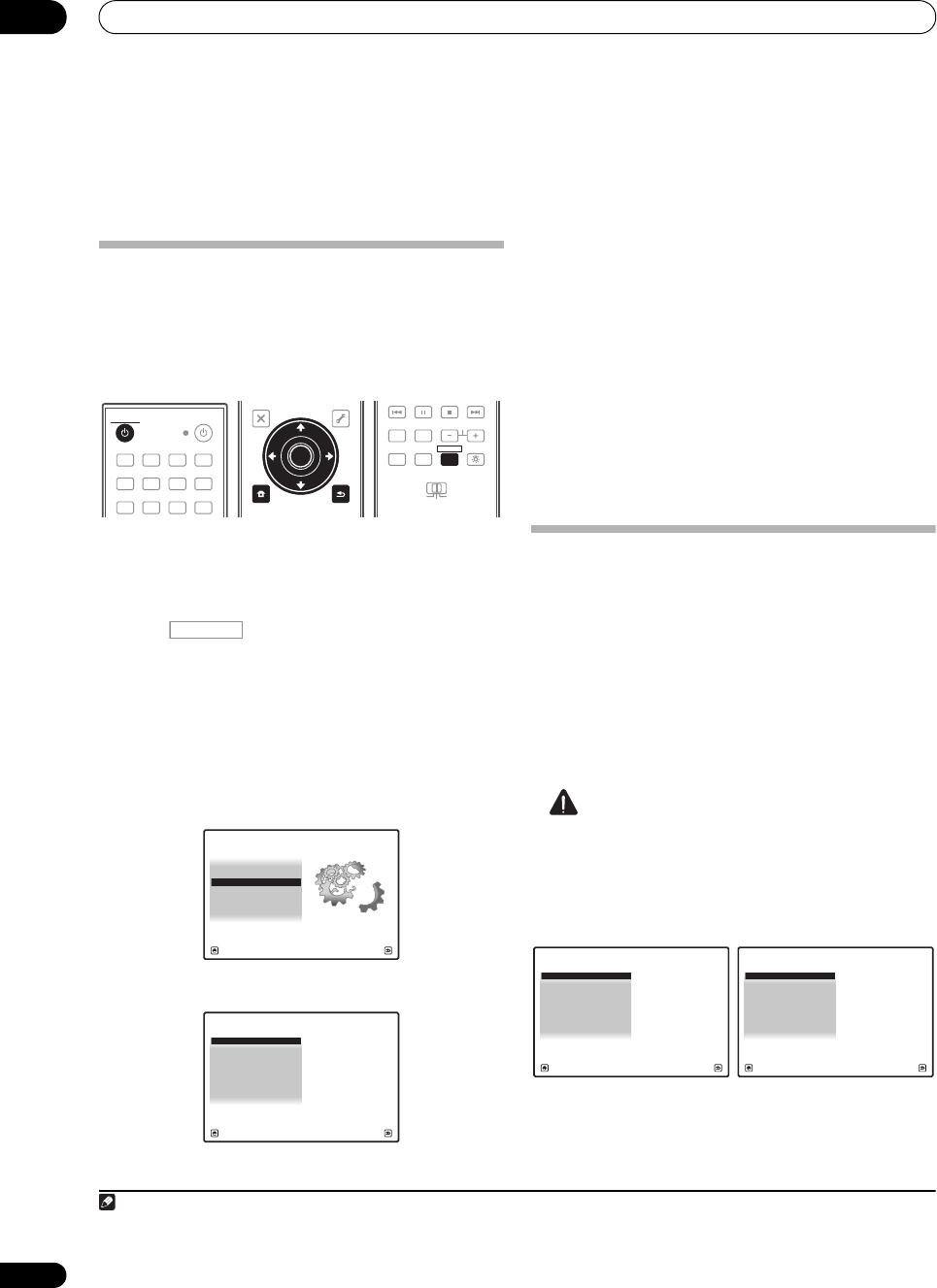
The system and the other setup
12
108
en
Chapter 12:
The system and the other setup
Making receiver settings from the
System Setup menu
The following section describes how to change the
speaker-related settings manually and make various
other settings (input selection, OSD language selection,
etc.).
1 Switch on the receiver and your TV.
Use the RECEIVER button to switch on.
1
•If headphones are connected to the receiver,
disconnect them.
2 Press , then press
HOME MENU
.
2
A Graphical User Interface (GUI) screen appears on your
TV. Use /// and ENTER to navigate through the
screens and select menu items. Press RETURN to
confirm and exit the current menu.
•Press HOME MENU at any time to exit the HOME
MENU.
3 Select ‘
System Setup
’ from the
HOME MENU
, then
press
ENTER
.
4 Select the setting you want to adjust.
• Manual SP Setup – Sets the type of connection used
for surround back terminals and the size, number
distance and overall balance of the connected
speakers (see Manual speaker setup below).
• Input Setup – Specifies what you’ve connected to
the digital, HDMI and component video inputs (see
The Input Setup menu on page 44).
• OSD Language – The GUI screen’s display language
can be changed (see Changing the OSD display
language (OSD Language) on page 42).
• Other Setup – Changes customized settings to
reflect how you are using the receiver (see The Other
Setup menu on page 112).
Manual speaker setup
This receiver allows you to make detailed settings to
optimize the surround sound performance. You only need
to make these settings once (unless you change the
placement of your current speaker system or add new
speakers).
These settings are designed to customize your system,
but if you’re satisfied with the settings made in
Automatically setting up for surround sound (Auto
MCACC & Full Band Phase Control) on page 42, it isn’t
necessary to make all of these settings.
CAUTION
• The test tones used in the Manual SP Setup are
output at high volume.
1 Select ‘
Manual SP Setup
’, then press
ENTER
.
See Making receiver settings from the System Setup menu
above if you’re not already at this scr een.
2 Select the setting you want to adjust.
If you are doing this for the first time, you may want to
adjust these settings in order:
Note
1Make sure not to switch off the power when using the System Setup menu.
2 You can’t use the HOME MENU when either the HOME MEDIA GALLERY, XM, SIRIUS or iPod/USB input function is selected or the
headphones are connected. When you set ZONE 2, ZONE 3 or ZONE 2&3 to ON (page 85), you can’t use the HOME MENU.
DVD BD DVR HDMI
TV CD CD-R
TUNER XM SIRIUS
HOME MEDIA
GALLERY
iPod USB
RECEIVER
SOURCE
RECEIVER
T.EDIT
GUIDE
TOP MENU
BAND
RETURN
iPod CTRL
HOME
MENU
LIST
TOOLS
CATEGORY
AUDIO
PARAMETER
ENTER
TUNE
PRESET PRESET
TUNE
VIDEO
PARAMETER
HOME
MENU
RETURN
ENTER
REMOTE
SETUP
ZONE 2
MAIN
ZONE 3
ANT
AUDIO
MULTI OPE
INFO
DISP
MPX PQLS
MEMORY
CH
RECEIVER
TV CTRL
RECEIVER
RECEIVER
1. Advanced MCACC
2. MCACC Data Check
3. Data Management
4. System Setup
Exit Return
HOME MENU
A/V RECEIVER
A/V RECEIVER
Exit Return
a.Manual SP Setup
b. Input Setup
c. OSD Language
d. Other Setup
4.System Setup
A/V RECEIVER
Exit Return
a.Manual SP Setup
b. Input Setup
c. OSD Language
d. Other Setup
4.System Setup
1. Surr Back System
2. Speaker Setting
3. Channel Level
4a.Manual SP Setup
4. Speaker Distance
5. X-Curve
6. THX Audio Setting
A/V RECEIVER
Exit Return
SC-9540.book 108 ページ 2009年4月24日 金曜日 午後1時42分