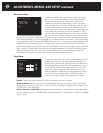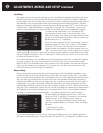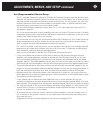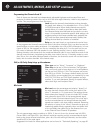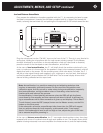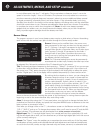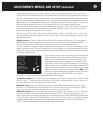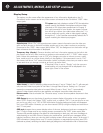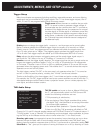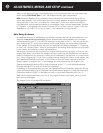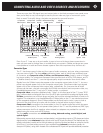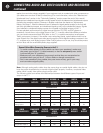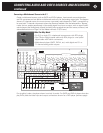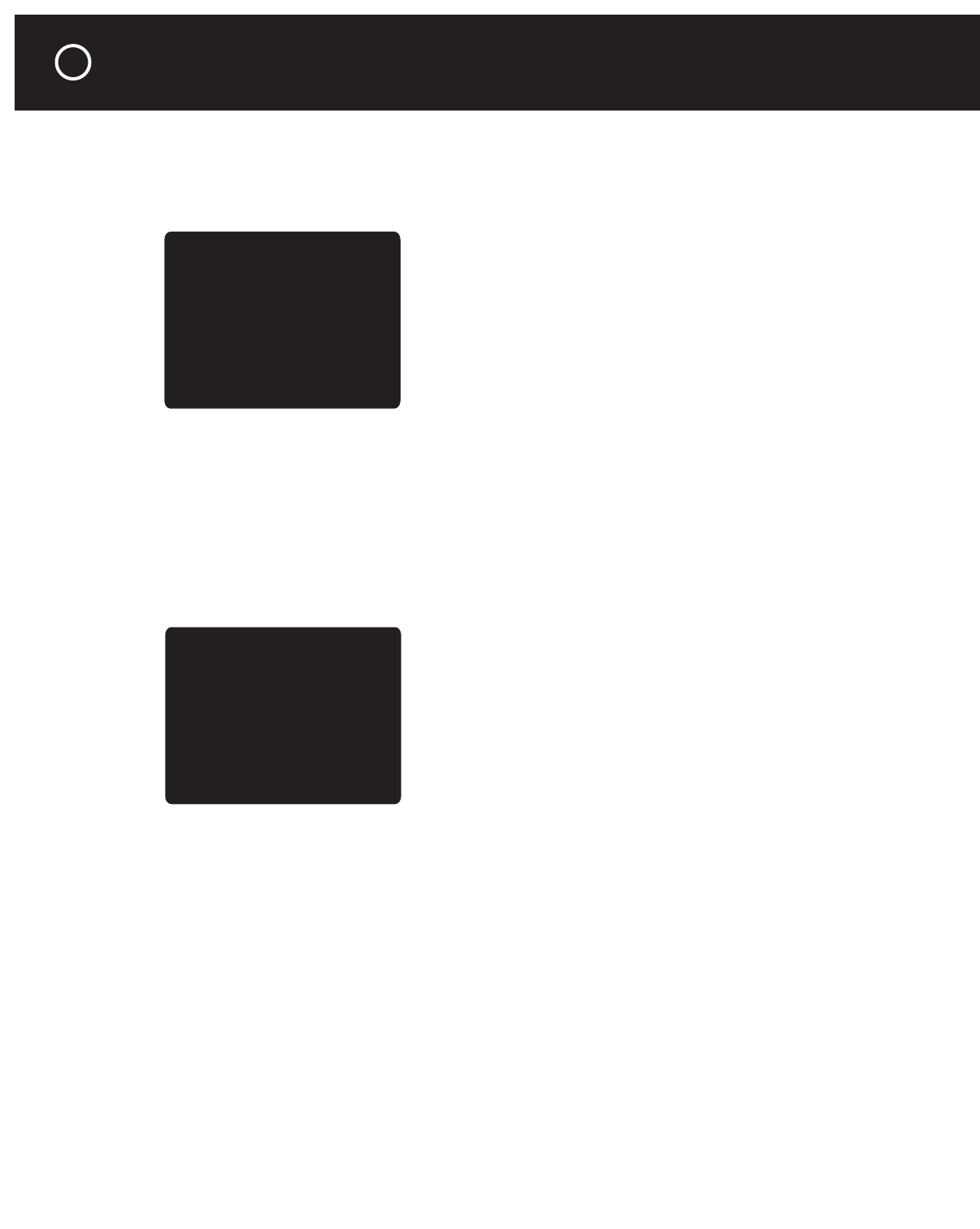
Display Setup
The options on this screen affect the appearance of any information displayed on the C 1
Controller’s built-in screen and on any video screen connected to the Controller’s “OSD” video
output jacks.
TV system sets both displays to either NTSC (the television
system used in the Western hemisphere and some Asian
countries) or PAL (the system predominant in Europe). If
this is set incorrectly for your location, the system informa-
tion will roll up or down your video screen when the C 1 is
set to an audio-only source; when a video signal is played
through the C 1, the Controller automatically selects the TV
system matching the video input program
Superimpose: When “On,” this superimposes system status information over the video pro-
gram currently shown on the built-in display screen and on any video monitors or projectors
connected to the “OSD” video output jacks). When “Off,” the background on the screen will go
blank whenever this information is displayed.
Temporary disp. (display): Governs whether, and how, information appears on the built-in dis-
play screen and on any video monitors or projectors connected to the C 1 “OSD” video output
jacks. Unless this parameter is set to “Off,” any changes you make to volume, source, mode,
bass, treble, and so on will be shown briefly on the displays. If this parameter is set to “Full,”
the screens will show “full” status information (which is probably more than you need or want
to see each time you change a mode or an input), as shown here:
If Temporary Disp. Is set to “Simple,” only the source or
mode setting you just changed will be displayed in the
lower right corner of the screen.
Video format, is used for selecting video-source formats. If set to “Svideo,” the C 1 will automati-
cally use the S-video input jacks for the Video 1 through Video 6 inputs. Setting it to “Compos.”
causes the composite video jacks to be used. When it’s set to “Auto,” the C 1 automatically
selects S-video signals when they are available, and selects composite video otherwise.
Distance units controls whether the “Distance setup” screen shows speaker distances in feet
or meters.
OSD Output gives you the choice of sending on-screen display information to the composite
video “OSD” output, the S-video “OSD” output, both, or neither (“Off”). If you set this for an out-
put you’re not using, or to “Off,” all OSD information (including background color) will disappear
from your OSD screen. However, you can then restore OSD by using the display and controls on
the C 1 front panel.
OSD style changes the on-screen display colors of the text, background, and error messages for
the C 1 built-in screen and for any viewing screen connected to the “OSD” video output jacks.
There are 30 possible settings; the default is white lettering on dark gray, with error messages in
white lettering on red. With some of these color combinations, text and error messages will be
indistinct and blurry when you view the built-in display screen off-axis and/or when it is dimmed. If
OSD information is being shown on a TV monitor, projector, or rear-projection set that uses CRTs
(cathode ray tubes), selecting the default dark-gray background will extend the life of these tubes.
CD 2
AUDIO
Signal Digital PCM
Input: Coaxial 2
Mode Dolby PLII Music
VIDEO
Signal No signal
Input Auto 2
Display setup
᭤ TV system NTSC
Superimpose Off
Temporary disp. Simple
Video format Auto
Distance units Feet
OSD Output Both
OSD style 2
Exit
ADJUSTMENTS, MENUS, AND SETUP continued
34