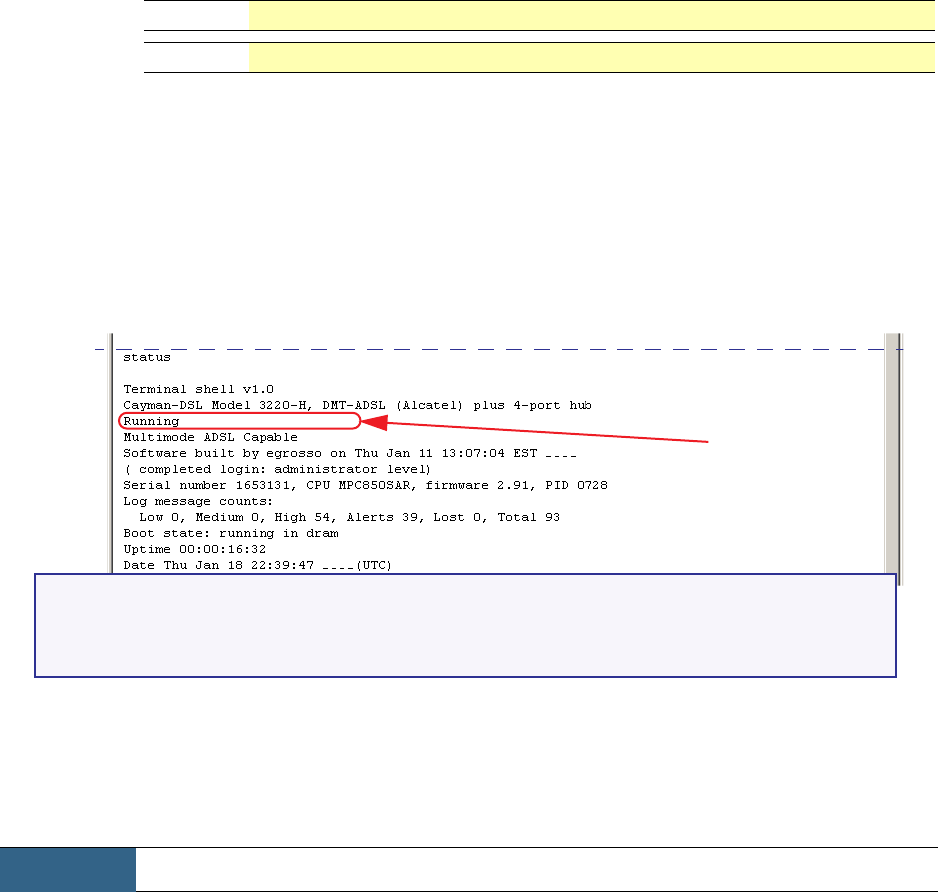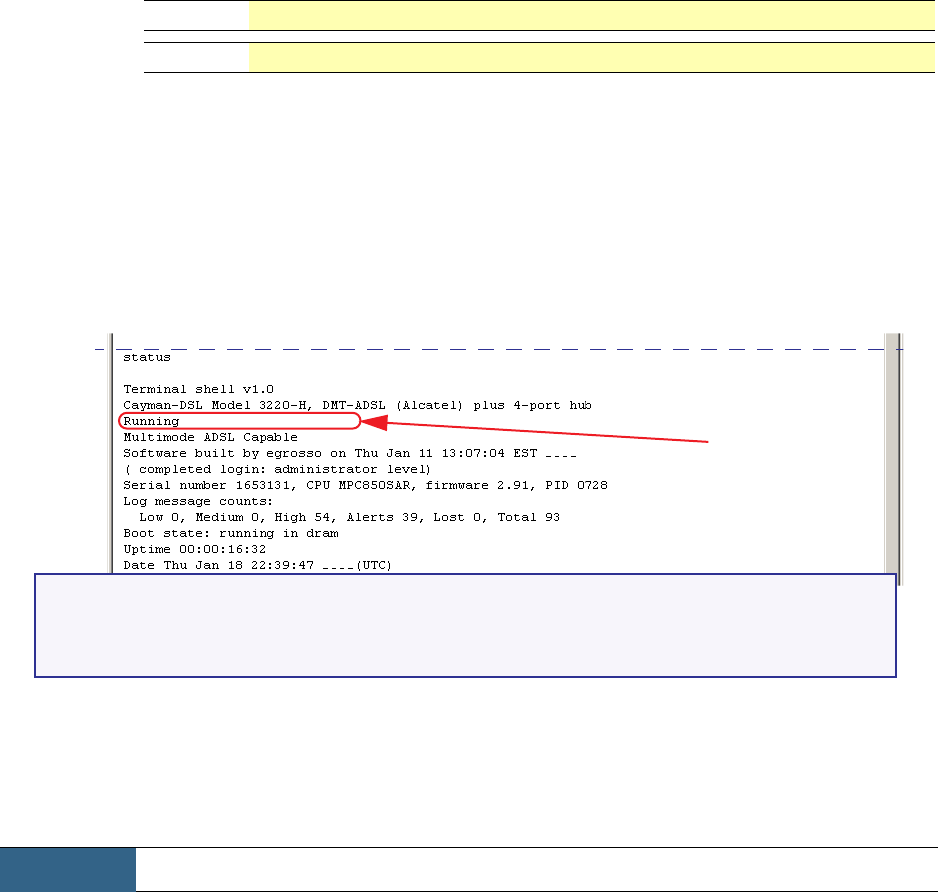
89
Section 4 Configure
Your Cayman Gateway restarts with its new image. During this step you have the
following visual guide from your unit:
Verify Updater Application Code
To verify that the Updater image has loaded successfully, use the following
steps:
Step 7 Open a web connection to your Cayman Gateway from the computer on
your LAN; return to the Home page and select the
Monitor
button.
Step 8 Under the General toolbar, select the
Overview
link.
Step 9 Verify that the Cayman Gateway is running Updater version 1.1.
If the Updater is not running, the screen will show your COS version instead. If
your COS version is earlier than 5.9, return to Task 1 and retry the installation.
Install the COS 6.3 Image
The COS installation process is similar to the Updater installation.
To install the COS 6.3 software in your Cayman Gateway from the
Home
Page
use the following steps:
Step 1 Open a web connection to your Cayman Gateway from the computer on
your LAN.
Step 2 Click the
Install Software
button on the Cayman Gateway
Home
page.
The Install New Cayman Software window opens.
3220-H
DSL and Status LED indicators will blink for 30 seconds or more.
2E-H
WAN LED indicator will blink for 30 seconds or more.
Task 3 COS 6.3 Image File
Updater version 1.1
Verify
This page is from a Cayman 3220-H Gateway (DSL WAN access).
The page for a Cayman 2E-H Gateway (Ethernet WAN access) is similar.
2002
2002