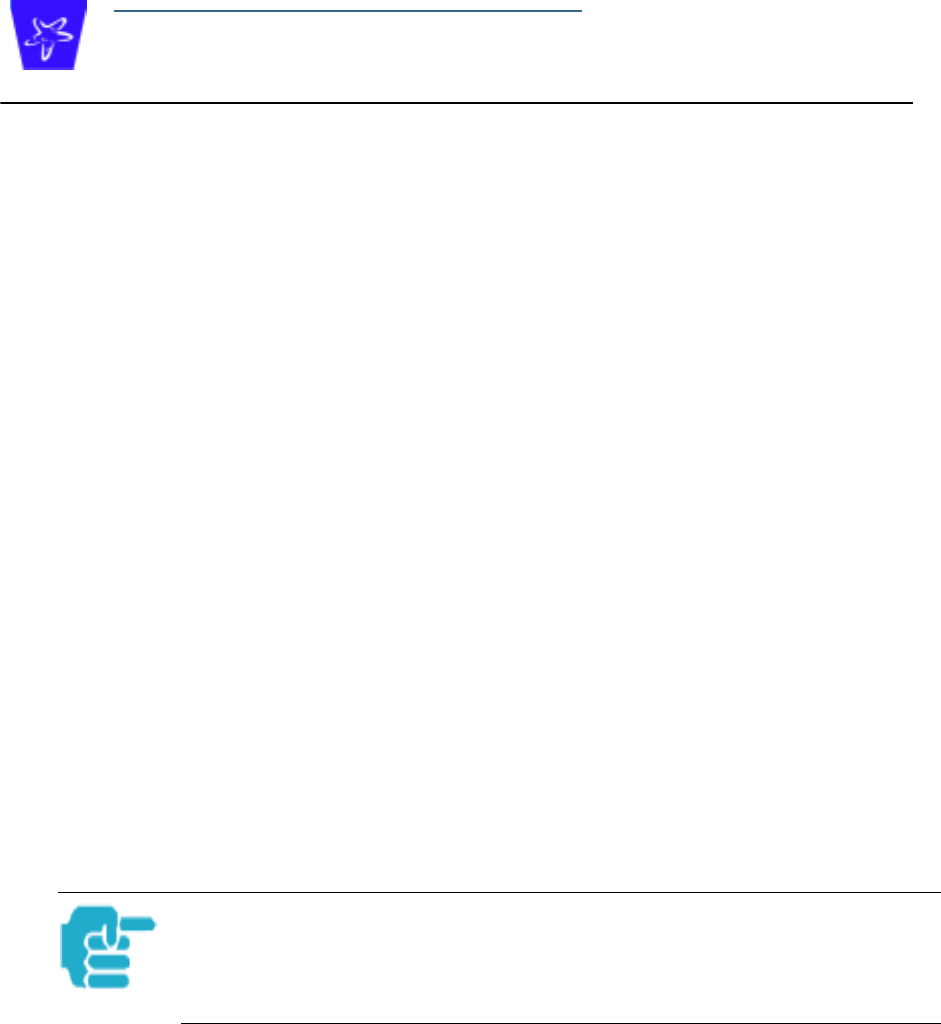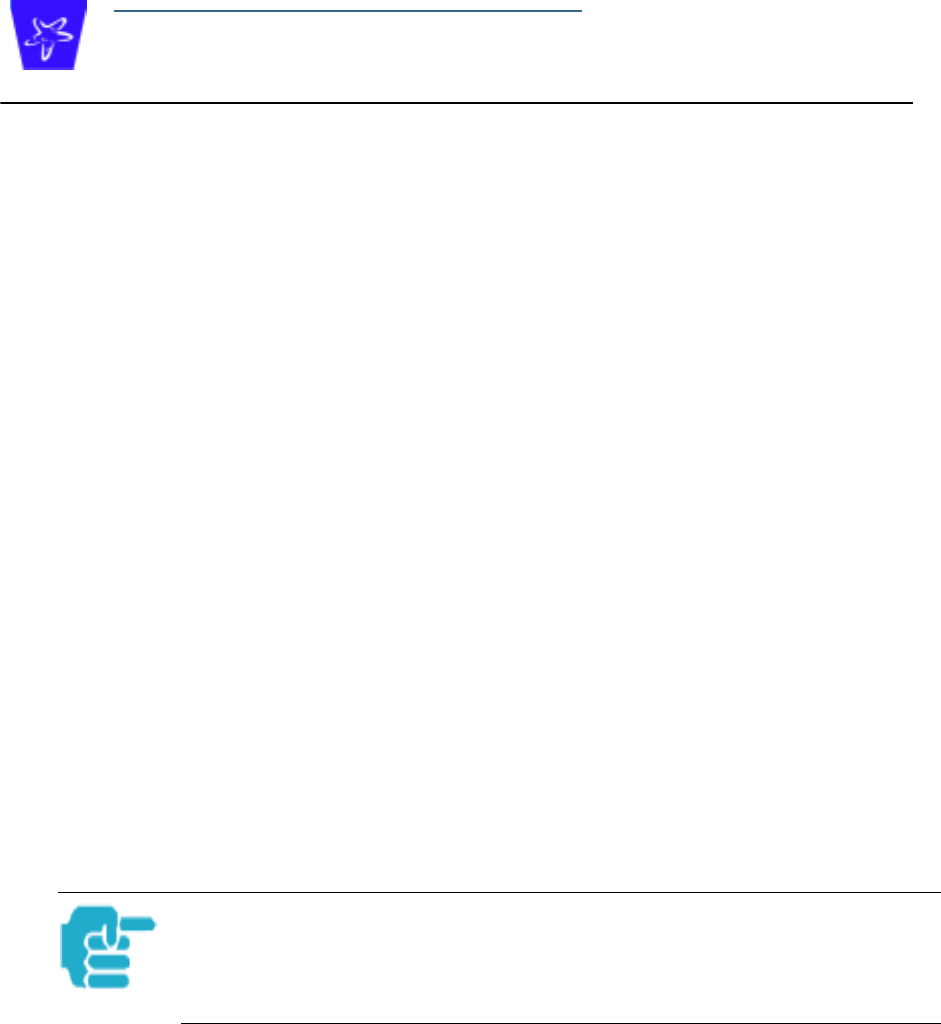
29
Section 4 Access the User Interface
Access the User Interface
Using the embedded Web-based user interface for the Netopia Cayman-
series Gateway you can configure, troubleshoot, and monitor the status of
your Gateway. For COS Version 6.3 the Web-based UI has been modified:
• To accomodate multiple new features of COS 6.3.
• To make using the entire facility easier.
Open the Web Connection
Once your Gateway is powered up, you can use any recent version of the
best-known web browsers that support javascript and Cascading Style
Sheets from any LAN-attached PC or workstation.
The procedure is:
Step 1 Enter the name or IP address of your Cayman Gateway in the Web browser's
window and click
Enter
.
For example, you would enter
http://192.168.1.254
if your Cayman Gateway is
using its default IP address. You can enter
http://cayman-2e.
(including the final
period) or
http://cayman-dsl.
if your computer has been configured to obtain its
network configuration from a DHCP server.
Step 2 If an administrator or user password has been assigned to the Cayman
Gateway, enter
Admin
or
User
as the username and the appropriate
password and click
OK
.
The Cayman Gateway Home page opens.
Web-based User Interface
Section 4
If the Gateway is not configured, after logon you will see the Quickstart page.