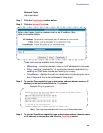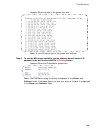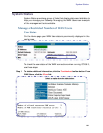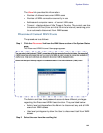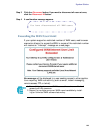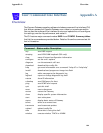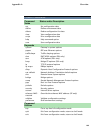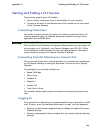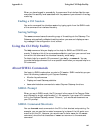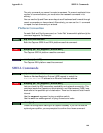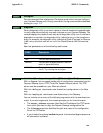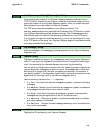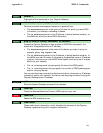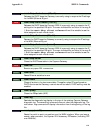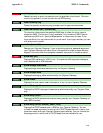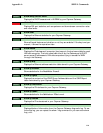107
Appendix A Using the CLI Help Facility
When you have logged in successfully, the command line interface lists the user-
name and the security level associated with the password you entered in the diag-
nostic log.
Ending a CLI Session
You end a command line interface session by typing quit from the SHELL node
of the command line interface hierarchy.
Saving Settings
The save command saves the working copy of the settings to the Gateway. The
Gateway automatically validates its settings when you save and displays a warn-
ing message if the configuration is not correct.
Using the CLI Help Facility
The help command lets you display on-line help for SHELL and CONFIG com-
mands. To display a list of the commands available to you from your current loca-
tion within the command line interface hierarchy, enter help.
To obtain help for a specific CLI command, type help <command>. You can
truncate the help command to h or a question mark when you request help for a
CLI command.
About SHELL Commands
You begin in SHELL mode when you start a CLI session. SHELL mode lets you per-
form the following tasks with your Cayman Gateway:
• Monitor its performance
• Display and reset Gateway statistics
• Issue administrative commands to restart Cayman Gateway functions
SHELL Prompt
When you are in SHELL mode, the CLI prompt is the name of the Cayman Gate-
way followed by a right angle bracket (>). For example, if you open a CLI connec-
tion to the Cayman Gateway named “Coconut,” you would see Coconut> as
your CLI prompt.
SHELL Command Shortcuts
You can truncate most commands in the CLI to their shortest unique string. For
example, you can use the truncated command q in place of the full quit com-
mand to exit the CLI. However, you would need to enter rese for the reset
command, since the first characters of reset are common to the restart
command.