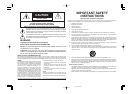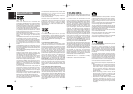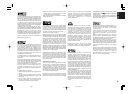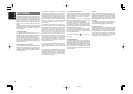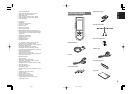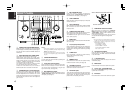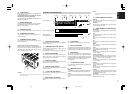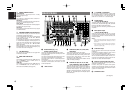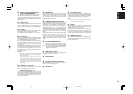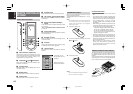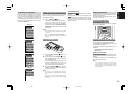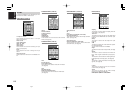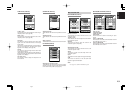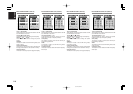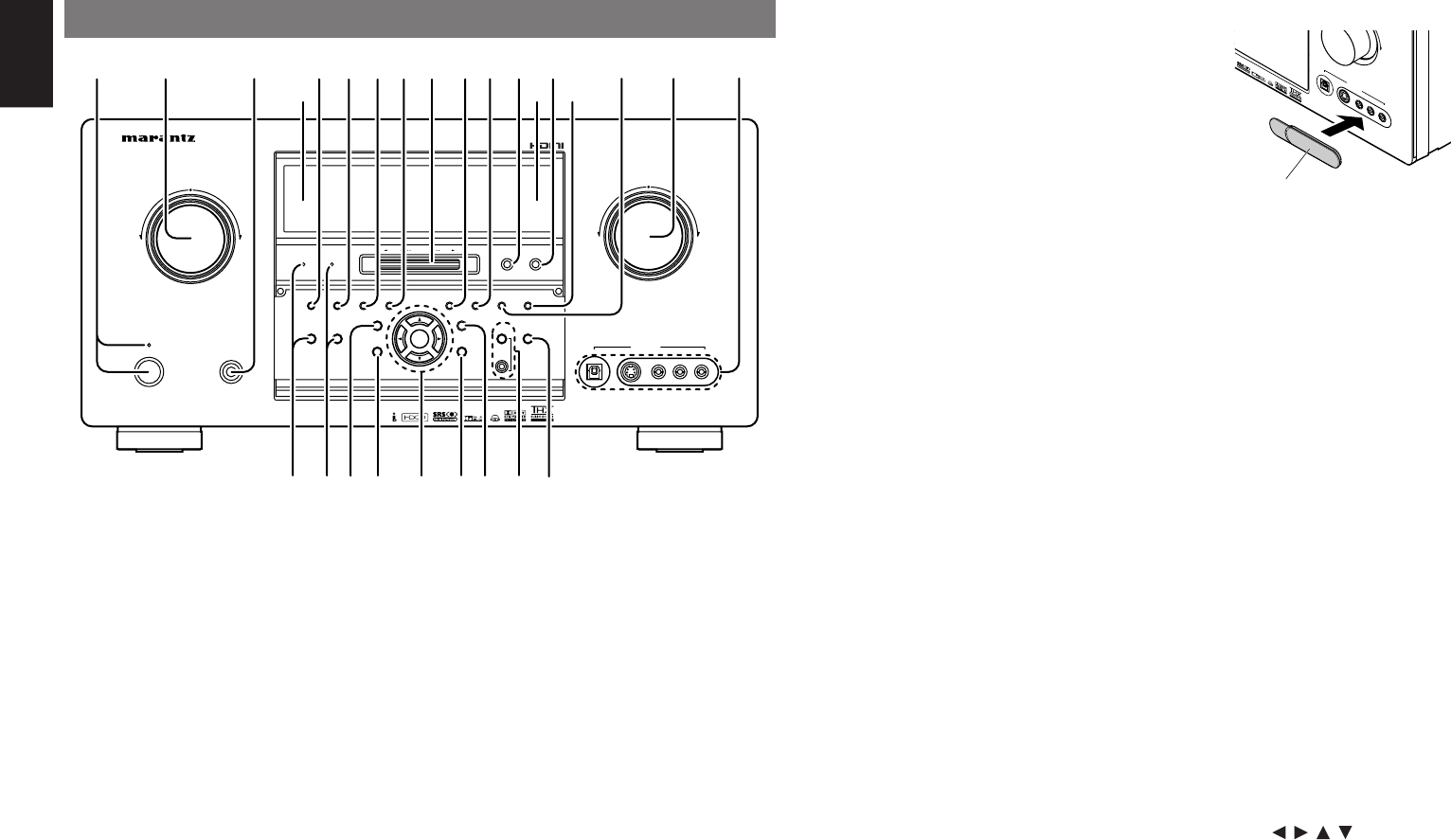
6
ENGLISH
Notes:
• When using headphones, the surround mode can
be change to STEREO or Dolby Headphone using
MENU and Cursor button.
• The surround mode returns to the previous setting
as soon as the headphone plug is removed from
the jack.
r
SURROUND MODE button
You can select the surround mode by pressing this
button. (See page 49)
t
AUTO (Auto Surround) button
Press this button to select the AUTO Surround mode.
When this mode is selected, the receiver determines
the surround mode corresponding to a digital input
signal automatically.
(See page 49)
y
MULTI (Multiroom) button
Press this button to activate the Multiroom system.
“ROOM A/ROOM B” indicator will be illuminated in
the display. (See page 61)
q
POWER switch and STANDBY indicator
When this switch is pressed once, the unit turns ON
and the display is illuminated. When pressed again,
the unit turns OFF and the STANDBY indicator is
illuminated.
w
INPUT SELECTOR knob (AUDIO/VIDEO)
This knob is used to select the input source.
Video selectors, such as DVD, LD, TV, DSS, VCR1,
VCR2 and AUX1 select video and audio simultaneously.
Audio function sources
,
such as TAPE, CD-R, CD,
TUNER-1, TUNER-2 and AUX2 may be selected
in conjunction with the video source.
This feature (Sound Injection) combines sound
from one source with a picture from another.
Choose the video source first, then choose a
different audio source to activate this function.
e
HEADPHONE jack for stereo headphones
This jack may be used to listen to the SR9600’s
output through a pair of headphones. Be certain
that the headphones have a standard 1/4” stereo
phono plug. Note that the main room speakers will
automatically be turned off when the headphone
jack is in use.
u
MULTI SPEAKER button
Press this button to activate the Multiroom
Speaker system. “M-SP A/M-SP B” indicator will
be illuminated in the display. (See page 61)
i
GYRO TUNING dial
Rotate this dial to change the frequency or the preset
number of the tuner.
o
AUTO TUNE button
When this button is pressed and the GYRO TUNING
dial is rotated, auto scan function of the tuner
frequency starts.
!0
T-MODE (Tuner Mode) button
Press this button to select the auto stereo mode or
mono mode when the FM band is selected.
The “AUTO” indicator lights in the auto stereo
mode. (See page 58)
!1
BAND button
Press this button to switch between FM and AM in
the tuner mode.
!2
F/P (Frequency/Preset) button
During reception of AM or FM, you can change the
function of the GYRO TUNING dial for scanning
frequencies or selecting preset stations by pressing
this button.
!3
CLEAR button
Press this button to cancel the station-memory
setting mode or preset scan tuning.
(See page 59)
!4
MEMORY button
Press this button to enter the tuner preset memory
numbers or station names. (See page 59)
!5
VOLUME control knob
Adjusts the overall sound level. Turning the control
clockwise increases the sound level.
!6
AUX1 INPUT jacks
These auxiliary audio/video input jacks accept the
connections of a camcorder, portable DVD, video
game system, etc. When not using these jacks,
protect with the included jack covers.
How to Attach the Front AUX Jack Cover
AU
X
1
INP
U
T
A
U
DIO
S-V
ID
E
O
DI
G
ITAL
VIDEO
L
R
U
P
PUS
H
PUSH
!7
PURE DIRECT button and indicator
When this button is pressed once, “SOURCE
DIRECT” appears on the FL display. If pressed again,
“PURE DIRECT” appears. After 2 seconds, the FL
display indication goes out.
In the source/pure direct mode, the tone control
circuitry and bass management are bypassed.
Notes:
• The surround mode is automatically switched to
AUTO when the pure direct function is turned on.
• Additionally, speaker configurations are fixed
automatically as follows.
Front SPKR = LARGE
Center SPKR = LARGE
Surround SPKR = LARGE
Surround Back SPKR = LARGE
Sub woofer = YES
!8
THX button and indicator
Press this button to activate THX processing for
the input source. The “THX” indicator is illuminated
in the THX mode.
!9
7.1CH INPUT button
Press this button to select the output of an external
multichannel player.
@0
MENU button
Press this button to enter the OSD menu system.
@1
Cursor ( , , , )/ENTER button
Press these buttons when operating the OSD menu
system and tuner function.
@2
EXIT button
Press this button to exit from the OSD menu system.
FRONT PANEL
Front AUX Jack Cover
MULTIMULTI
SPEAKERSPEAKER
F/PF/PBANDBANDTHXTHXPURE DIRECTPURE DIRECT UPUP
DOWNDOWN
TUNINGTUNING
AUX 1 INPUTAUX 1 INPUT
RRAUDIOAUDIO
DIGITALDIGITAL S-VIDEOS-VIDEO
LLVIDEOVIDEO
POWER ON/STANDBYPOWER ON/STANDBY
VOLUMEVOLUME
UPUPDOWNDOWN
INPUT SELECTORINPUT SELECTOR
PHONESPHONES
STANDBYSTANDBY
AV SURROUND RECEIVER SR9600AV SURROUND RECEIVER SR9600
SURROUNDSURROUND
MICMIC
ENTERENTER
MENUMENU
PURE DIRECTPURE DIRECT THXTHX
7.1CH INPUT7.1CH INPUT
MODEMODE AUTOAUTO
MULTIMULTI
A/BA/B
T-MODET-MODE
MEMORYMEMORY CLEARCLEAR
DISPLAYDISPLAY
EXITEXIT
SPEAKERSSPEAKERS
MRACMRAC
AUTO TUNEAUTO TUNE
@0
@2
@4
@1
q
t y u
o
i
@7@6
!0
!3
!4
!5
!6
e
w
!7 !8
!9
@3
@5
!2!1
r
05.4.27, 5:33 PMPage 6