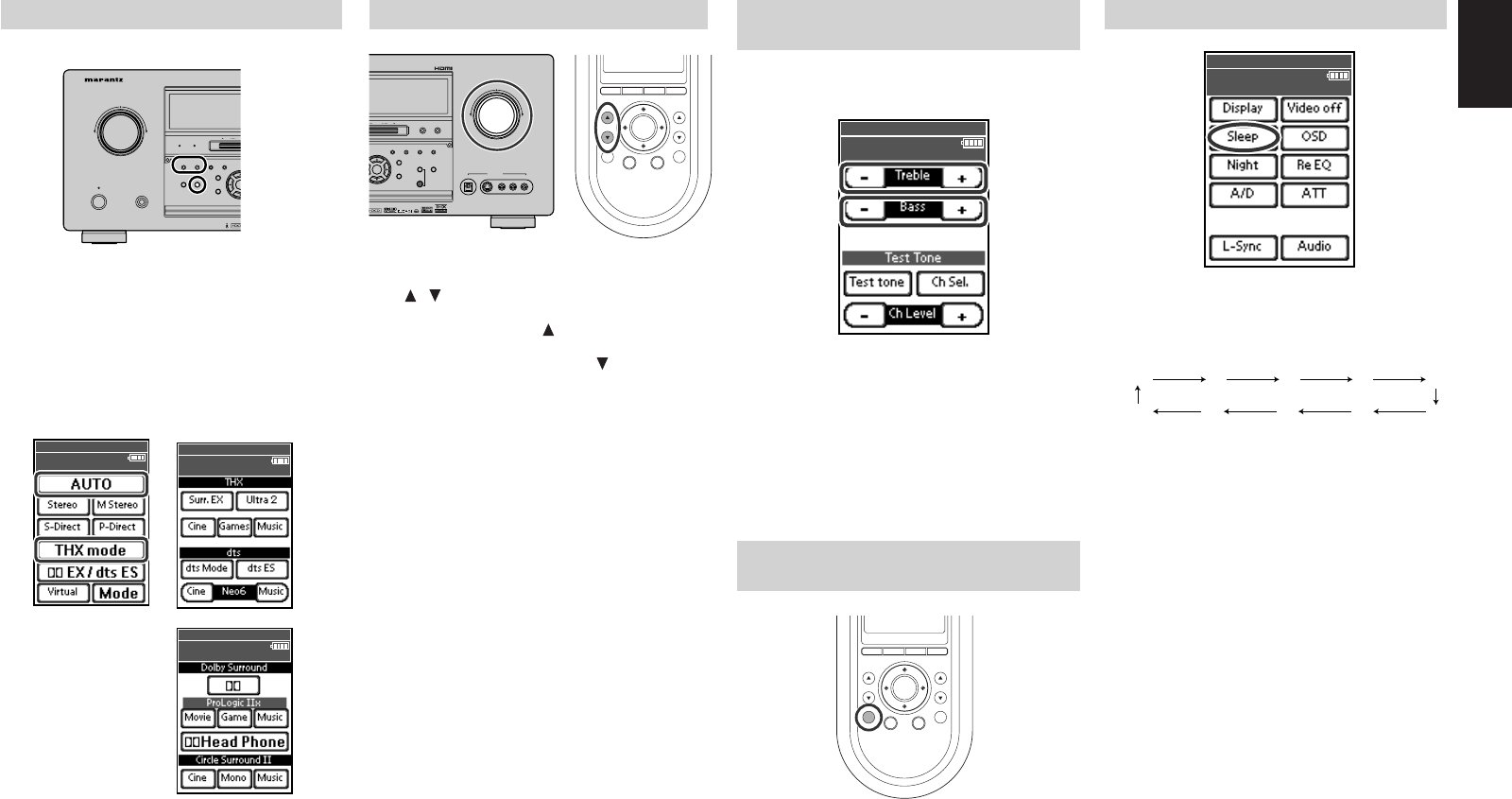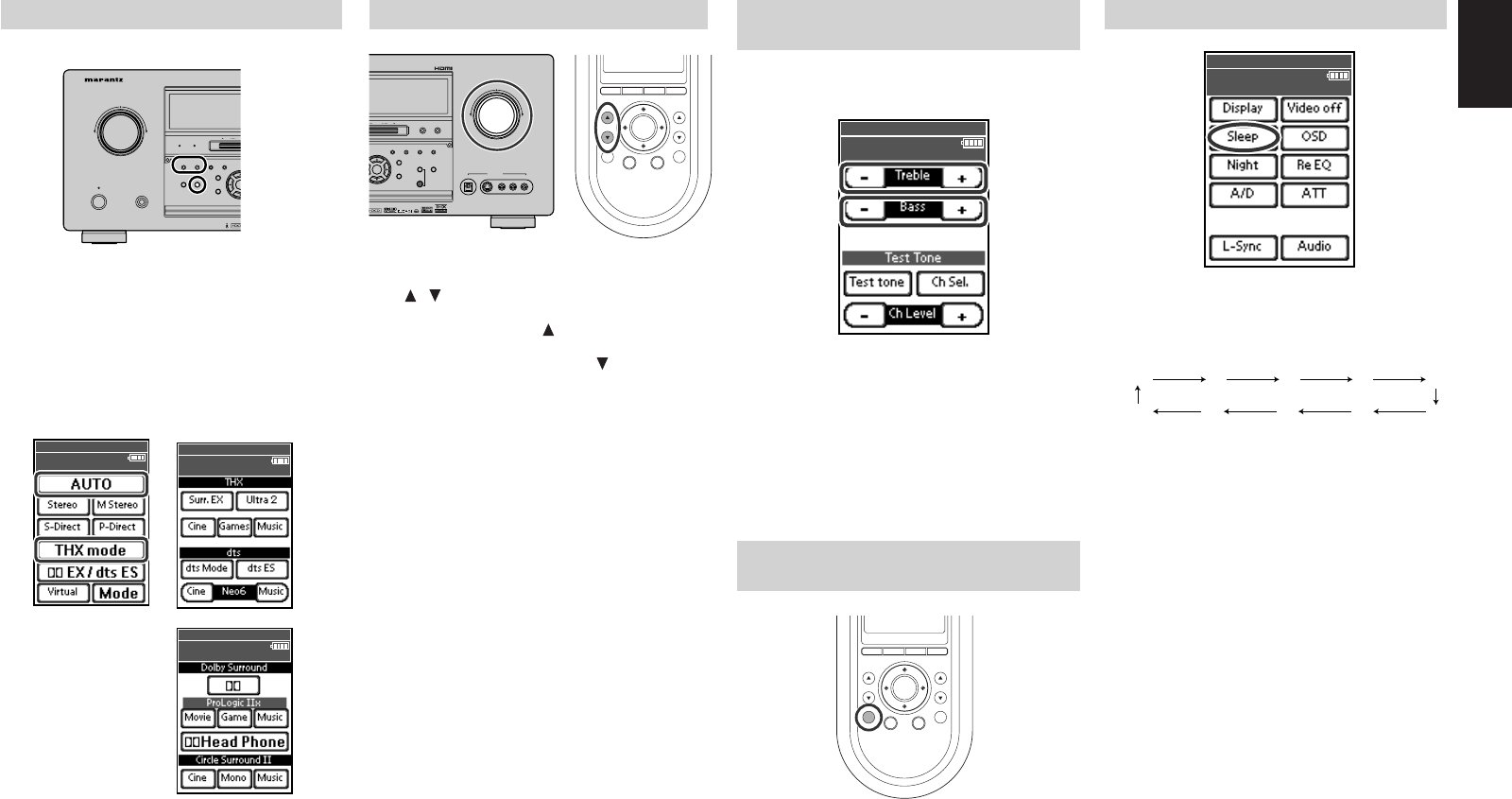
49
ENGLISH
ENGLISH
SELECTING THE SURROUND MODE
Using the SR9600
To select the auto surround mode during playback,
press the AUTO button on the front panel.
To add the THX effect to the Auto Surround mode,
press the THX button on the front panel.
To select a specific surround mode, press the
SURROUND MODE button on the front panel.
Using the remote control unit
To select the auto surround mode, tap the “A/V
Amp” and press the page up button until page 2/8
is displayed. Tap the “AUTO”.
To add the THX effect to the Auto Surround mode,
tap the THX mode button on page 2/8 of the
remote control unit.
To select a specific surround mode, tap the mode
button on pages 2/8 to 4/8 on the remote control
unit.
ADJUSTING THE MAIN VOLUME
Adjust the volume to a comfortable level using the
VOLUME control knob on the front panel or the
VOL
/ buttons on the remote control unit.
To increase the volume, turn the VOLUME knob
clockwise or press VOL button on the remote
control unit, and to decrease the volume, turn
counterclockwise or press VOL button on the
remote control unit.
Notes:
• The volume can be adjusted within the range of –
∞ to +18 dB, in 0.5 dB.
•
However, when the channel level is set as described
on page 39, if the volume for any channel is set at
+1 dB or greater, the volume cannot be adjusted up
to 18 dB.
(In this case the maximum volume adjustment
range is 18 dB)
ADJUSTING THE TONE (BASS &
TREBLE) CONTROL
During a listening session you may wish to adjust
the bass and treble control to suit your listening
tastes or room acoustics.
To
adjust the tone
, tap the A/V Amp and press the
page up button until page 6/8 is displayed.
To adjust the bass effect, tap Bass + or Bass –.
To adjust the treble effect, tap Treble + or Treble –.
Note:
• The tone control function is unavailable for the
Virtual, Source Direct, Pure Direct, Dolby
Headphone, THX mode, and 192kHz PCM.
TEMPORARILY TURNING OFF
THE SOUND
To temporarily silence all speaker outputs such as
when interrupted by a phone call, press the H
button on the remote.
This will interrupt the output to all speakers and the
head phone jack, but it will not affect any recording
or dubbing that may be in progress.
When the system is muted, “MUTE” appears on
the display.
Press the H button again to return to normal
operation.
USING THE SLEEP TIMER
1.
To program the SR9600 for automatic standby,
tap the Sleep on the remote control unit.
Each
tap
of the button will increase the time
before shutdown in the following sequence:
2.
The sleep time will be shown for a few seconds
on the FL display, and it will count down until
the time has elapsed.
When the programmed sleep time has elapsed,
the SR9600 will automatically turn off.
Note that the SLEEP indicator on the
FL
display will illuminate when the sleep mode is
set.
3.
To cancel the sleep mode,
tap
the Sleep until
the “SLEEP OFF” and the SLEEP indicator
disappear.
MULTIMULTI
SPEAKERSPEAKER
F/PBANDTHXTHXPURE DIRECTPURE DIRECT UP
DOWNDOWN
TUNTUNING
AUX 1 INPUT
RAUDIO
DIGITAL S-VIDEO
LVIDEO
POWER ON/STANDBYPOWER ON/STANDBY
VOLUME
UPDOWN
INPUT SELECTORINPUT SELECTOR
PHONESPHONES
STANDBYSTANDBY
AV SURROUND RECEIVER SR9600AV SURROUND RECEIVER SR9600
SURROUNDSURROUND
MIC
ENTENTER
MENUMENU
PURE DIRECTPURE DIRECT THXTHX
7.1CH INPUT7.1CH INPUT
MODEMODE AUTOAUTO
MULTIMULTI
A/B
T-MODE
MEMORY CLEAR
DISPLAY
EXIT
SPEAKERS
MRAC
AUTO TUNE
2/8 A/V Amp
Surround Mode 1
wed Jun 01 4:40
pm
3/8 A/V Amp
Surround Mode 2
wed Jun 01 4:40pm
4/8 A/V Amp
Surround Mode 3
wed Jun 01 4:40pm
MULTI
SPEAKER
F/PF/PBANDBANDTHXPURE DIRECT UPUP
DOWN
TUNINGTUNING
AUX 1 INPUTAUX 1 INPUT
RRAUDIOAUDIO
DIGITALDIGITAL S-VIDEOS-VIDEO
LLVIDEOVIDEO
POWER ON/STANDBY
VOLUMEVOLUME
UPUPDOWNDOWN
INPUT SELECTOR
PHONES
STANDBY
AV SURROUND RECEIVER SR9600
SURROUND
MICMIC
ENTERENTER
MENU
PURE DIRECT THX
7.1CH INPUT
MODE AUTO
MULTI
A/BA/B
T-MODET-MODE
MEMORYMEMORY CLEARCLEAR
DISPLAYDISPLAY
EXITEXIT
SPEAKERSSPEAKERS
MRACMRAC
AUTO TUNEAUTO TUNE
6/8 A/V Amp
Tone Adjust
wed Jun 01 4:40pm
OFF 10 20 30 40
90 80 70 60 50
5/8 A/V Amp
Mode
wed Jun 01 4:40
pm
1.
05.4.27, 5:47 PMPage 49