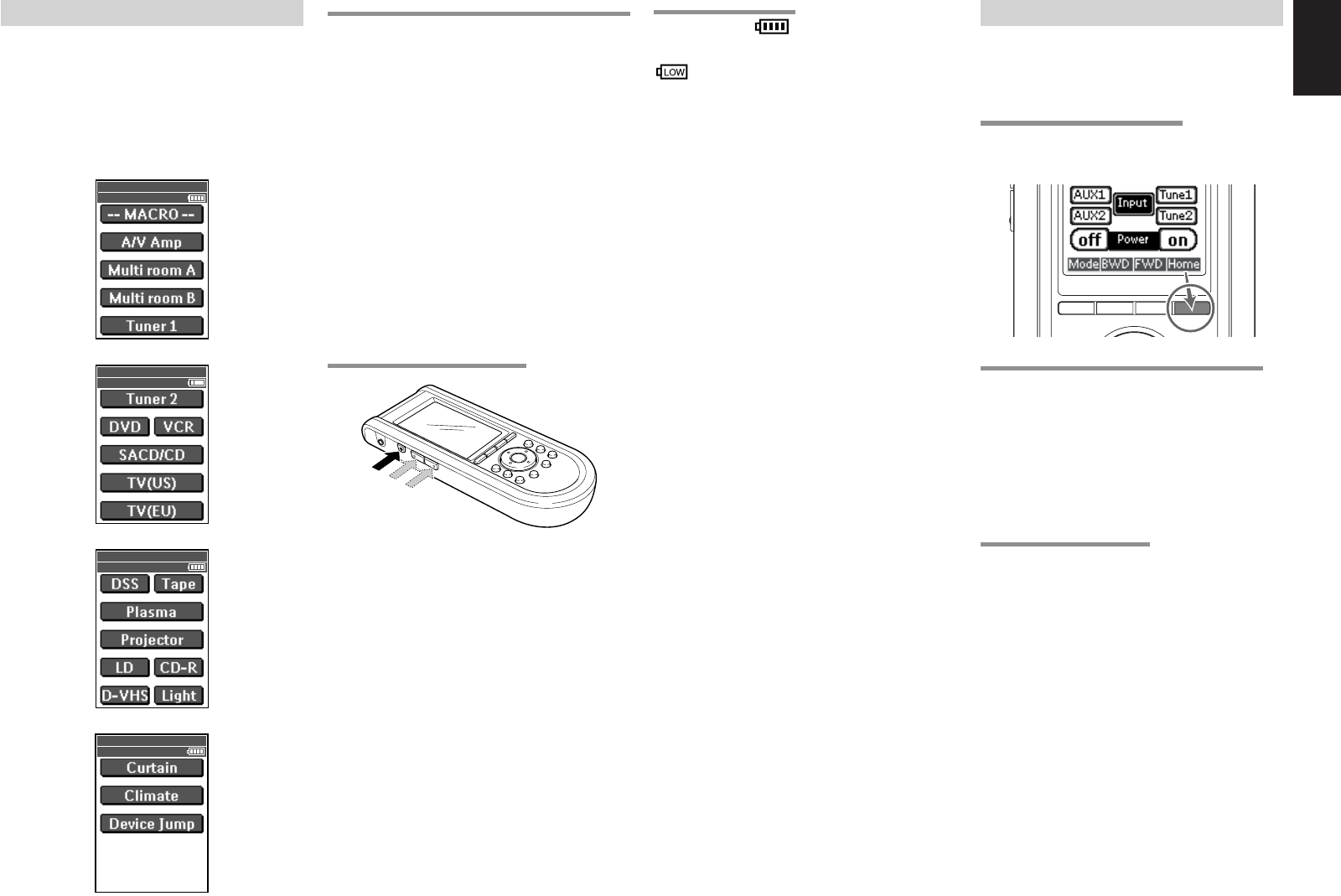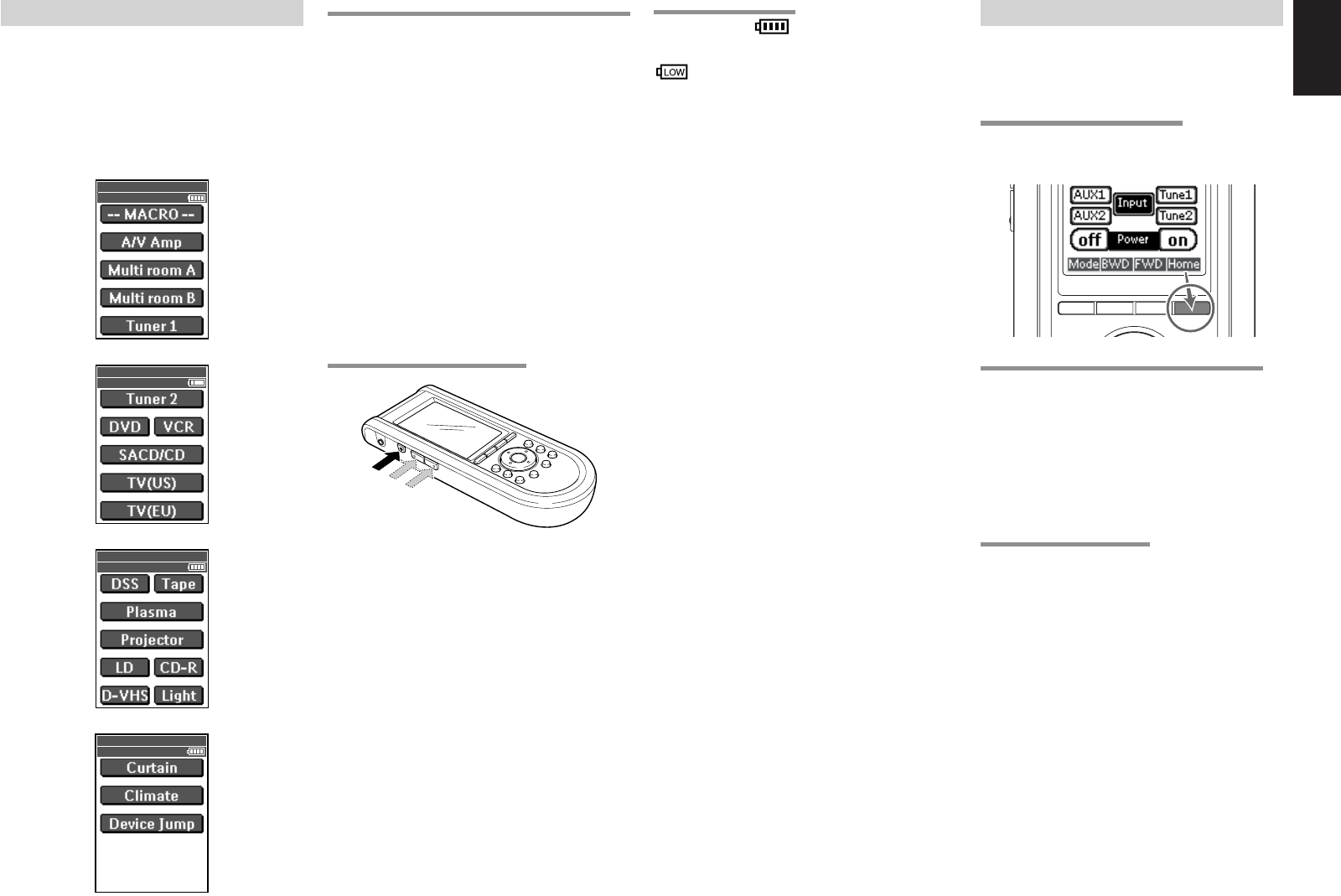
11
ENGLISH
ACTIVATING THE RC3200B
When the RC3200B is switched on for the first time
or when it is reset, the Introduction screen appears
for a few seconds. The RC3200B then automatically
switches to the Home screen that displays all
available devices on your RC3200B.
You can return
to this Home screen from within other screens by
pressing the Home button.
1/4 Home
wed Jun 01 4:40
pm
2/4 Home
wed Jun 01 4:40
pm
3/4 Home
wed Jun 01 4:40
pm
4/4 Home
wed Jun 01 4:40
pm
THE BATTERY STATUS
The battery icon indicates the status of your
batteries.
When the battery status is low, the low battery icon
appears at the top of the LCD touch screen.
You can still operate your devices, but you cannot
adjust the settings, learn commands or record
macros anymore.
TURNING ON THE DISPLAY AND THE BACKLIGHT
RC3200B’s display can be activated in two different
ways: Tap the LCD touch screen gently with your
finger or a blunt, soft object like a pencil eraser.
The display is activated.
1.
Press the Backlight (
ˆˆ
ˆˆ
ˆ) button.
The display and the backlight are activated.
If the LCD touch screen stays blank or
becomes black when turning on the display,
read the next section “CHANGING THE LCD
CONTRAST” to adjust the contrast of the LCD
touch screen.
Notes:
• RC3200B has a timeout feature: the LCD touch
screen and the backlight automatically turn off to
save power.
•
Refer to “
ADJUSTING THE SETTINGS
” on
page 17
to adjust the timeout for the LCD and the
backlight.
CHANGING THE LCD CONTRAST
1.
Press and hold the Backlight (
ˆˆ
ˆˆ
ˆ) button. The
screen lights up.
2.
While still holding the Backlight (
ˆˆ
ˆˆ
ˆ) button,
press the page up button once to increase the
LCD contrast one level.
The LCD contrast is adjusted one level up. or
press the page down button once to
decrease the LCD contrast one level. The
LCD contrast is adjusted one level down.
3.
Release the Backlight (
ˆˆ
ˆˆ
ˆ) button when the
contrast is satisfactory. The LCD contrast can
be adjusted 16 levels.
Notes:
• To adjust the contrast multiple levels, you have
press the page up or page down button multiple
times.
• When you press and hold the page up or page
down button, the LCD contrast will only change
one level.
PAGE 1/4
PAGE 2/4
PAGE 3/4
PAGE 4/4
OPERATING DEVICES
To operate devices on your RC3200B you have to
switch to the Home screen.
This screen displays the available devices such as
TV, VCR, DVD, Amp, etc.
ACTIVATING THE HOME SCREEN
Press the Home button.
The Home screen appears, showing the available
devices on the RC3200B.
SELECTING A DEVICE ON THE HOME SCREEN
Tap the soft button of the device you want to operate.
The first page of the selected device appears.
Use the page up and page down buttons to go to
another page of the device.
You can operate devices using the buttons on your
RC3200B:
• Soft buttons (touch screen buttons);
• Hard buttons.
USING THE SOFT BUTTONS
By tapping the soft buttons on the LCD touch screen
you can send IR commands to the device you have
selected.
The name of the active device is indicated at the
top of the
LCD
touch screen.
Note:
• You can operate the soft buttons in the same way as
you would operate hard buttons on a conventional
remote control.
If you keep the soft button pressed
instead of tapping it, the RC3200B keeps sending
the IR command.
Press
Hold
05.4.27, 5:36 PMPage 11