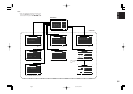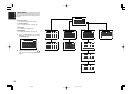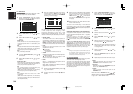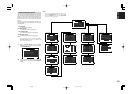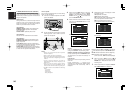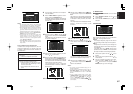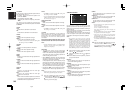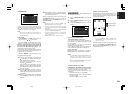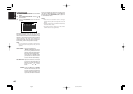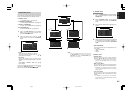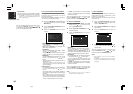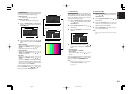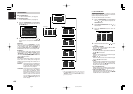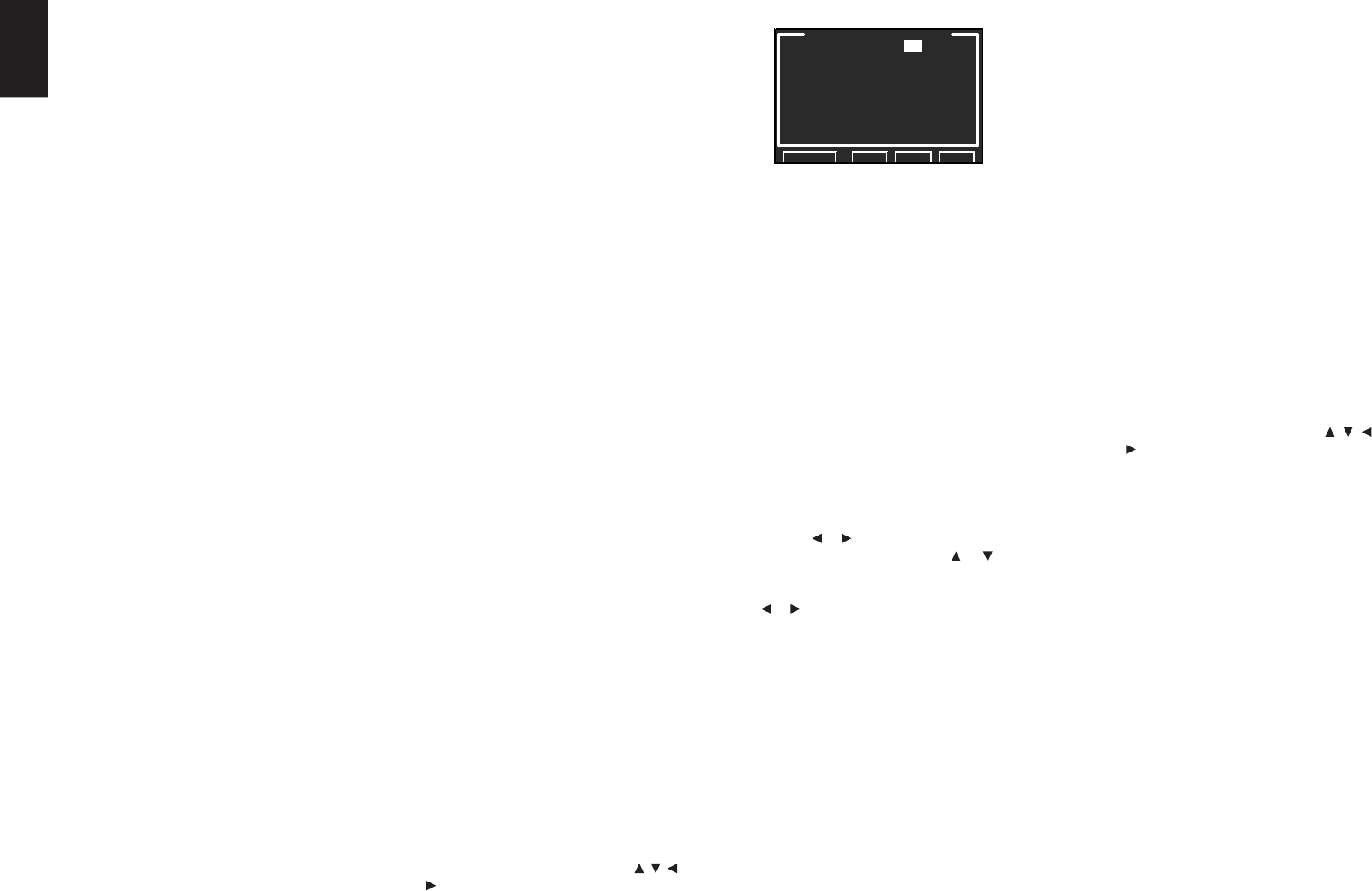
38
ENGLISH
<SPEAKER DISTANCE>
Use this menu to specify the distance of each
speaker’s position from the listening position. The
delay time is automatically calculated according to
these distances.
Begin by determining the ideal or most commonly
used seating position in the room.
This is important for the timing of the acoustics to
create the proper sound space that the SR9600
and today’s sound systems are able to produce.
Note:
• For speakers for which you have selected
“NONE”, the speaker configuration sub-menu will
not appear here. (There are several useful books
and special DVD and LD’s available to guide you
through proper home theater configuration. If you
are unsure, have your Marantz dealer perform the
installation for you. They are trained professionals
familiar with even the most sophisticated custom
installations.
Marantz recommends the
www.cedia.org website for further information.)
8.
Select either m (meters) or ft (feet) for UNIT
with the
or cursor buttons.
9.
Select each speaker with the or cursor
buttons.
10.
Set the distance for each speaker , press the
or cursor buttons.
FRONT L:
Set the distance from the front left speaker to
your normal listening position.
CENTER:
Set the distance from the center speaker to your
normal listening position.
FRONT R:
Set the distance from the front right speaker to
your normal listening position.
SURR. L:
Set the distance from the surround left speaker
to your normal listening position.
SURR. R:
Set the distance from the surround right speaker
to your normal listening position.
SUB W:
Set the distance from the subwoofer to your
normal listening position.
SURR. B L:
Set the distance from the surround back left
speaker to your normal listening position.
SURR. B R:
Set the distance from the surround back right
speaker to your normal listening position.
Notes:
• Set the distance to each speaker in meters (m) or
feet (ft) as follows.
m: 0.05 - 30.00 m in 0.05 m steps
ft: 0.16 - 100.00 ft in 0.16 ft steps
(The values appearing on the FL display are
approximate.)
• For the speakers that you have selected “NONE”
the speaker size menu will not appear.
• The setting for surr.back L and surr.back R
appears if it is set, two surround back speakers in
the SPEAKER SIZE menu.
• The setting of SURR. BACK appears if it is set for
one surround back speaker in the SPEAKER SIZE
menu.
11.
After you complete this portion of the setup,
move the cursor to “NEXT” with the
, ,
and cursor buttons and press the OK/
ENTER button to go to the next page.
Notes:
• If “NONE” is selected for the SURR. setting, then
this setting is fixed to “NONE.”
•
You can use SURR. BACK terminals as multiroom
speaker terminals when no surround back speaker
are connected. (See page 27)
SURR. BACK SIZE
LARGE:
Select if the surround back speakers are large.
SMALL:
Select if the surround back speakers are small.
Note:
• If “NONE” is selected for the SURR. setting, then
this setting is not available.
LPF/HPF
When you use a subwoofer, you can select the
cutoff frequency for the small speakers used.
Select one of the crossover frequency levels
according to the size of the small speakers
connected.
60Hz
→→
→→
→ 70Hz
→→
→→
→ 80Hz
→→
→→
→ 90Hz
→→
→→
→ 100Hz
→→
→→
→ 110Hz
→→
→→
→ 120Hz
→→
→→
→ 130Hz
→→
→→
→ 140Hz
→→
→→
→ 175Hz
→→
→→
→ 200Hz
Note:
• If using small front speakers, set a slightly higher
frequency. If using large front speakers, set a
slightly lower frequency.
BASS MIX
• The bass mix setting is only valid when
“LARGE” is set for the front speakers and “YES”
is set for the subwoofer during stereo playback .
This setting has effect only during playback of
PCM or analog stereo sources.
• When “BOTH” is selected, the low frequencies
will be played through the main left and right
speakers, as well as the subwoofer.
In this playback mode, the low frequency range
expands more uniformly throughout the room,
but depending on the size and shape of the
room, interference may result in a decrease of
the actual volume of the low frequency range.
• By selecting “MIX”, the low frequencies will play
through the main left and right speakers only.
Note:
• LFE signals during playback of Dolby Digital or
DTS will be played through the subwoofer.
7.
After you complete this portion of the setup,
move the cursor to “NEXT” with the , , and
cursor buttons and press the OK/ENTER
button to go to the next page.
THX SPKR
If you are using a full THX speaker systems which
are approved by THX Ltd:
• The front, center and surround speaker size
should be “SMALL”.
• The subwoofer should be “YES”.
• LPF/HPF (the crossover frequency) should be
“80Hz”.
You need to set the number of surround back
speakers
and the surround back speaker size should
be “SMALL”.
SUB W
YES:
Select when a subwoofer is connected.
NO:
Select when a subwoofer is not connected.
FRONT
LARGE:
Select if the front speakers are large.
SMALL:
Select if the front speakers are small.
• If “NO” is selected for the subwoofer setting, then
this setting is fixed at “LARGE”.
CENTER
NONE:
Select if no center speaker is connected.
LARGE:
Select if the center speaker is large.
SMALL:
Select if the center speaker is small.
SURR.
NONE:
Select if no surround left and right speakers are
connected.
LARGE:
Select if the surround left and right speakers are
large.
SMALL:
Select if the surround left and right speakers are
small.
SURR. B
NONE:
Select if no surround back left and right
speakers are connected.
2CH:
Select if the surround back left and right
speakers are connected.
1CH:
Select if one surround back speaker is connected.
In this case, the audio signal is emitted from the
SURR BACK LEFT output terminal.
SPEAKER DISTANCE
UNIT : ft
FRONT L : 30.00ft
CENTER : 1 9. 33 f t
FRONT R : 29.66ft
SURR.R : 2 1 . 50f t
SURR.B R : 1 2 . 33f t
SURR.B L : 100 . 00f t
SURR.L : 6.33ft
SUB
W
: 12.50ft
RETURN BACK NEXT EXIT
05.4.27, 5:41 PMPage 38