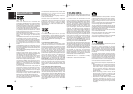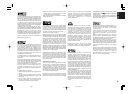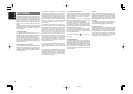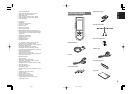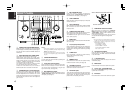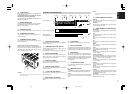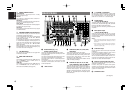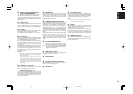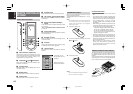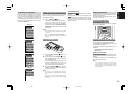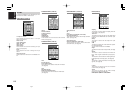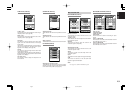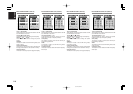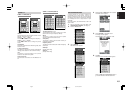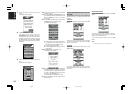
9
ENGLISH
!6
MONITOR OUT
These are the monitor outputs. Each one includes
both composite video and S-video jacks.
When
connecting two video monitors or TVs, be aware
that the OSD interface can be used with both
MONITOR OUT connections.
!7
COMPONENT VIDEO INPUT/OUTPUT
If your DVD player or other device has component
video connectors, be sure to connect them to these
connectors on the SR9600. The SR9600 has 4
component video input connectors to obtain the
color information (Y, C
B
/P
B
, C
R
/P
R
) directly from the
recorded DVD signal or other video component and
2 component video output connectors to output it
directly into the matrix decoder of the display
device.
By sending the pure DVD component video signal
directly, the DVD signal forgoes the extra
processing that normally would degrade the
image. The result is vastly increased image
quality, with incredibly life-like colors and crisp
detail.
!8
MULTIROOM REMOTE IN/OUT
IN: Connect to a multiroom remote control
device, available from your Marantz dealer.
OUT: Connect to a Marantz component equipped
with remote control (RC-5) terminals in a
multiroom configuration.
!9
REMOTE CONT. IN/OUT
Connect to a Marantz component equipped with
remote control (RC-5) terminals.
@0
IR RECEIVER IN
@1
FLASHER IN (Flasher input terminal)
These terminals are for controlling the unit from
each room using a keypad, etc.
@2
EMITTER OUT
@3
DC TRIGGER output
Connect a device that needs to be triggered by DC
under certain conditions (screen, power strip, etc.)
Use the OSD menu system to determine the conditions
in which these jacks will be active. (See page 45)
Note:
• This output voltage is for status control only. It is
not sufficient for drive capability.
@4
RS232C
The RS232C port is used in conjunction with an
external controller to control the operation of the
SR9600 using an external device.
The RS232C port may also be used in the future to
update the operating software of the SR9600 so
that it will be able to support new digital audio
formats and other feature as they are introduced.
@5
HDMI INPUT/OUTPUT
This unit has 2 HDMI inputs and 1 HDMI output. The
input function can be selected from the
OSD menu
system
. (See page 24)
!1
Speaker outputs (SURROUND BACK/
MULTI SPEAKER/SPEAKER C)
Two terminals are provided for the front left, and
right speakers for multiroom or surround back.
The terminals can be used to connect a third set of
speakers by setting the SPEAKER C switch to ON.
(See page 27)
!2
Speaker output
Seven terminals are provided for the front (A) left,
front (A) right, front (B) left, front (B) right, front
center, surround left and surround right speakers.
!3
AC INLET
Plug the supplied power cord into this AC INLET
and then into the power outlet on the wall.
The SR9600 can be powered by 120 V AC only.
!4
AC OUTLETS
Connect the AC power cables of components such as
DVD and CD players to these outlets.
“
SWITCHED
”
and
“
UNSWITCHED
”
outlets are provided.
The one marked “
SWITCHED
” provides power only
when the SR9600 is turned on and is useful for
components which you use every time you play
your system.
The one marked “
UNSWITCHED
” is always live as
long as the SR9600 is plugged into a live outlet.
A component connected here may be left on
permanently, or may be switched off with via its
own power switch.
Caution:
•
In order to avoid potential issues, anything plugged
into these outlets should be powered up before the
SR9600 is turned on.
•
The capacity of this AC outlet is 120 W. Do not
connect devices that consume electricity more than
the capacity of these AC outlets. If the total power
consumption of the connected devices exceeds the
capacity, the protection circuit shuts down the
power supply.
!5
FM antenna 1, 2 (75 ohms)
Connect an external FM antenna with a coaxial
cable, or a cable network FM source.
AM antenna and ground 1, 2
Connect the supplied AM loop antenna. Use the
terminals marked “AM” and “GND”. The supplied
AM loop antenna will provide good AM reception in
most areas. Position the loop antenna until you
hear the best reception.
05.4.27, 5:33 PMPage 9