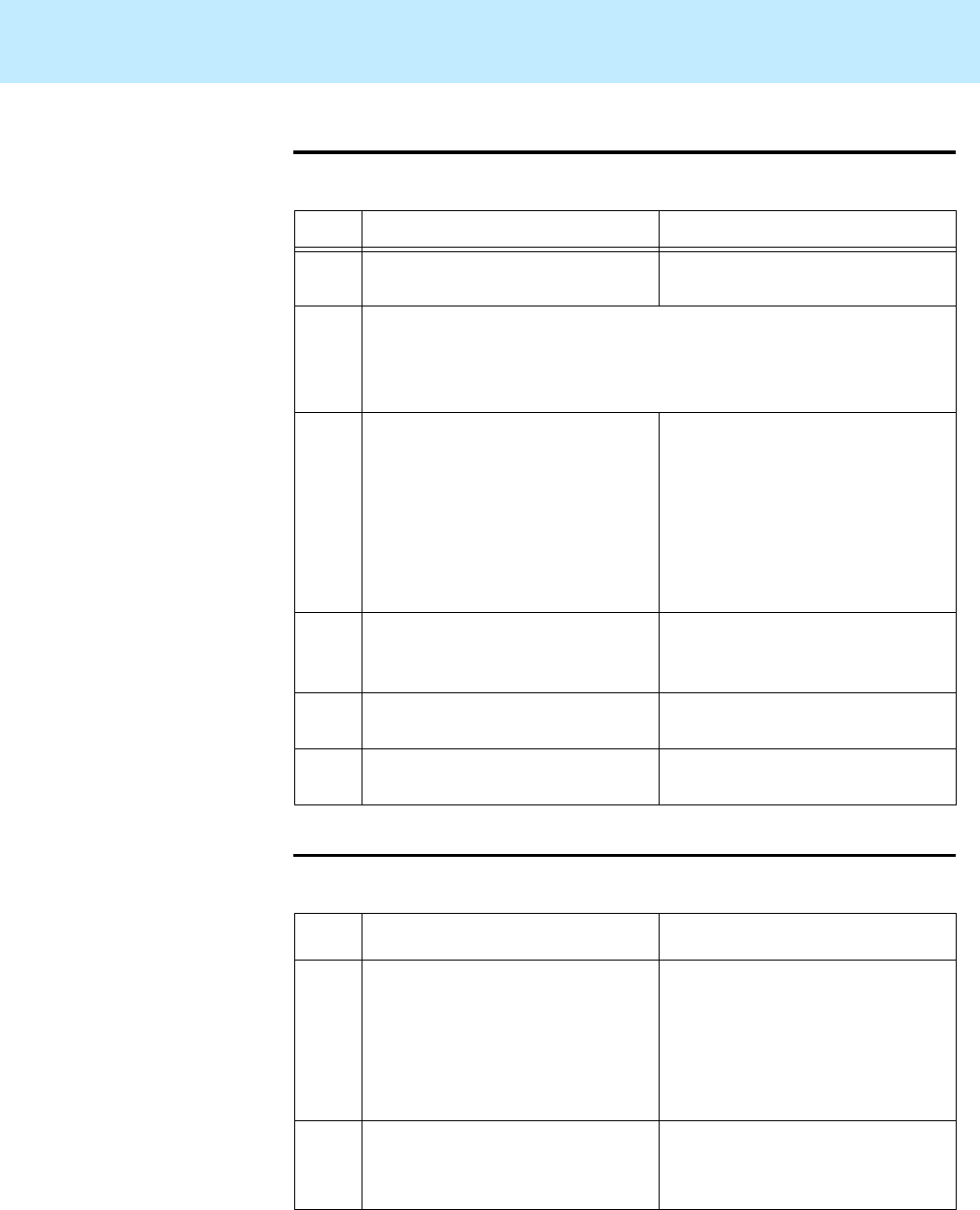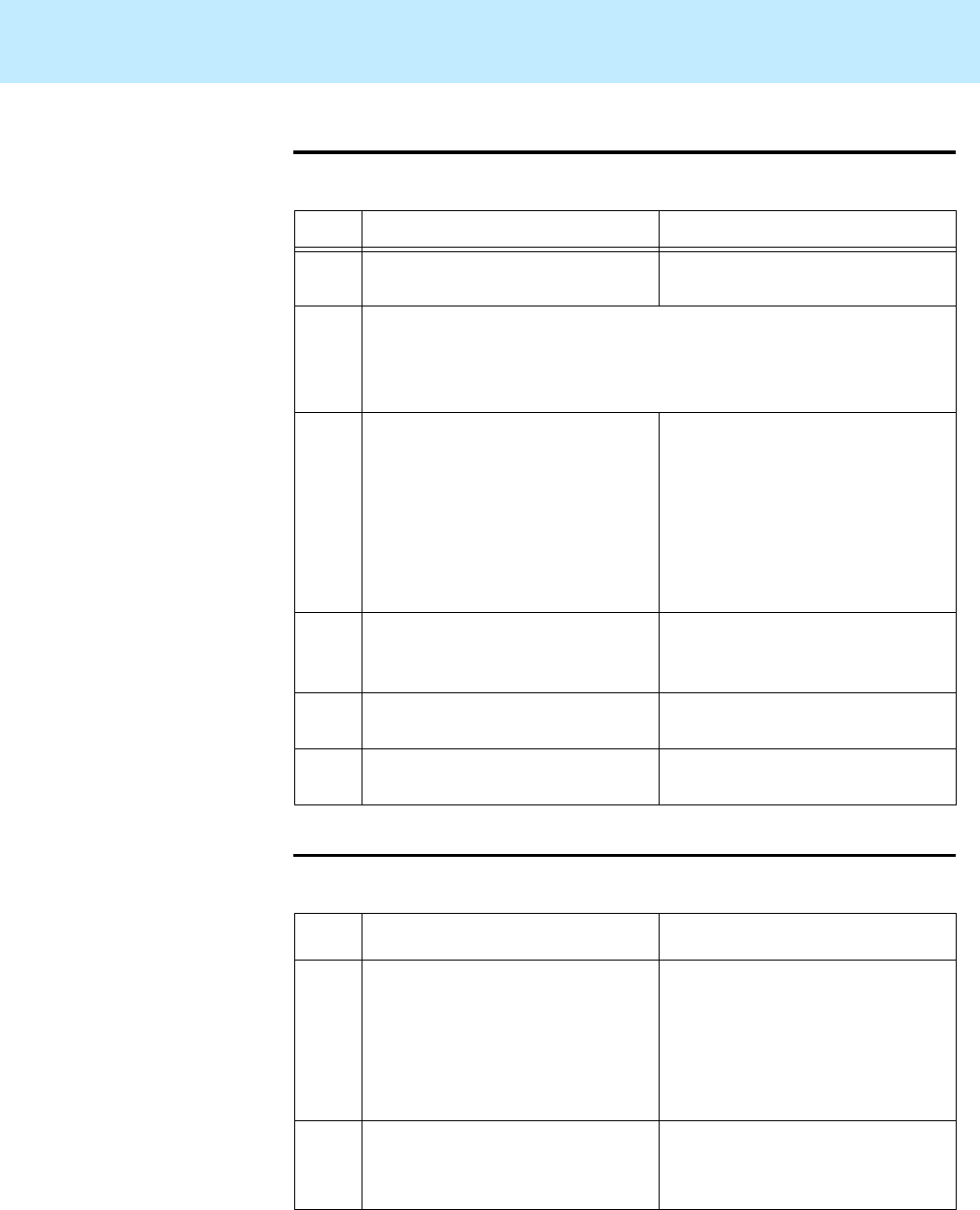
Maintaining Mirrored Systems CentreVu CMS Release 3 Version 8 Disk-Mirrored Systems
Restoring a mirrored system from a CMSADM backup 55
Step 8: Select the
hard disks
3
This procedure selects hard disks for partitioning.
Step 9: Set up the
disk partitions
3
This procedure sets up the disk partitions.
Task Action Result
1 No Action Required. The
Select Disks
screen is
displayed.
2
Check the list of disk drives in the
Available
column: it should list
every disk in your system. If it doesn’t, you probably have a
connectivity problem. In that case stop the installation, power
down, secure all drive connections, and restart the installation.
3 a. Click the disk name to
highlight an available disk.
b. Click
Add
to select the disk.
c. Repeat
a
and
b
until all
available disks are in the
Selected column.
d. Click
Continue
.
The
Preserve Data?
screen
is displayed.
4Click
Continue.
The
Automatically Layout
File Systems?
screen is
displayed.
5Click
Manual Layout
. The
File System and Disk
Layout
screen is displayed.
6Click
Customize.
The
Customize Disks
screen is displayed.
Task Action Result
1 No action required. The
Customize Disks
screen is displaying. This
screen lists partitioning for two
disks, one in the left panel and
another (if another exists) in the
right panel.
2 Click the cylinders icon for the
disk you want to partition.
The
Customize Disks by
Cylinder
screen is
displayed.