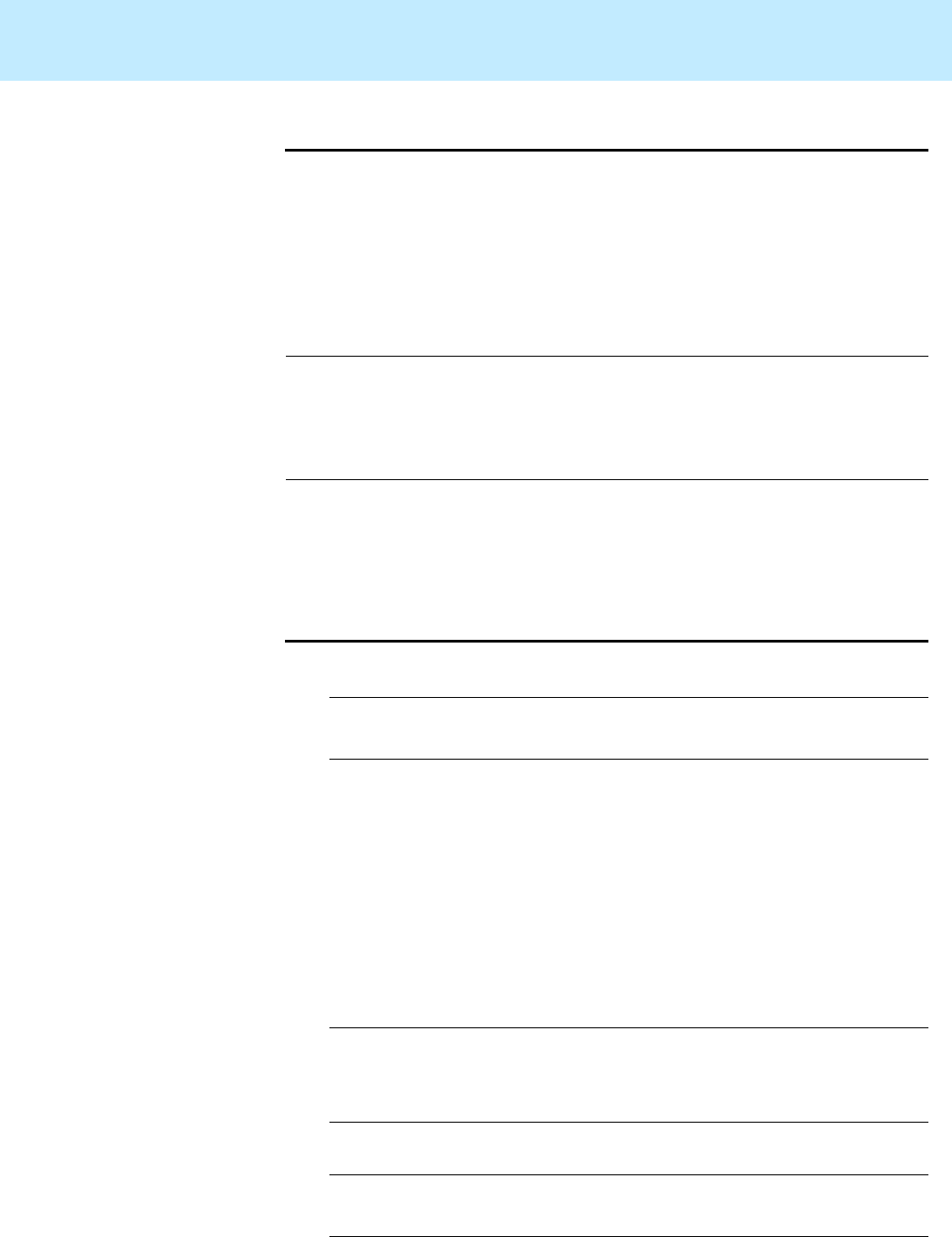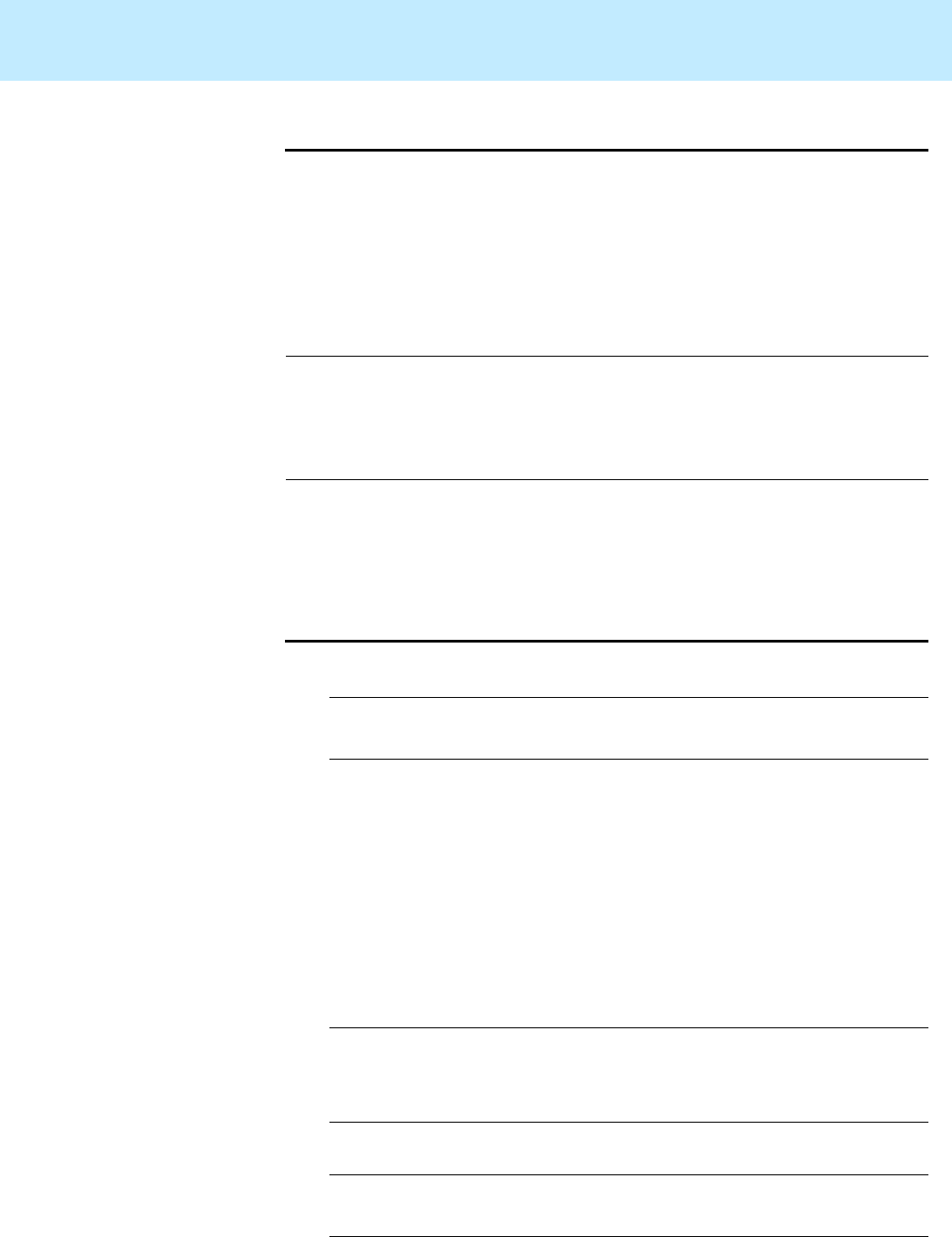
Installing Mirrored Systems CentreVu CMS Release 3 Version 8 Disk-Mirrored Systems
Factory installation procedures for disk mirroring 30
Step 4: Check the
disk.type
file 2
The
olds
commands, which you will be using to configure the
Solstice
DiskSuite
software, obtain information about your disk configuration from
the
/olds/disk.type
file. If your boot disks are not as specified in the
Disks
table in Step 2, check the
disk.type
file to verify that it names the proper
boot disks for your system.
The relevant portion of the
disk.type
file looks like this:
The
bootdisk1
column designates the first boot disk; the
disk2
column
designates the second boot disk in a mirrored configuration. In order for
the
olds
commands to work, the
disks.type
file must match your physical
configuration: you must have disks in the locations specified in the file.
Step 5: Set up the
disk subsystem for
Solstice DiskSuite
2
1. Set the environment to the Korn Shell by entering these commands:
(where
<ctrl-H>
indicates you should press and hold the Control key
as you press the H key).
The
stty
command sets up your backspace key as an actual
backspace. If you do not enter this command, you will have to use
the Delete key as a backspace.
2. Make sure the CMS CD is loaded in the CD-ROM drive.
3. Copy the
Solstice DiskSuite
setup scripts from the CD to the boot
disk by entering the following commands:
4. Alter your path:
#arch config bootdsk1 disk2 scsi control
#Enterprise 3000
sun4u notmirrored c0t0d0 c0t1d0 dontcare
sun4u mirrored c0t0d0 c0t1d0 controllers=0
# stty erase
<Ctrl-H>
# ksh -o vi
# mkdir /olds
# cp /cdrom/cdrom0/cms/reloc/rdonly/olds_install/* /olds
# cd /olds
# chmod +x /olds/olds
# export PATH=$PATH:/usr/opt/SUNWmd/sbin:/olds
#