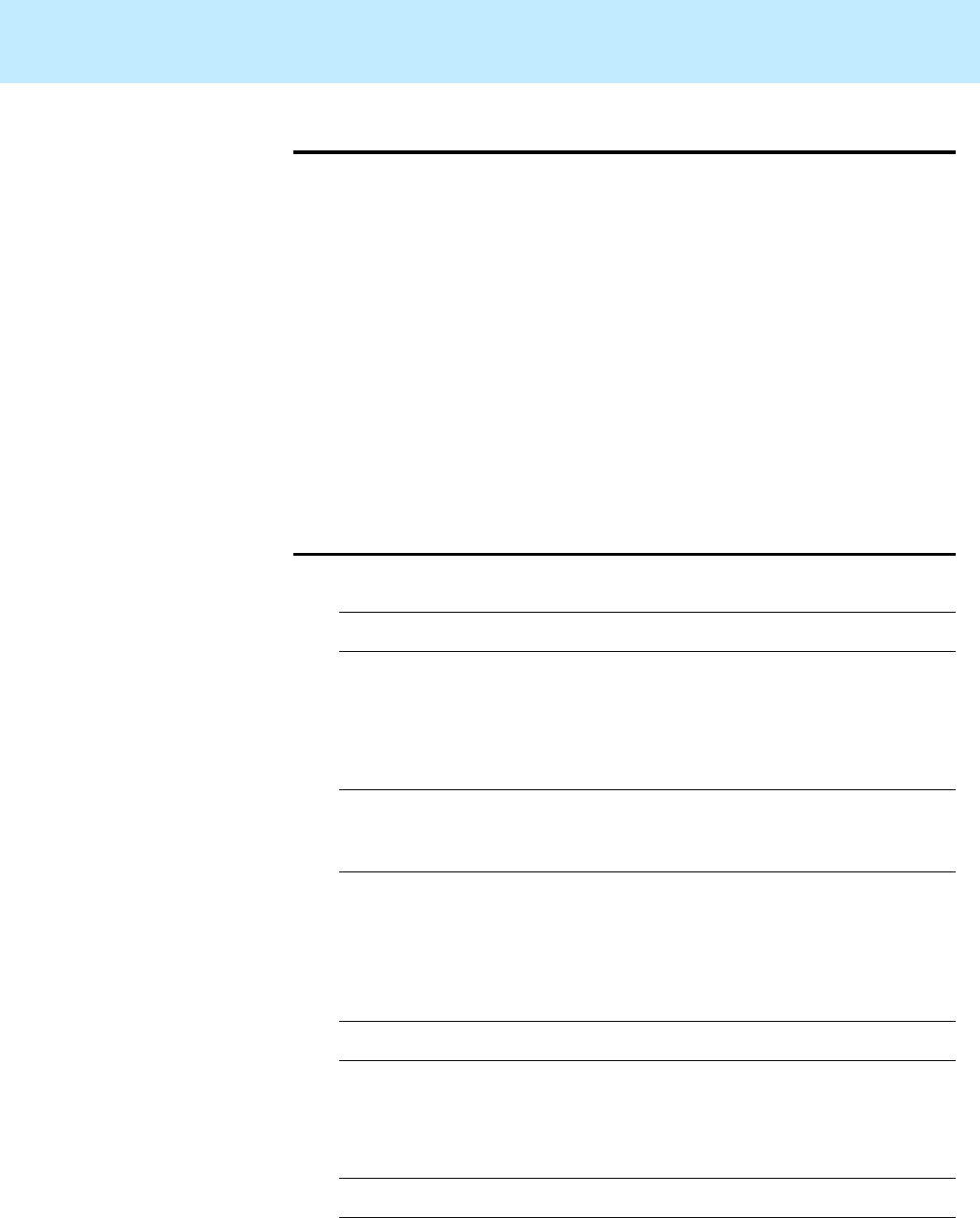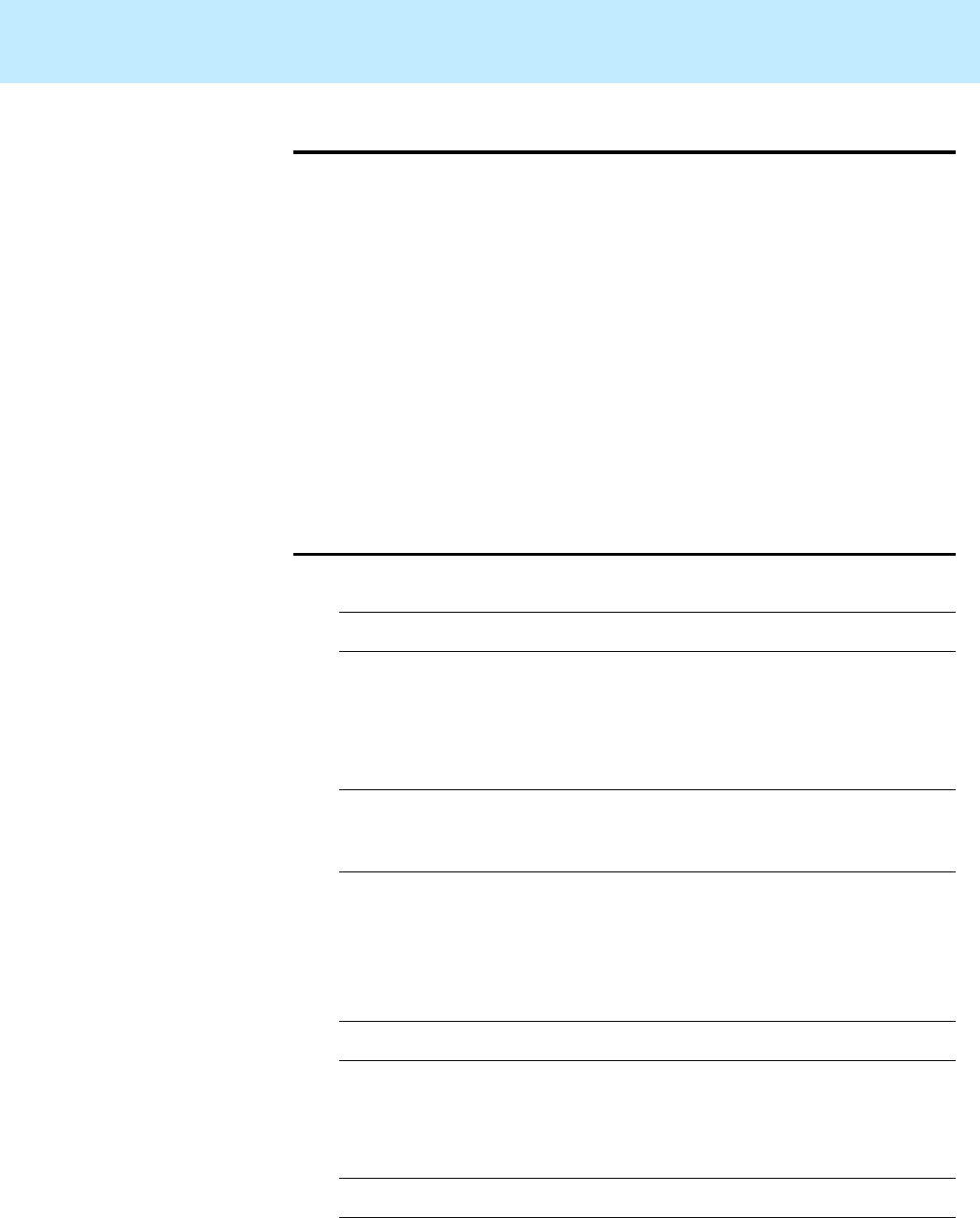
Installing Mirrored Systems CentreVu CMS Release 3 Version 8 Disk-Mirrored Systems
Factory installation procedures for disk mirroring 35
Step 8: Install the
CMS software
2
Now you will complete the installation of the usual software by installing
CMS. In general, the steps are as listed below. Detailed installation
instructions can be found in
CentreVu CMS R3V8 Software Installation
and Setup
(585-210-941).
The steps to be completed are these:
●
Install CMS software
●
Install CMS patches (if needed)
●
Install CMS Supplemental Services software
●
Set up CMS
●
Install Open Database Connectivity (ODBC) software (optional)
●
Set up the remote console
●
Administer the NTS (if using NTS ports)
Step 9: Create an
alternate boot
device
2
1. Enter the following command:
where
newbootdev
is the device name of the disk chosen as boot
disk 2 (as c0t1d0s0, for example). You partitioned that disk earlier in
the installation procedure.
The system responds (for example):
2. Record the device definition (the part after
/devices
and
before
:a,raw).
For the example above, you would record the part
beginning
/sbus@3,0
and ending
sd@1,0
.
3. Reboot the system by entering the following command:
The system displays the
ok
prompt.
4. Create a device alias for the new boot device by entering the
following command (for example):
Replace
<device>
with what you recorded in item 2. For the
example shown, you would replace
<device>
with the following:
/sbus@3,0/SUNW,fas@3,8800000/sd@2,0
# ls -l /dev/rdsk/
newbootdev
lrwxrwxrwx 1 root root 83 Jun 18 15:23
/dev/rdsk/c0t1d0s0 -> ../../devices/sbus@3,0/SUNW,
fas@3,8800000/sd@1,0:a,raw
# /usr/sbin/shutdown -y -i0 -g0
ok nvalias bootdevice2
<device>