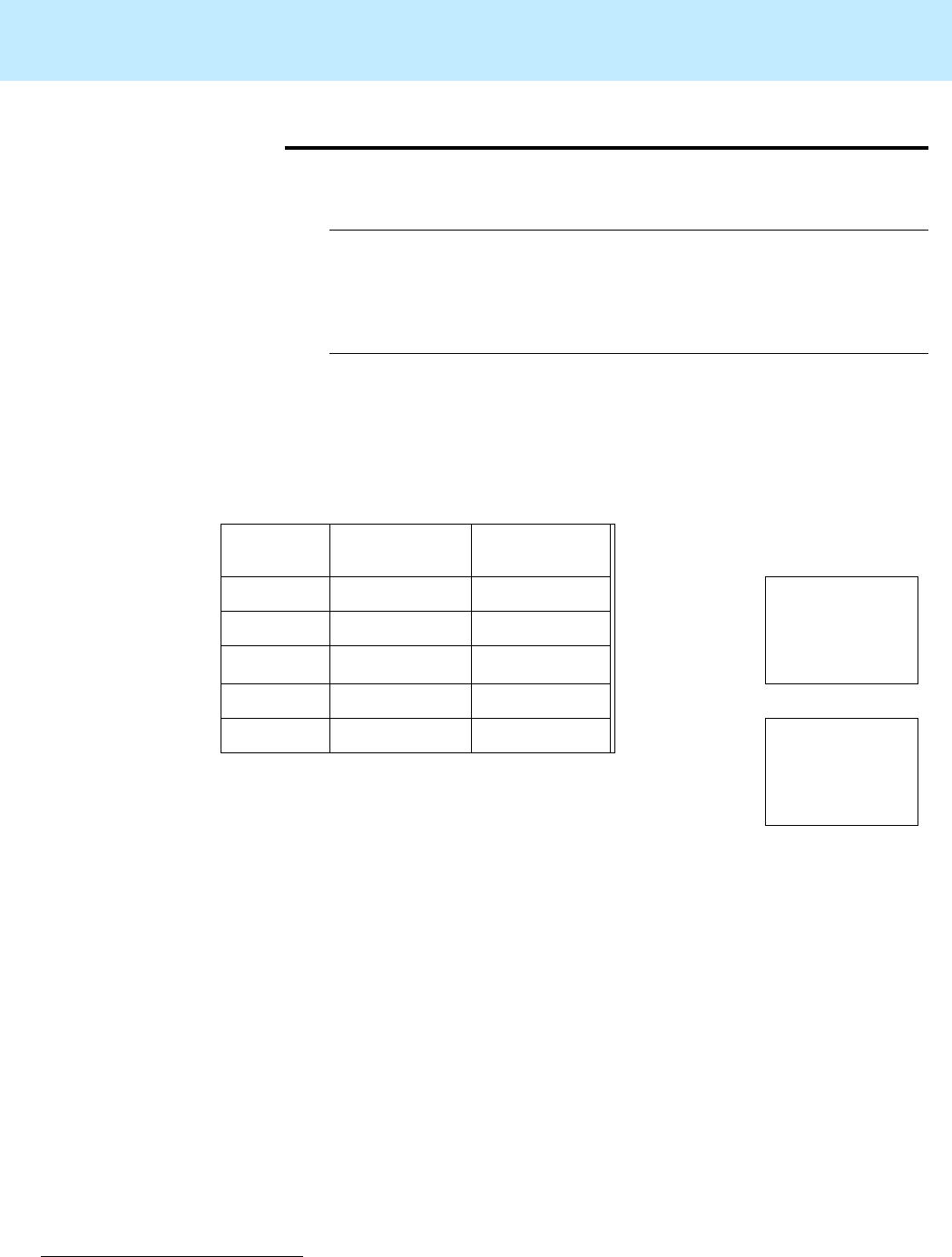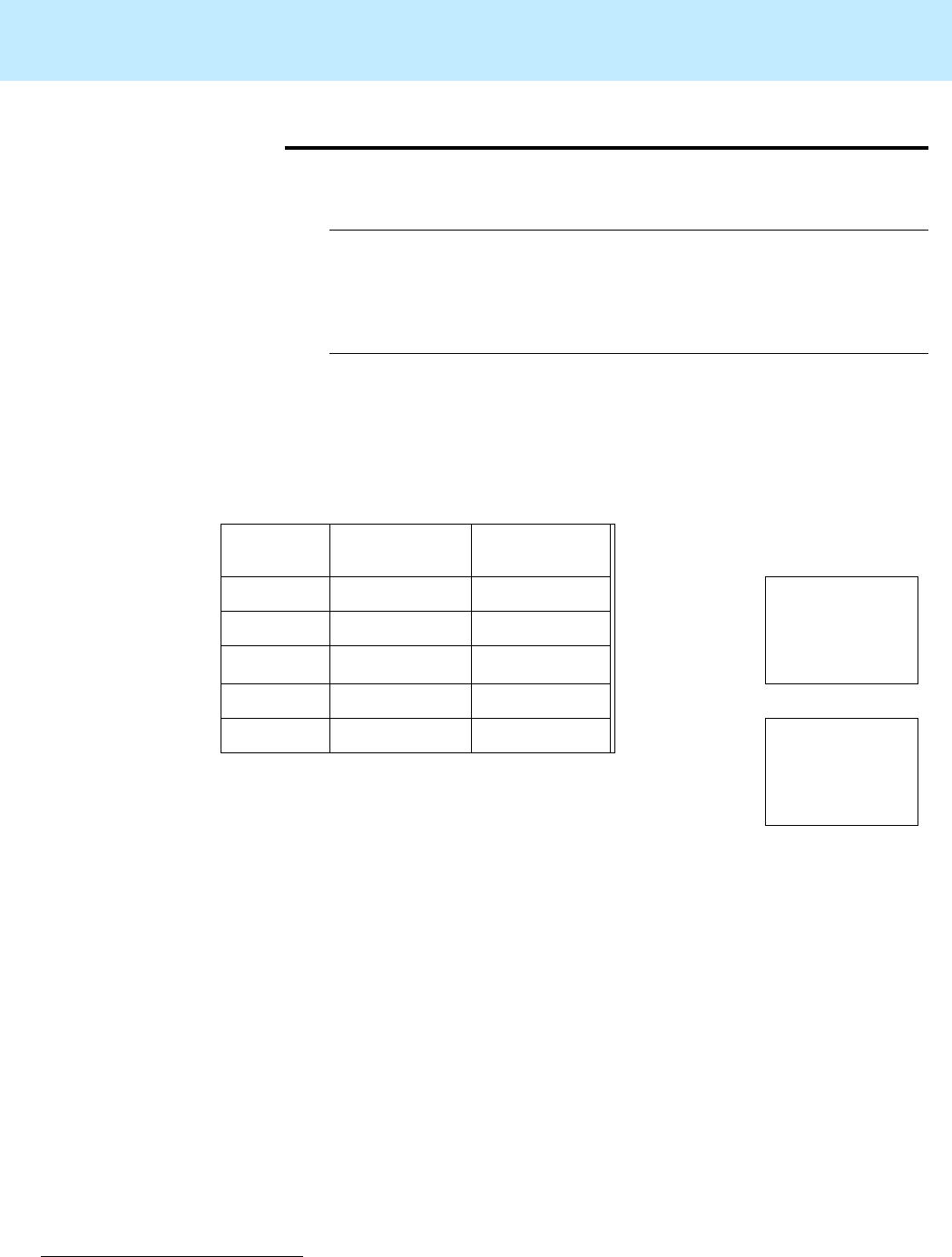
Installing Mirrored Systems CentreVu CMS Release 3 Version 8 Disk-Mirrored Systems
How to upgrade an Enterprise platform to disk mirroring 25
Step 10: Verify disk
space
2
1. Display available disk space by entering a
df -k
command. The
system responds with a file system table. For example:
The figures on the
/dev/md/dsk/d21
line are critical. You will use
them to determine whether
Solstice DiskSuite
*
is administering all
your disks.
2. Complete the table below by filling in (1a) and (1b) as instructed.
3. Compare the figures in (1a) and (1b) of the table. They should be
approximately
equal. The two will not correspond exactly, but they
should be within about 10% of the /cms size figure. A major
discrepancy between the disk space you should have and the space
recognized by your
Solstice DiskSuite
software usually indicates a
connectivity problem. You can check connectivity by checking the
output of a
metastat
command to see that all the disks are
recognized. For example:
Filesystem kbytes used avail capacity Mounted on
/dev/md/dsk/d13 1039555 355366 580239 38% /
/proc 0 0 0 0% /proc
fd 0 0 0 0% /dev/fd
swap 1305272 344 1304928 1% /tmp
/dev/md/dsk/d21 31956788 849300 31107488 3% /cms
*
Solstice DiskSuite
is a trademark of Sun Microsystems, Inc.
Disk Space Verification
Total No.
of Disks
/cms size in MB
(4-GB disks)
/cms size in MB
(9-GB disks) Calculations:
2 3104 6208 (1a) Enter /cms
line’s ‘kbytes’ figure
divided by 1000
(move decimal
three places left): (1a)
4 7137 14274
6 11170 22340
8 15203 30406
10 19236 (1b) Enter “/cms
Size” (above left)
corresponding to
the number of hard
disks and disk size: (1b)