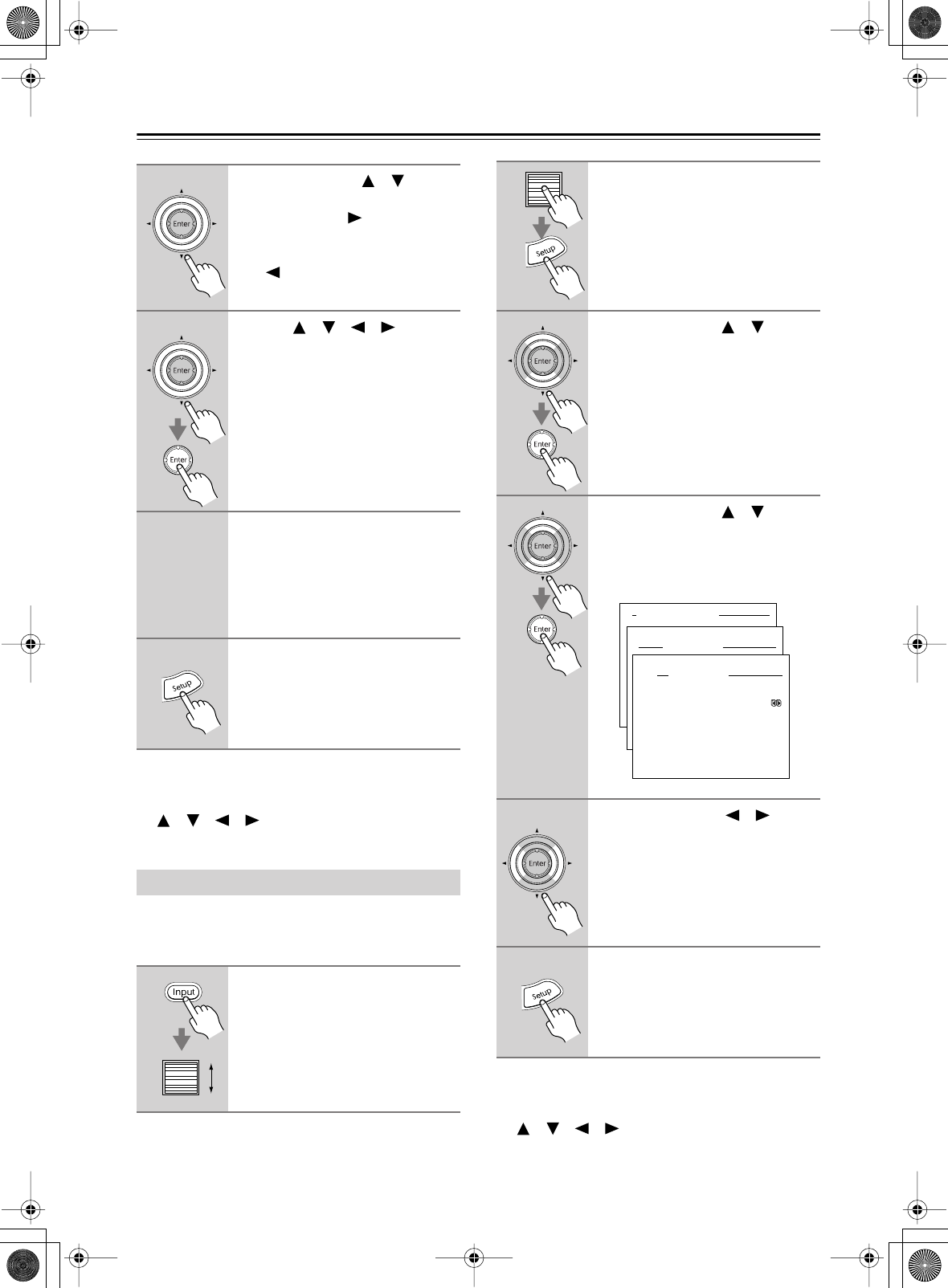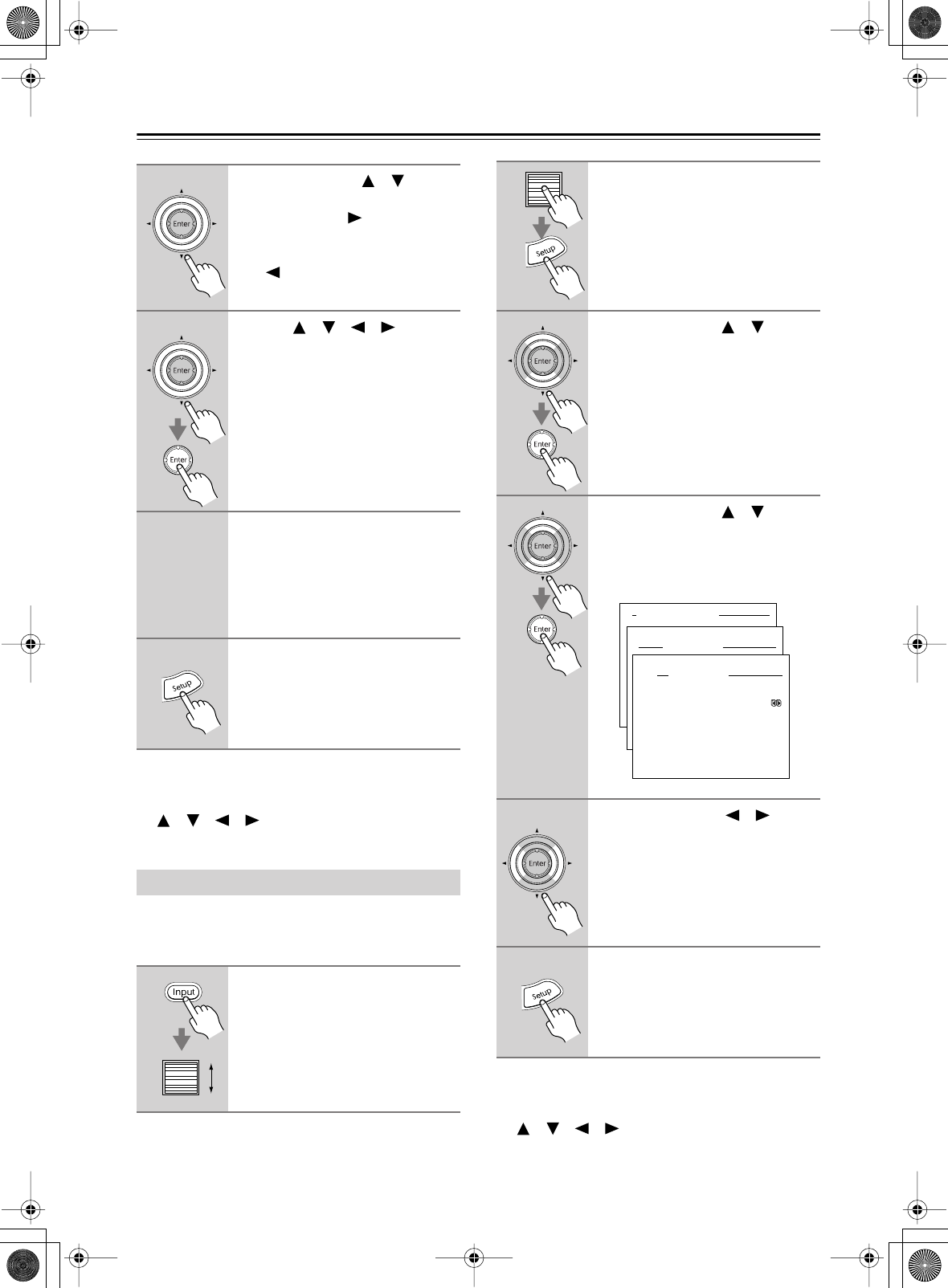
74
Advanced Setup
—Continued
Note:
• This procedure can also be performed by using the
DTR-8.4’s input selector buttons, [Setup] button,
[ ]/[ ]/[ ]/[ ] buttons, and [Enter] button.
With the IntelliVolume function you can specify an input
level for each input source. This is useful if some of your
AV components are louder or quieter than others.
Note:
• This procedure can also be performed by using the
DTR-8.4’s input selector buttons, [Setup] button,
[ ]/[ ]/[ ]/[ ] buttons, and [Enter] button.
6
Use the Up/Down [ ]/[ ] but-
tons to select “b. Character,” and
press the Right [ ] button to
open the character input window.
To delete the previous name, press the
Left [ ] button.
7
Use the [ ]/[ ]/[ ]/[ ] buttons
to select a character, and then
press the [Enter] button.
To move the cursor to the left, press the
[Return] button. To move it to the right,
press the [Enter] button. To delete a
character, enter a space “–.”
8
Repeat step 7 until you’ve
entered all 10 characters.
The previous menu reappears.
If the name you are entering consists
of less than 10 characters, enter spaces
“–” at the end to make it up to 10.
9
Press the [Setup] button.
The setup menu closes.
Using IntelliVolume
1
Press the [Input] button, and then
roll the scroll wheel to select the
input source you want to set.
2
Press the scroll wheel, and then
press the [Setup] button.
The Basic menu appears onscreen.
3
Use the Up/Down [ ]/[ ] but-
tons to select “2. Input Setup,”
and then press the [Enter] but-
ton.
The Input Setup menu appears.
4
Use the Up/Down [ ]/[ ] but-
tons to select “5. IntelliVolume,”
and then press the [Enter] but-
ton.
The IntelliVolume menu appears.
5
Use the Left/Right [ ]/[ ] but-
tons to specify the level.
The level can be set from –12 dB to
+12 dB.
6
Press the [Setup] button.
The setup menu closes.
Advanced Menu
2.Input Setup
2-5.IntelliVolume Setup
a.IntelliVolume
: 0dB
Quit:|SETUP|
Input:DVD
Input:DVD