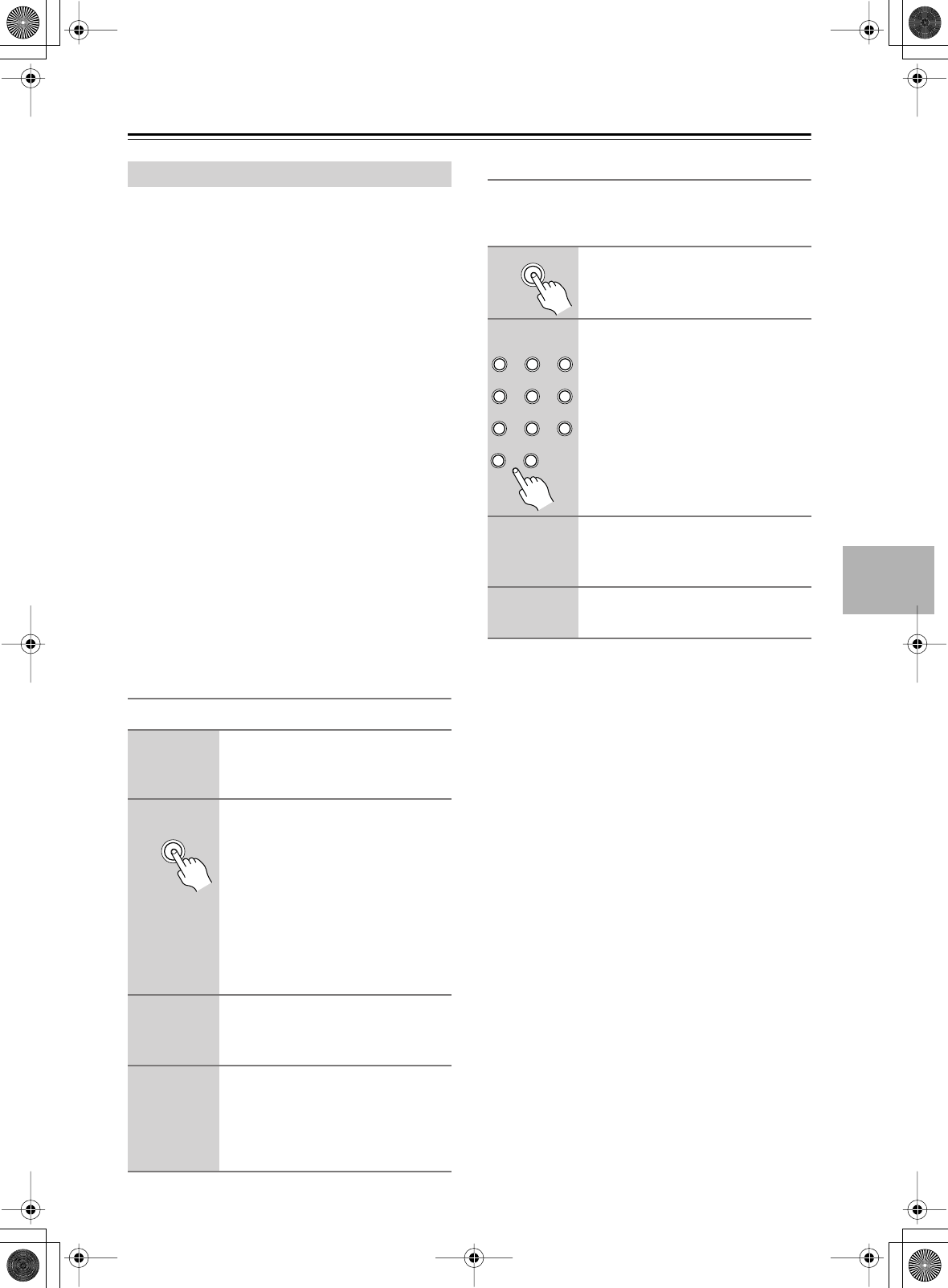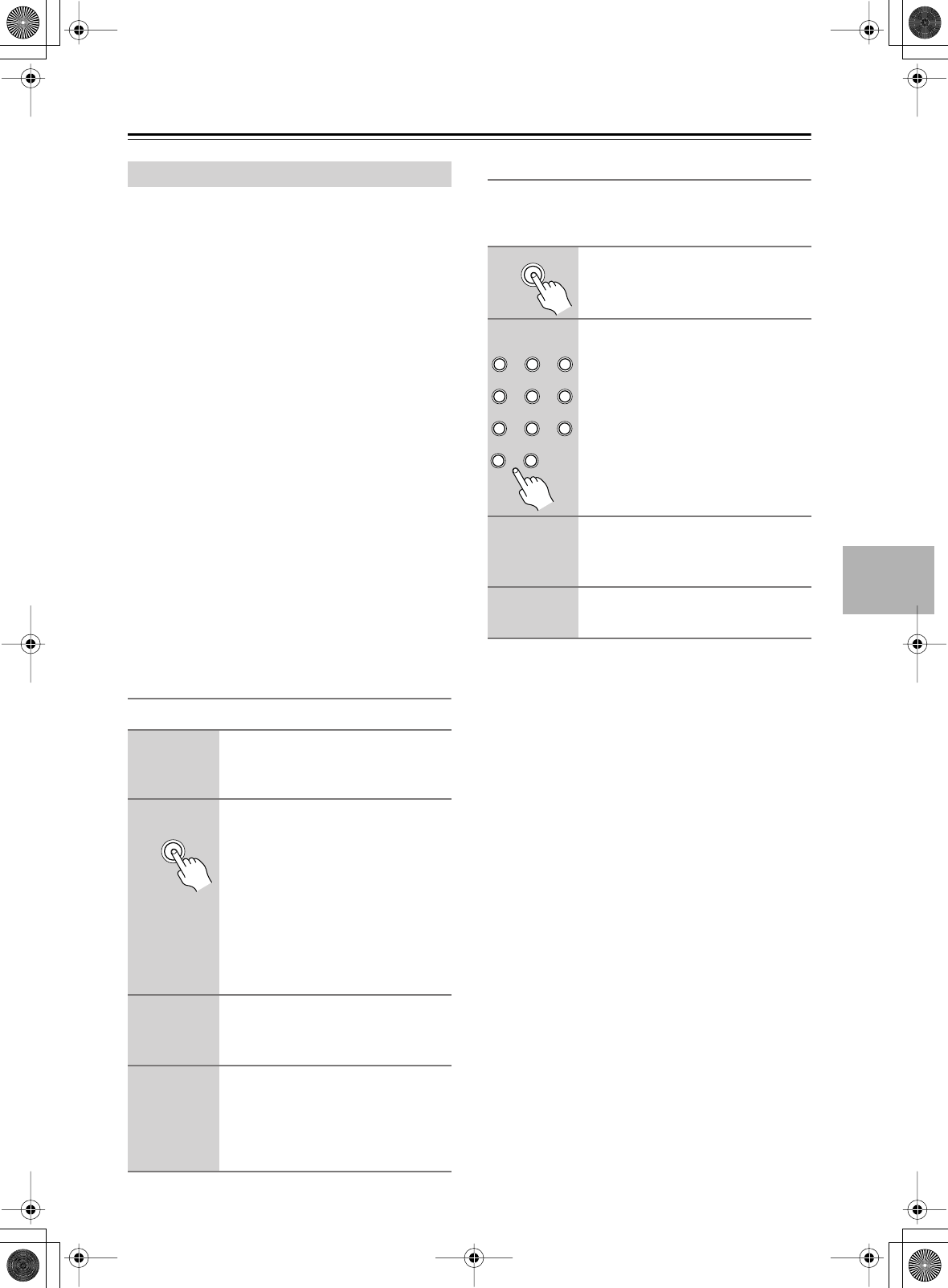
65
Advanced Operation
—Continued
This section explains how to record the current input
source, how to record an input source while listening or
watching another input source, and how to record from
separate audio and video sources.
Unless you have the full consent of the copyright
holder, copyright laws prohibit using your recordings
for anything other than personal enjoyment!
Notes:
• The surround sound and DSP listening modes cannot
be recorded.
• Copy-protected DVDs cannot be recorded.
•You cannot record from the multichannel input.
• Digital audio fed to the DIGITAL IN COAX/OPT
inputs is output by the DIGITAL OUT OPT outputs.
MP3, WAV, and other files played over Net-Tune are
output only by the analog audio outputs.
•Various restrictions apply to digital recording. Refer to
the manuals supplied with your digital recording
equipment for more details.
• Digital input signals are output by only the digital out-
puts, and analog input signals are output by only the
analog outputs. There is no internal conversion from
digital to analog or vice versa.
• DTS signals will be recorded as noise, so don’t
attempt analog recording of DTS CDs or LDs.
Recording the Current Input Source
You can record the current input source as follows.
Recording a Separate Input Source
While enjoying one input source, you can record from a
separate input source. You could, for example, watch a
DVD while recording a CD to tape.
Notes:
• Since the Zone 2 function and the REC OUT outputs
use the same circuitry, you cannot record from sepa-
rate sources and use Zone 2 at the same time.
•To turn off the REC OUT outputs (i.e., TAPE OUT,
VIDEO 1 OUT, or VIDEO 2 OUT), press the [Rec
Out] button, and then press the [Off] button within
eight seconds.
Recording
1
Use the input selector buttons to
select the AV component that
you want to record.
2
Press the [Rec Out] button
repeatedly until “Rec Sel:
SOURCE” appears on the dis-
play.
Tip:
Press the [Rec Out] button twice
to quickly select “SOURCE.”
The current input source can now be
recorded by the recorder connected to
the TAPE OUT, VIDEO 1 OUT, or
VIDEO 2 OUT outputs.
3
Start recording on the recorder.
See your recorder’s manual for more
information.
4
Start playback on the source AV
component.
If you select another input source dur-
ing recording, the newly selected input
source will be recorded.
Rec Out
1
Press the [Rec Out] button.
2
Within eight seconds, press the
input selector button for the
input source that you want to
record.
The name of the input source selected
for recording appears on the display.
The specified input source can now be
recorded by the recorder connected to
the TAPE OUT, VIDEO 1 OUT, or
VIDEO 2 OUT outputs.
3
Start recording on the recorder.
See your recorder’s manual for more
information.
4
Start playback on the source AV
component.
Rec Out
Video 1
Video 3
Tape
Tuner Phono
Net AudioCD
DVD
Video 2
Video 4 Video 5