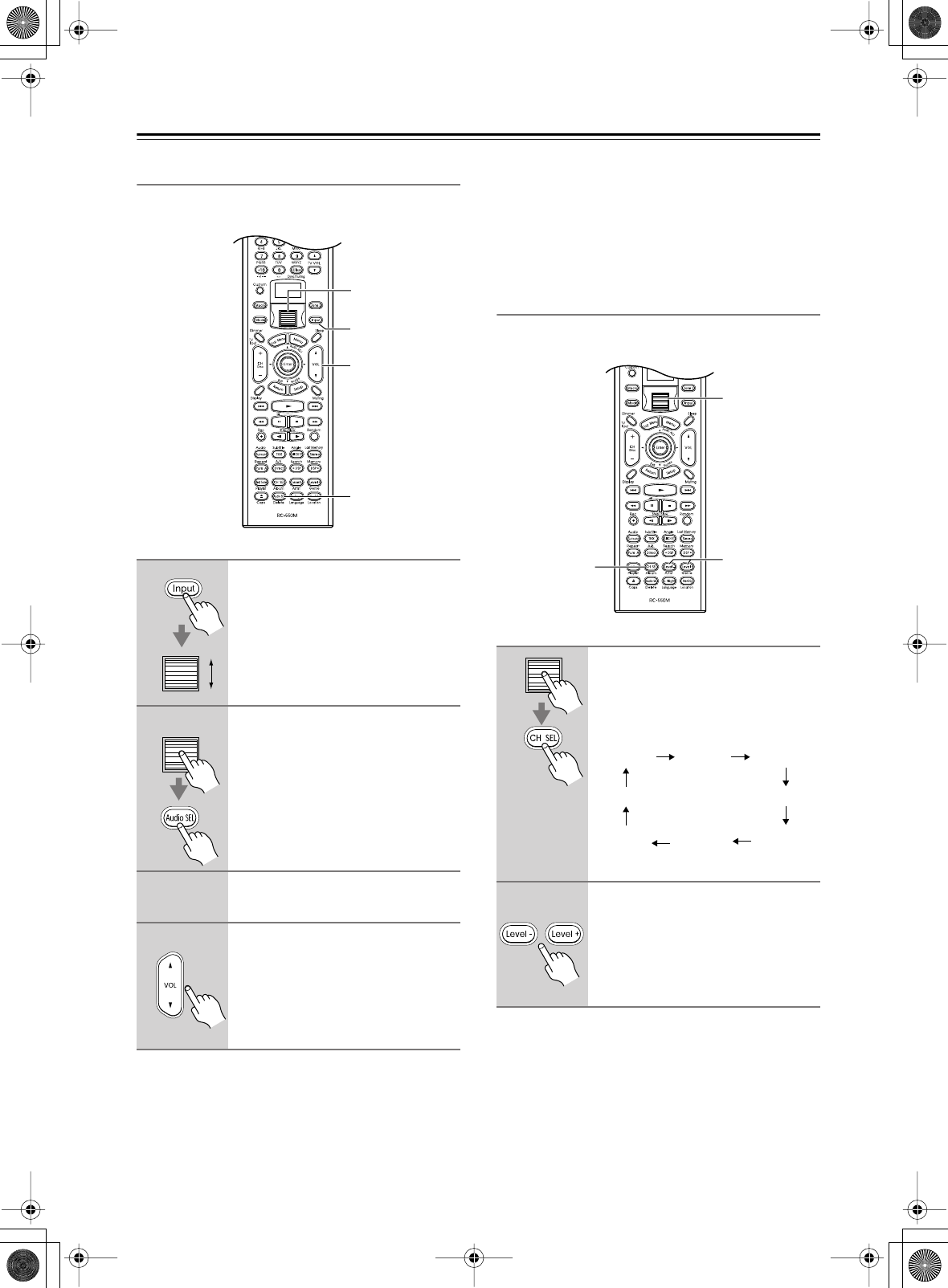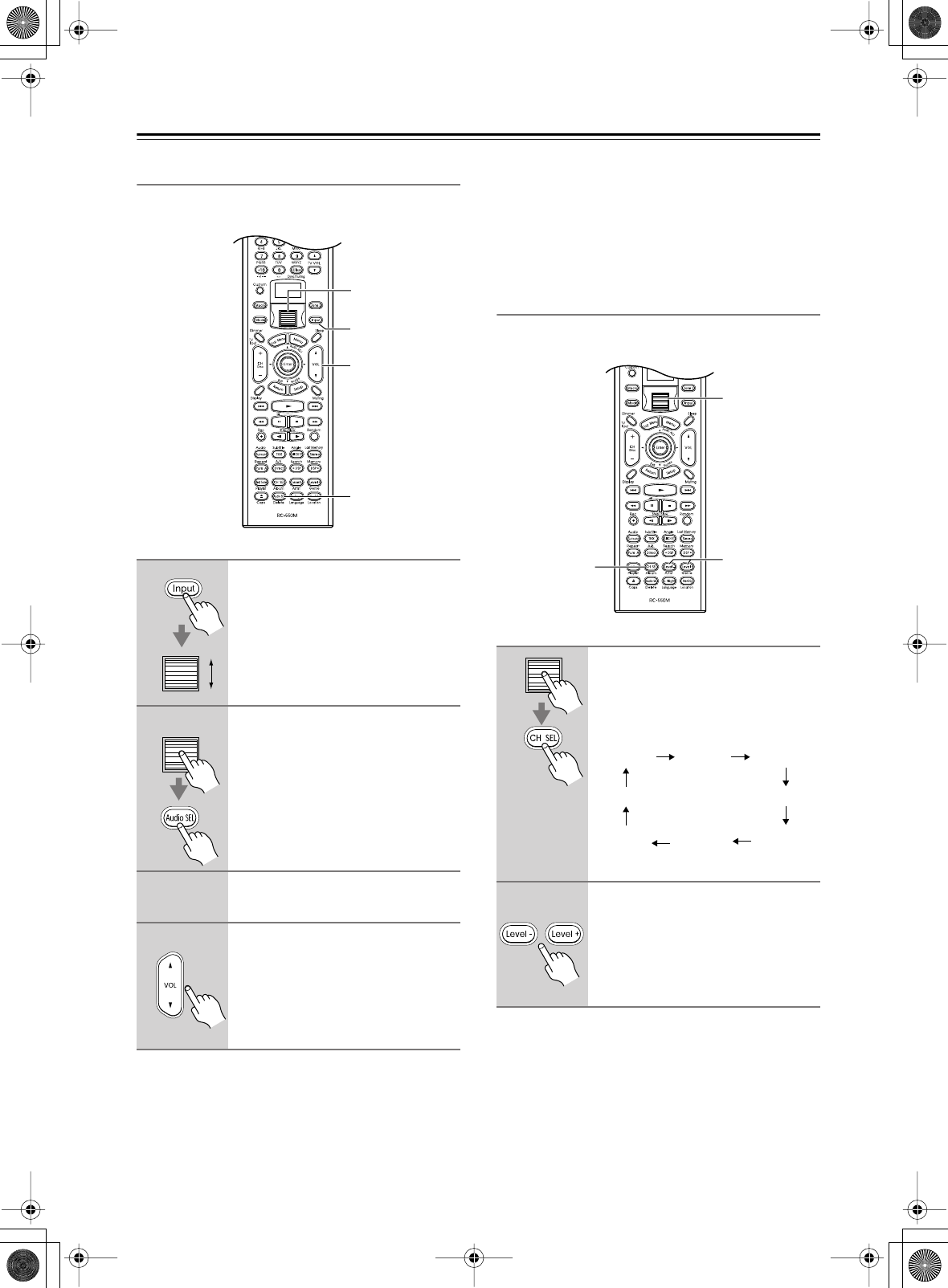
64
Advanced Operation
—Continued
Selecting the Multichannel Input
This section explains how to select the multichannel ana-
log input for playback.
Notes:
• This procedure can also be performed by using the
DTR-8.4’s input selector buttons and [Audio Selector]
button.
•You can only use the Direct and Pure Audio listening
modes with the multichannel input. If another listen-
ing mode is being used when the multichannel input is
selected, that listening mode is cancelled.
• Press the [Surround] button to adjust a bass and treble
effect (“Tone On” appears on the display).
Adjusting the Volume of Individual
Speakers for the Multichannel Input
While using the multichannel input, you can adjust the
volume of each speaker individually.
Note:
•You cannot select speakers that are set to No or None
on the Speaker Configuration menu (see page 41).
• These settings are not the same as the level calibration
settings on page 44.
• These settings affect only the multichannel input
source and have no effect on other input sources.
1
Press the [Input] button, and then
roll the scroll wheel to select
“DVD.”
2
Press the scroll wheel, and then
press the [Audio SEL] button
repeatedly to select “Multich. ”
3
Start playback on your DVD
player.
4
To adjust the volume, use the
Master Volume control, or the
remote controller’s [VOL] button.
The volume can be set from 0 to 100.
1, 2
1
4
2
1
Press the scroll wheel, and then
use the [CH SEL] button to select
each speaker.
Speakers are selected in the following
order.
2
Use the [Level–] and [Level+] but-
tons to adjust the volume.
The volume can be adjusted from –12
to +12 dB in 1 dB steps (–30 to +12 dB
for the subwoofer).
1
1
2
Front left Center Front right
Surr right
Surr back
right
Surr back
left
Surr left
Subwoofer