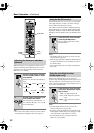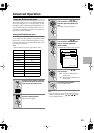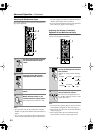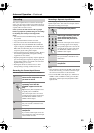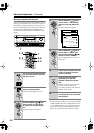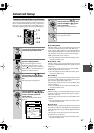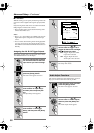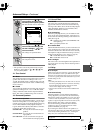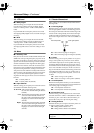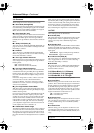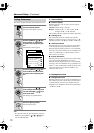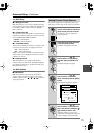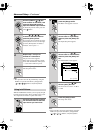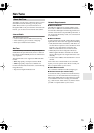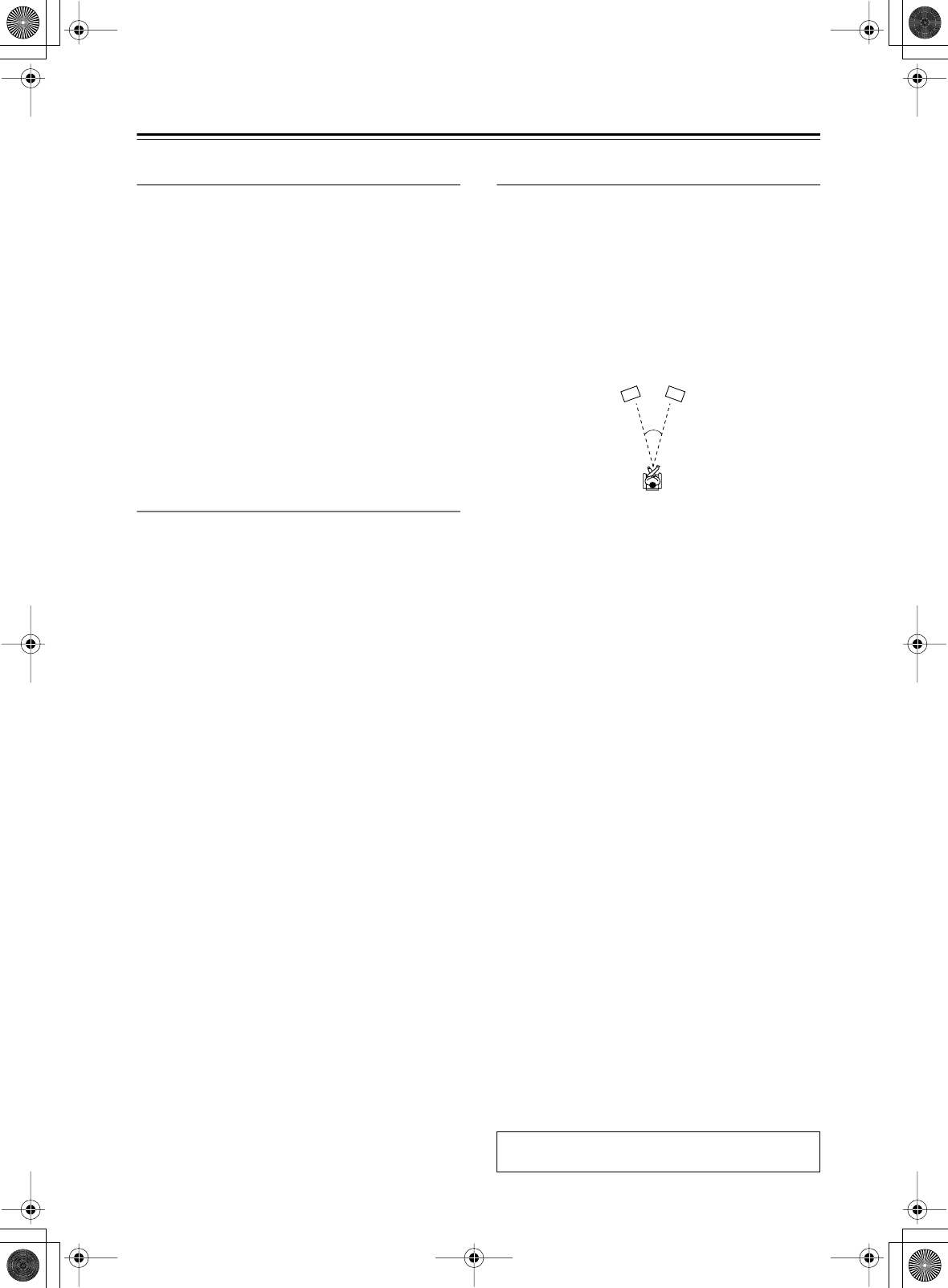
70
Advanced Setup
—Continued
3-5. LFE Level
■
a. Dolby Digital
With this setting you can adjust the level of the LFE
(Low Frequency Effects) channel for Dolby Digital
sources in 1 dB steps from –10 dB to 0 dB (default is
0 dB).
If you find that the low-frequency effects are too loud
when playing Dolby Digital sources, lower this setting as
necessary.
■
b. DTS
With this setting you can adjust the level of the LFE
(Low Frequency Effects) channel for DTS sources in
1 dB steps from –10 dB to 0 dB (default is 0 dB).
If you find that the low-frequency effects are too loud
when playing DTS sources, lower this setting as neces-
sary.
3-6. Mono
■
a. Academy Filter
Early movies had a mono soundtrack that suffered from
audible hiss and a poor high-frequency response due to
the quality of the film. To improve matters, the high-fre-
quencies were boosted before being recorded onto film,
and then attenuated to their original levels during play-
back in the movie theater. Some old movies have been
transferred to newer distribution media without the high-
frequencies being attenuated, creating a harsh sound
with pronounced hiss. With the Academy Filter function,
which is based on the playback techniques used in those
days, you can attenuate the high-frequencies to their
original levels and enjoy the movie as it was intended to
be heard.
On:
Academy Filter on.
Off:
Academy Filter off (default).
■
b. Input Channel
With this setting you can specify how 2-channel sources
are handled in the Mono listening mode.
AUTO L+R:
The front left and right speakers output
the same mix of the left and right channels
(default).
Left:
The front left and right speakers output the
sound recorded in the left channel. Use
this option with material that has different
languages recorded in the left and right
channels.
Right:
The front left and right speakers output the
sound recorded in the right channel. Use
this option with material that has different
languages recorded in the left and right
channels.
3-7. Theater-Dimensional
These settings are used with the Theater-Dimensional
listening mode.
■
a. Listening Angle
With this setting you can specify the angle of the front
left and right speakers relative to the listening position.
Processing for the Theater-Dimensional listening mode
is based on this setting. Ideally, the front left and right
speakers should be equidistant from the listening posi-
tion and at an angle close to one of the two available set-
tings.
20º:
Select if listening angle is 20 degrees.
40º:
Select if listening angle is 40 degrees (default).
■
b. Center
With this setting you can specify whether or not you’re
using a center speaker. If you are, the center channel
sound will be output by the center speaker when using
the Theater-Dimensional listening mode. This reduces
the workload of the front left and right speakers, and cre-
ates a more articulate sound space. In this case, the set-
tings for the distance between the listening position and
each individual speaker (see page 43), and the level of
each speaker (see page 44) are important, so be sure to
set them.
On:
Select if using a center speaker.
Off:
Select if not using a center speaker (default).
■
c. Front Expander
With the Front Expander function you can broaden the
width the front stereo image. This can be useful with nar-
row listening angles of 20 degrees or less.
On:
Front Expander function on.
Off:
Front Expander function off (default).
■
d. Virtual Surr Level
With this setting you can adjust the level of the virtual
surround sound from –3 dB to +3 dB (default is 0 dB). If
the clarity is poor, or the effect sounds unnatural, you
may be able to improve it by lowering this setting.
■
e. Dialog Enhance
With this function you can improve the clarity of the cen-
ter channel, which usually contains dialog.
On:
Dialog Enhance function on.
Off:
Dialog Enhance function off (default).
The procedure for changing these settings is provided
on page 68.
Front right speaker
Front left speaker
20/40˚