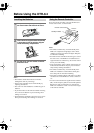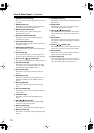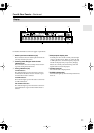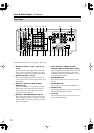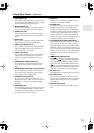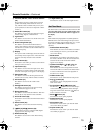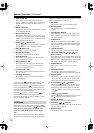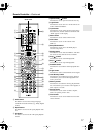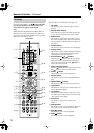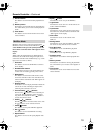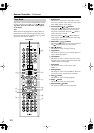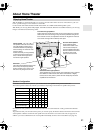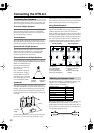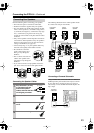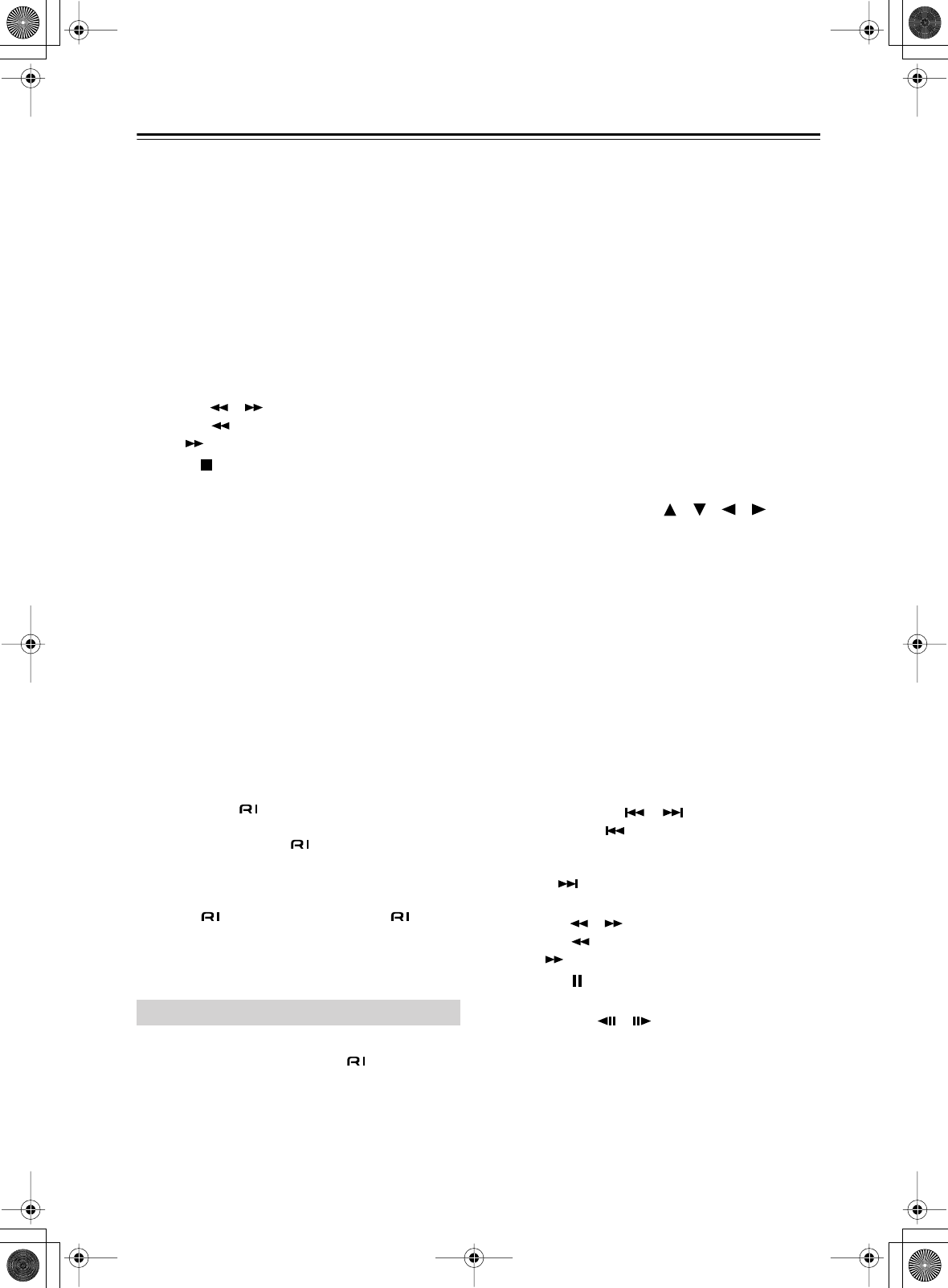
16
Remote Controller
—Continued
A
Caps button (80)
This button is used to select lowercase letters,
uppercase letters, and numbers when searching for
network audio server music by album, artist, or
playlist.
B
Delete button (80)
This button is used to delete characters entered with
the number/letter buttons.
C
Input button (77, 79)
This button is used to select the input source. Press
this button first, and then roll the scroll wheel until
“MSRV” (network audio server) or “IRD” (Internet
Radio) appears on the display.
D
FR/FF [ ]/[ ] buttons (79)
The FR [ ] button is used to start fast reverse. The
FF [ ] button is used to start fast forward.
E
Stop [ ] button (79)
This button is used to stop playback.
F
Random button (80)
This button is used for random playback.
G
Artist button (79)
This button is used to search your network audio
server music library by artist.
H
Genre button (77, 79)
This button is used to search your network audio
server music library by genre, and to search for
Internet radio stations by genre.
I
Location button (77)
This button is used to search for Internet radio sta-
tions by country.
J
Language button (77)
This button is used to search for Internet radio sta-
tions by language.
Connecting your -compatible Integra/Onkyo DVD
player, CD player, MiniDisc recorder, or cassette
recorder to the DTR-8.4’s socket allows you to con-
trol it with the DTR-8.4’s remote controller. You only
need to point the remote controller at the DTR-8.4. See
page 36 for connection information.
To use the function, you must make an connec-
tion and an analog RCA/phono audio connection
between the AV component and your DTR-8.4, even if
they are connected digitally.
DVD mode is used to control an Integra/Onkyo DVD
player connected to the DTR-8.4 via .
To select DVD
mode, press the [Mode] button, and then roll the
scroll wheel until “DVD” appears on the display
.
Note:
While neither the [Input] button nor [Mode] button is
illuminated, the scroll wheel changes the input source
and remote controller mode simultaneously (e.g., set the
input source and mode to “DVD.”)
A
On button
This button is used to turn on the DVD player.
B
Standby button
This button is used to set the DVD player to
Standby.
C
Number/letter buttons
These buttons are used to enter title, chapter, and
track numbers and to enter times for locating spe-
cific points in time.
D
Mode button
This button is used with the scroll wheel to select
the remote controller modes. Press this button first,
and then roll the scroll wheel until “DVD” appears
on the display.
E
Top Menu button
This button is used to select a DVD’s top menu.
F
Up/Down/Left/Right [ ]/[ ]/[ ]/[ ] &
Enter buttons
These buttons are used to navigate DVD menus and
the DVD player’s onscreen setup menus. The Enter
button is used to start playback of the selected menu
title, chapter, or track and to confirm settings.
G
CH/Disc button
This button is used to select discs on a DVD
changer.
H
Return/Exit button
This button is used to exit the DVD player’s
onscreen setup menu and to restart menu playback.
I
Display button
This button is used to display information about the
current disc, title, chapter, or track, including the
elapsed time, remaining time, total time, and so on.
J
Previous/Next [ ]/[ ] buttons
The Previous [ ] button is used to select the pre-
vious chapter or track. During playback it selects
the beginning of the current chapter or track. The
Next [ ] button is used to select the next chapter
or track.
K
FR/FF [ ]/[ ] buttons
The FR [ ] button is used to start fast reverse. The
FF [ ] button is used to start fast forward.
L
Pause [ ] button
This button is used to pause DVD playback.
M
Step/Slow [ ]/[ ] buttons
These buttons are used for frame-by-frame playback
and slow-motion playback.
N
Subtitle button
This button is used to select subtitles.
DVD Mode