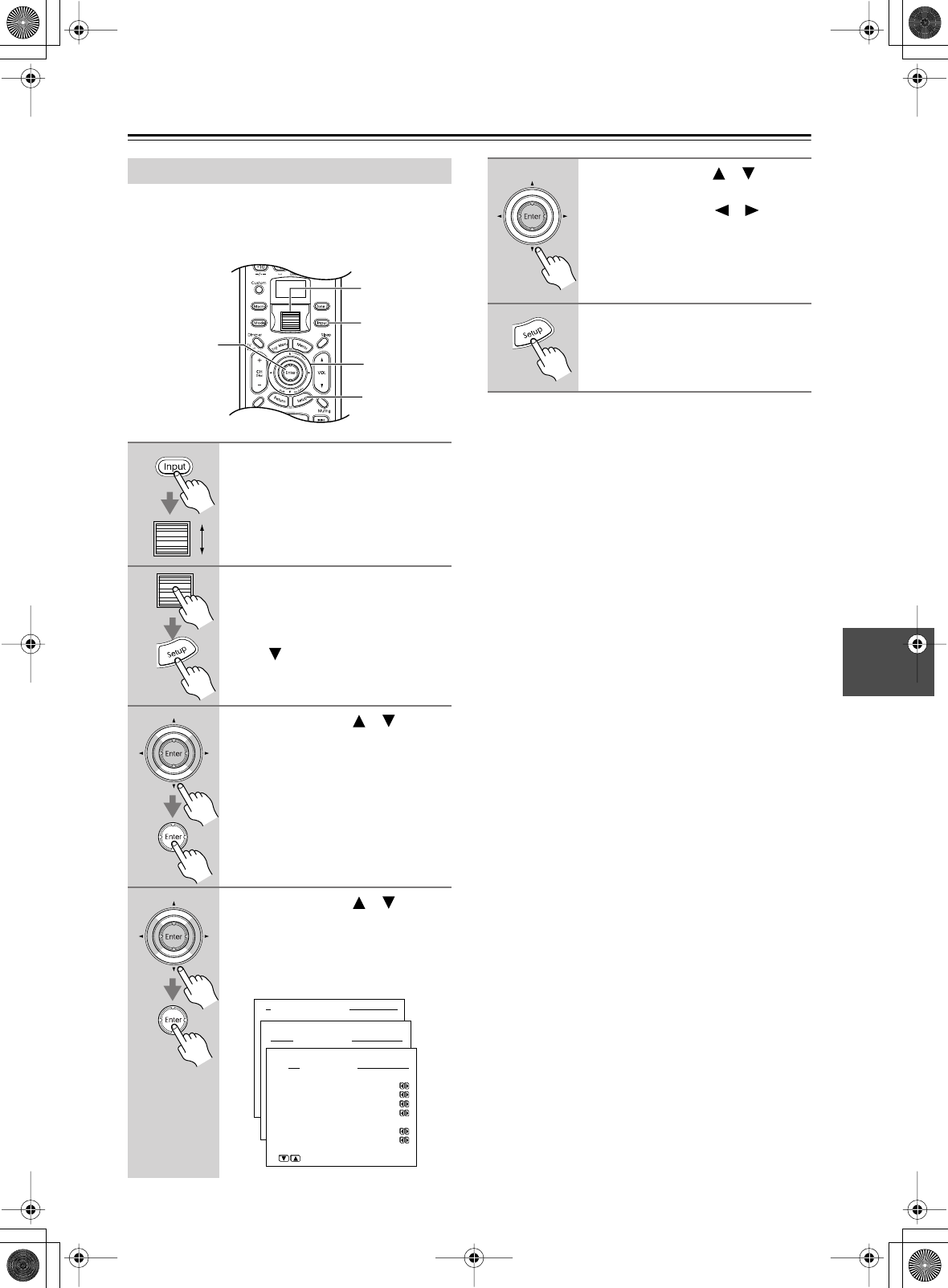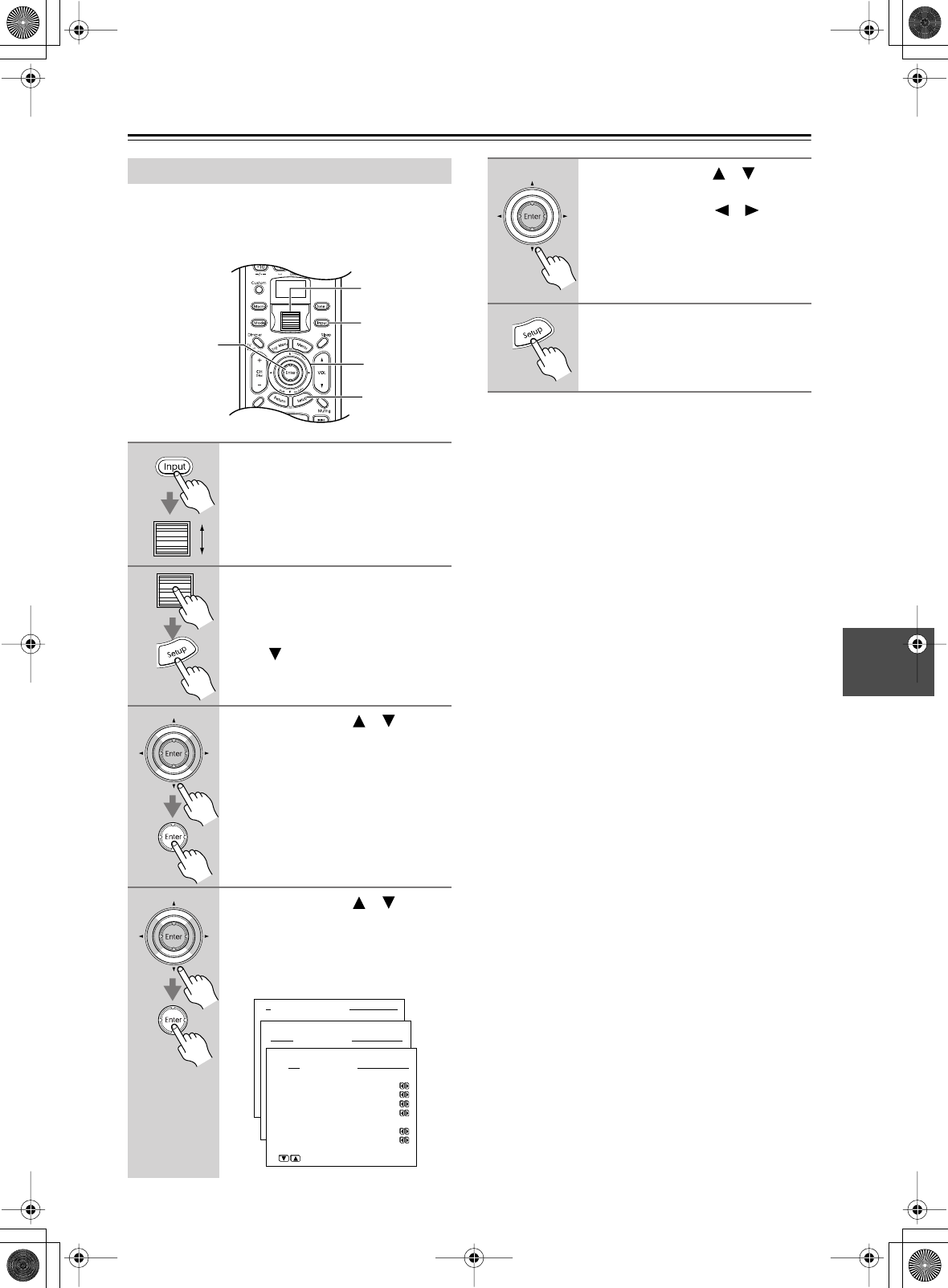
67
Advanced Setup
You can assign a listening mode to an each input source so
that it’s selected automatically each time you select that
input source. This is useful when you regularly use, say,
the Dolby Digital listening mode with your DVD player.
■
a. Analog/PCM
With this setting you can specify the listening mode to be
used when an analog (CD, TV, LD, VHS, MD, vinyl,
radio, cassette, cable, satellite, etc) or PCM digital (CD,
DVD, digital cable/satellite, etc) audio signal is played.
Only listening modes that can be used with analog or
PCM signal formats can be selected.
• The Last Valid option means that the listening mode
selected last will be used.
■
b. PCM fs = 96k
With this setting you can specify the listening mode to be
used when a PCM 96 kHz digital audio signal is played
(DVD, etc).
Only listening modes that can be used with the PCM
96 kHz signal format can be selected.
• The Last Valid option means that the listening mode
selected last will be used.
■
c. Dolby D
With this setting you can specify the listening mode to be
used when a Dolby Digital format digital audio signal is
played (DVD, digital cable/satellite, etc).
Only listening modes that can be used with Dolby Digi-
tal can be selected.
• The Last Valid option means that the listening mode
selected last will be used.
■
d. DTS
With this setting you can specify the listening mode to be
used when a DTS format digital audio signal is played
(DVD, LD, CD, etc).
Only listening modes that can be used with DTS can be
selected.
• The Last Valid option means that the listening mode
selected last will be used.
■
e. D.F. 2ch
With this setting you can specify the listening mode to be
used when a 2-channel (2/0) digital audio signal (PCM,
Dolby Digital, DTS) is played (DVD, digital cable/satel-
lite, etc).
Only listening modes that can be used with 2-channel
digital audio can be selected.
• The Last Valid option means that the listening mode
selected last will be used.
Assigning Listening Modes to Input Sources
1
Press the [Input] button, and then
roll the scroll wheel to select the
input source you want to set.
2
Press the scroll wheel, and then
press the [Setup] button.
The main menu appears onscreen.
If the Basic menu appears, use the
Down [ ] button to select Advanced
Menu, and press the [Enter] button to
display the Advanced menu.
3
Use the Up/Down [ ]/[ ] but-
tons to select “2. Input Setup,”
and then press the [Enter] but-
ton.
The Input Setup menu appears.
4
Use the Up/Down [ ]/[ ] but-
tons to select “6. Listening Mode
Preset,” and then press the
[Enter] button.
The Listening Mode Preset menu
appears.
1
3–5
3, 4
2, 6
1, 2
Advanced Menu
2.Input Setup
2-6.ListeningMode Preset
a.Analog/PCM
:Stereo
b.PCM fs=96k :Stereo
c.Dolby D :Dolby D
d.DTS :DTS
e.D.F.2ch
:PLII
f.D.F.Mono:Mono
Quit:|SETUP|
Input:DVD
Input:DVD
5
Use the Up/Down [ ]/[ ] but-
tons to select the settings, and
use the Left/Right [ ]/[ ] but-
tons to set them.
The settings are explained below.
6
Press the [Setup] button.
The setup menu closes.