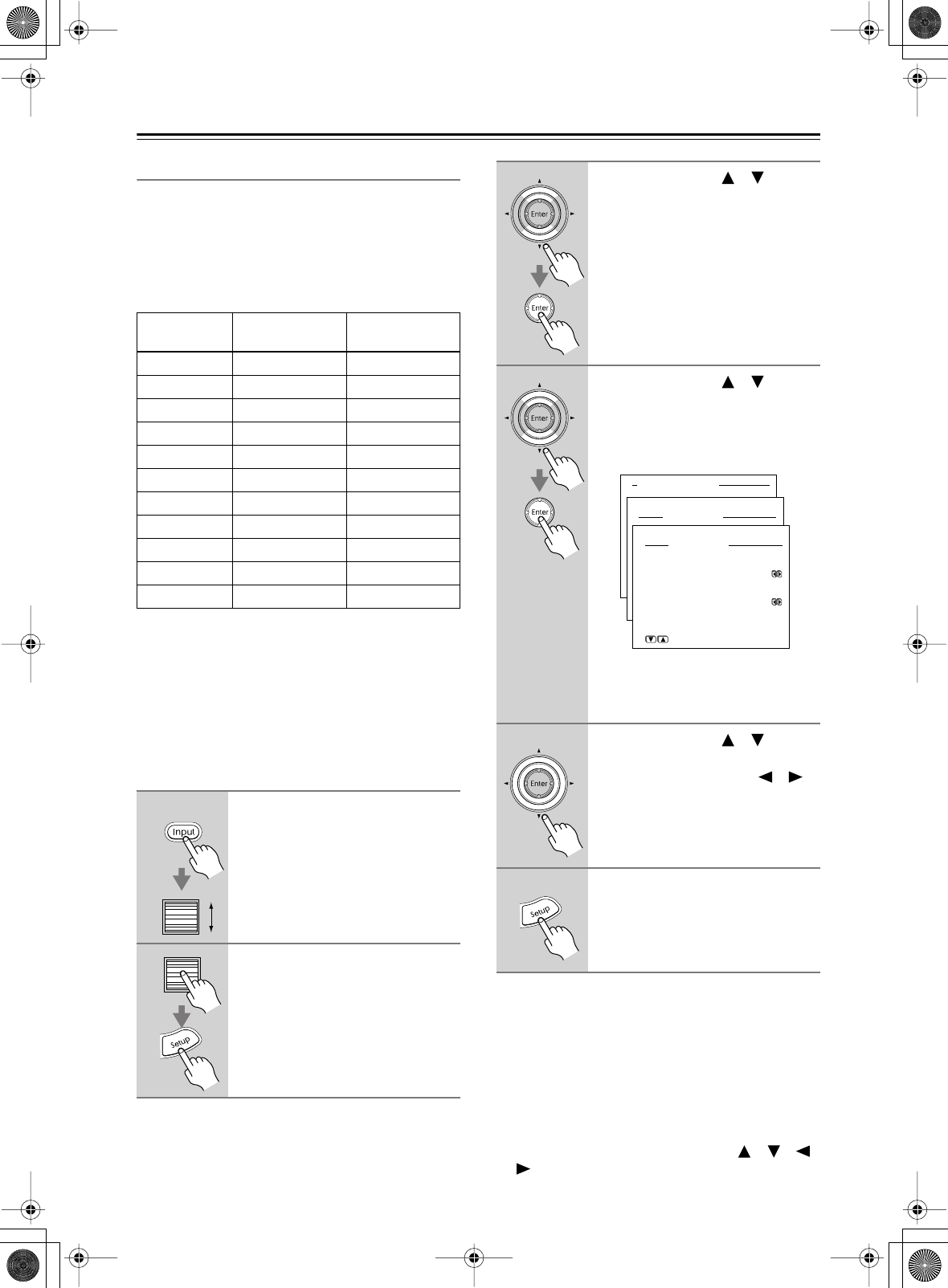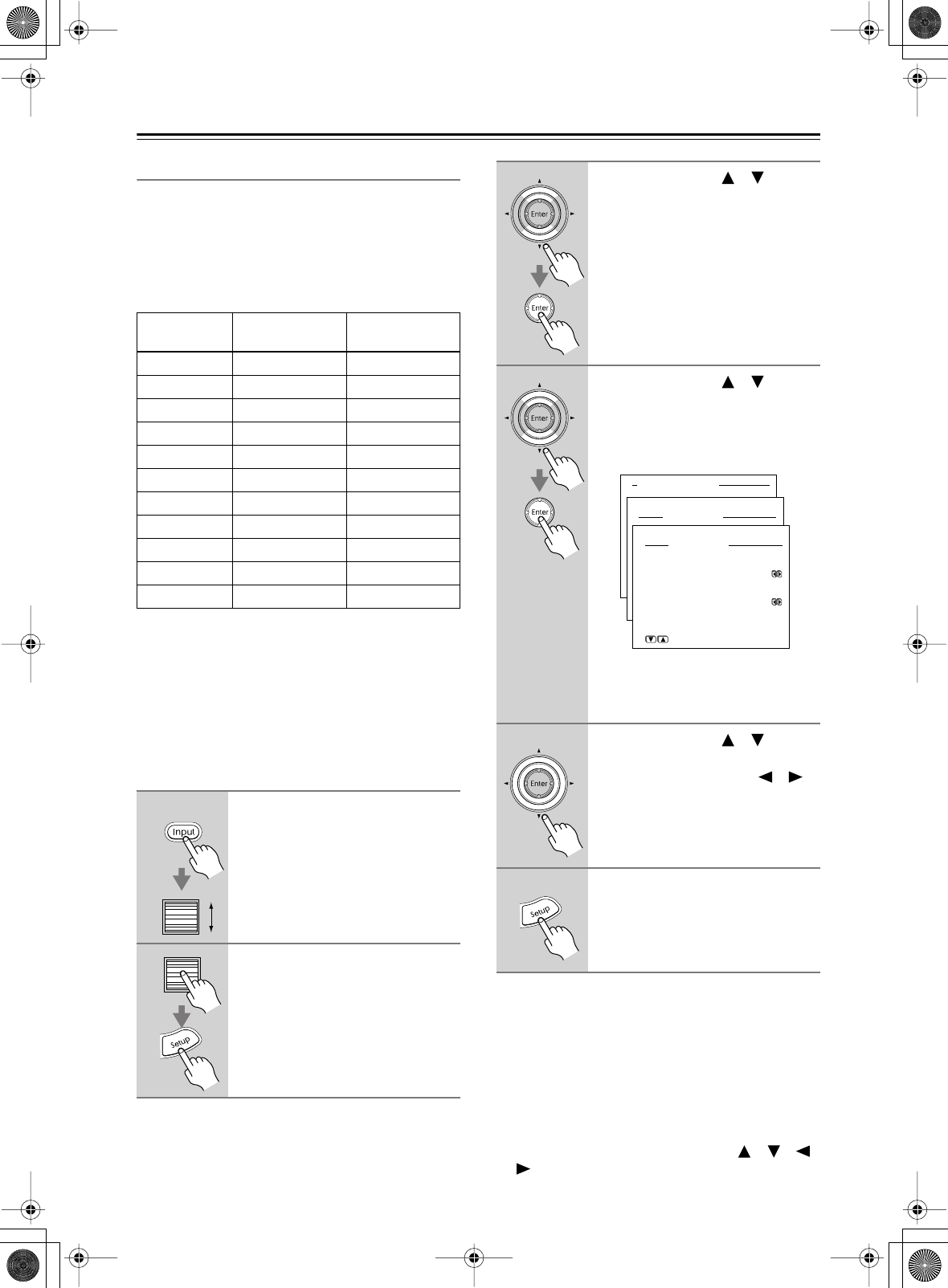
46
Basic Setup
—Continued
Video Setup
This section explains how to assign the composite video/
S-Video inputs to input sources. You only need to change
these settings if you connect a video component to a
video input other than the default assignment listed in the
following table, or if you want to enjoy audio and video
from different sources. There are no other reasons to
change these assignments.
If, for example, you want to watch the video component
connected to the DVD S VIDEO input while listening to
the CD input source, change the CD input source assign-
ment from Last Valid to DVD.
As another example, say you connect the audio output of
a satellite receiver to the CD input, and its video output
to the VIDEO 4 S VIDEO input, since the default video
assignment for CD is Last Valid, you’ll need to change it
to VIDEO 4.
Note:
• If you select Last Valid, the video source remains the
same when you select another input source. For exam-
ple, if you set the VIDEO 1 input source to Last Valid,
then select the DVD input source, then select the
VIDEO 1 input source, you can watch a DVD while
listening to the audio from the component connected
to the VIDEO 1 audio inputs.
• This procedure can also be performed by using the
input selector buttons, [Setup] button, [ ]/[ ]/[ ]/
[] buttons, and [Enter] button.
Input source
Analog audio
input (fixed)
Composite/
S-Video inputs
DVD DVD DVD
VIDEO 1 VIDEO 1 VIDEO1
VIDEO 2 VIDEO 2 VIDEO2
VIDEO 3 VIDEO 3 VIDEO3
VIDEO 4 VIDEO 4 VIDEO4
VIDEO 5 VIDEO 5 VIDEO5
TAPE TAPE Last Valid
TUNER TUNER Last Valid
PHONO PHONO Last Valid
CD CD Last Valid
NET AUDIO NET AUDIO Last Valid
1
Press the [Input] button, and then
roll the scroll wheel to select the
input source you want to assign.
2
Press the scroll wheel, and then
press the [Setup] button.
The main menu appears onscreen.
3
Use the Up/Down [ ]/[ ] but-
tons to select “2. Input Setup,”
and then press the [Enter] but-
ton.
The Input Setup menu appears.
4
Use the Up/Down [ ]/[ ] but-
tons to select “3. Video Setup,”
and then press the [Enter] but-
ton.
The Video Setup menu appears.
The name of the currently selected
input source appears next to “Input,”
“DVD” in this case.
5
Use the Up/Down [ ]/[ ] but-
tons to select “a. Video,” and
then use the Left/Right [ ]/[ ]
buttons to select a video input.
Select “----” if you don’t want any
video to be output while an input source
is selected.
6
Press the [Setup] button.
The setup menu closes.
Advanced Menu
2.Input Setup
2-3.Video Setup
a.Video
:DVD
b.Component Video
:INPUT1
Quit:|SETUP|
Input:DVD
Input:DVD