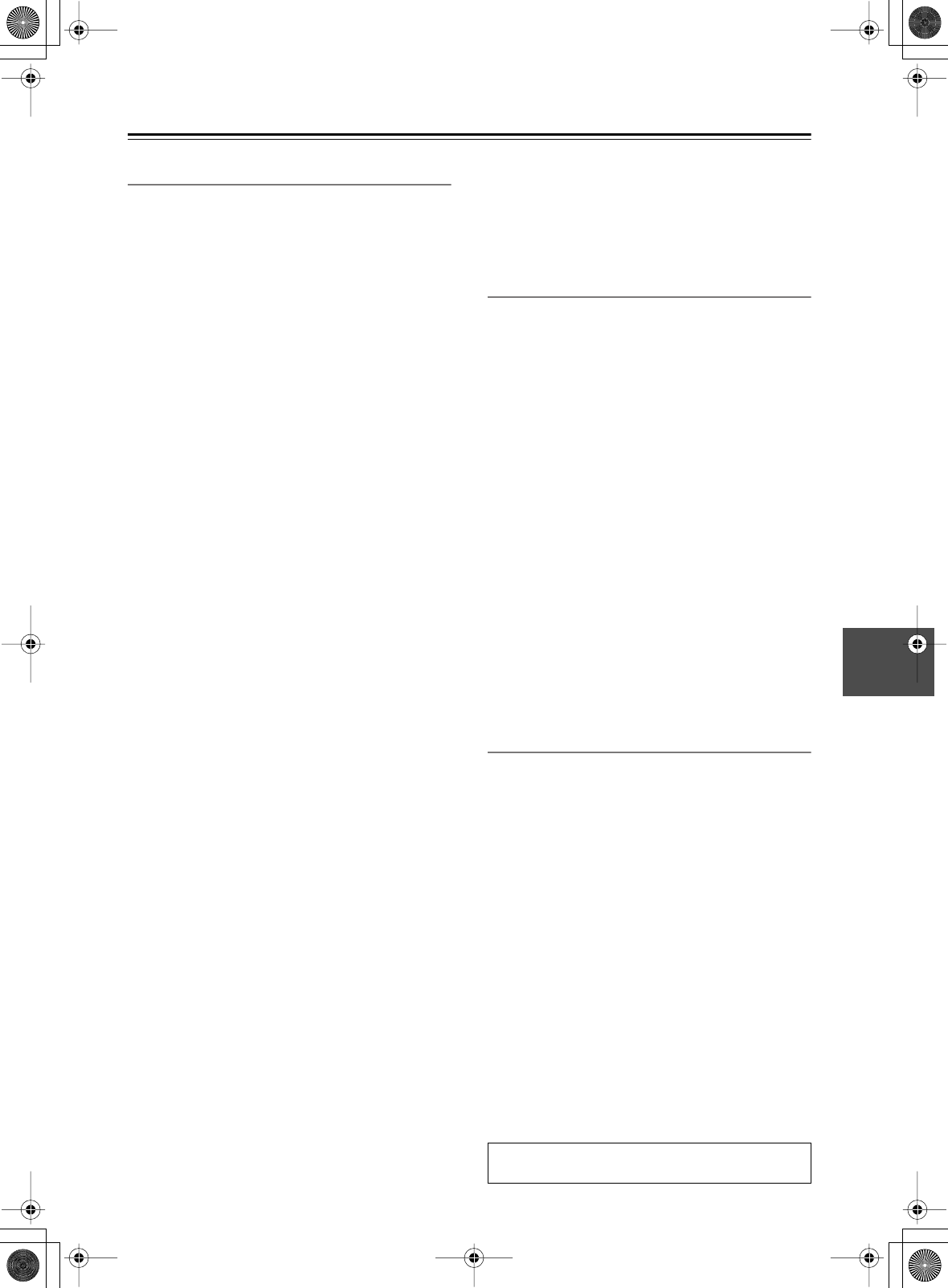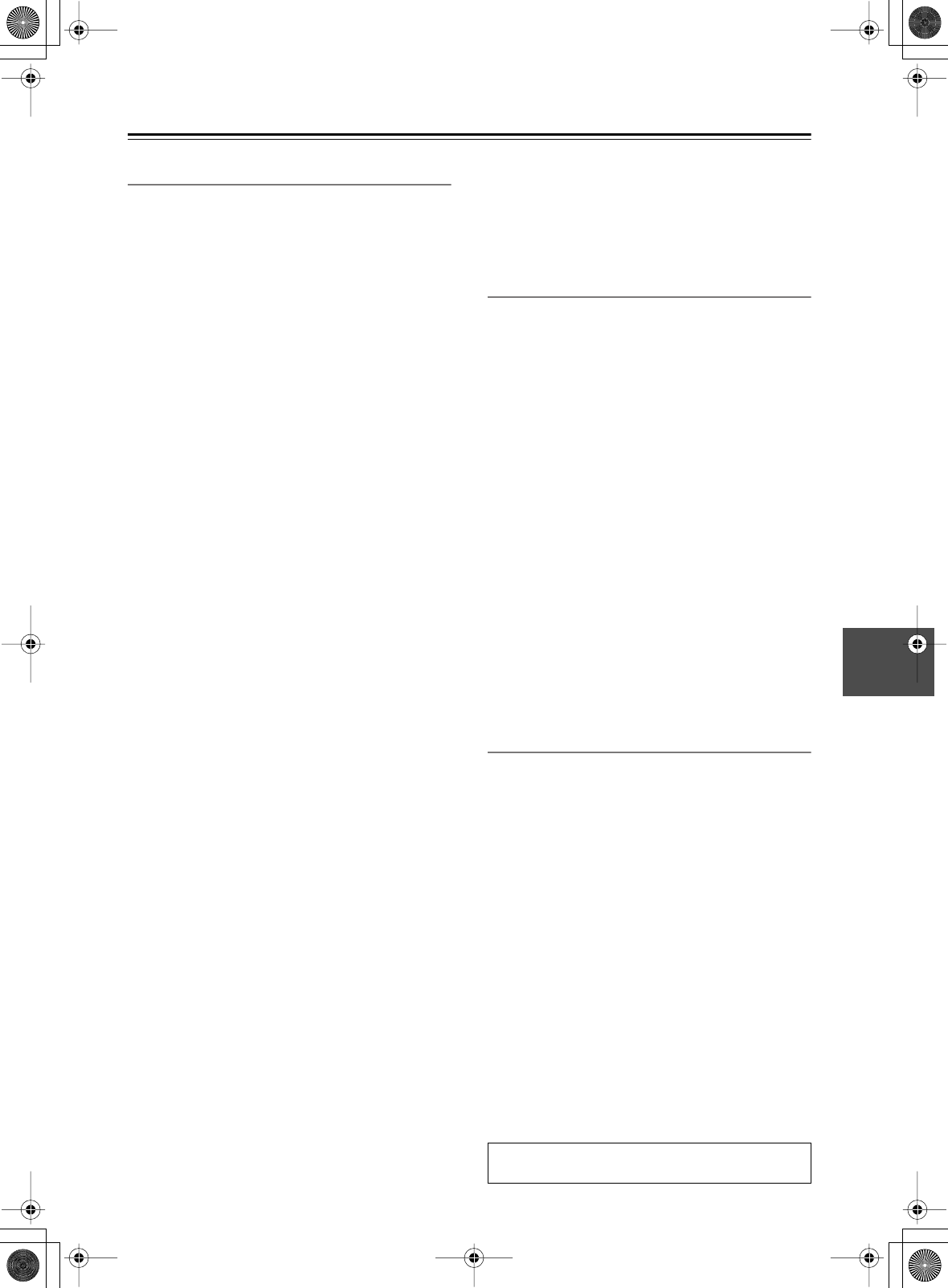
71
Advanced Setup
—Continued
3-8. Surround
These settings are for the surround sound modes.
■
a. Surr Mode (Analog/PCM)
This setting determines the default surround format to be
used with analog and PCM input signals. The available
options are: Pro Logic II Movie (default), Pro Logic II
Music, Neo:6 Cinema, and Neo:6 Music.
■
b. Surr Mode (D.F. 2ch)
This setting determines the default surround format that
will be used with 2-channel digital signals other than
PCM. The available options are: Pro Logic II Movie
(default), Pro Logic II Music, Neo:6 Cinema, and Neo:6
Music.
■
c. Dolby D EX (Dolby D)
This is the same as “Dolby Digital/Dolby Digital EX” on
page 60. It can be set even while a listening mode other
than Dolby is selected.
■
d. DTS-ES
This is the same as “DTS/DTS-ES Discrete/DTS-ES
Matrix” on page 60. It can be set even while a listening
mode other than DTS is selected.
■
e. Pro Logic II Music Panorama
With this function you can broaden the width of the front
stereo image when using the Dolby Pro Logic II Music
listening mode.
On:
Panorama function on.
Off:
Panorama function off (default).
■
f. Pro Logic II Music Dimension
With this setting you can move the sound field forward
or backward when using the Dolby Pro Logic II Music
listening mode. The default setting is 3. Lower settings
move the sound field forward. Higher settings move it
backward.
If the stereo image feels too wide, or there’s too much
surround sound, move the sound field forward to
improve the balance. Conversely, if the stereo image
feels like it’s in mono, or there’s not enough surround
sound, move it backward.
■
g. Pro Logic II Music Center Width
With this setting you can adjust the width of the sound
from the center speaker when using the Dolby Pro Logic
II Music listening mode.
If you’re using a center speaker, with Dolby Pro Logic II,
the center channel sound is output by only the center
speaker. (If you’re not using a center speaker, the center
channel sound will be distributed to the front left and
right speakers to create a phantom center). This setting
controls the front left, right, and center mix, allowing
you to adjust the weight of the center channel sound. It
can be adjusted from 0 to 7 (default is 3).
■
h. Neo:6 Music Center Image
The DTS Neo:6 Music listening mode creates 6-channel
surround sound from 2-channel (stereo) material. With
this setting you can specify by how much the front left
and right channel output is attenuated in order to create
the center channel. It can be adjusted from 0 to 5 (default
is 3).
When set to 0, the front left and right channel output is
attenuated by half (–6 dB), giving the impression that the
sound is located centrally. This setting works well when
the listening position is considerably off center. When
set to 5, the front left and right channels are not attenu-
ated, maintaining the original stereo sound balance.
3-9. THX
These settings are for the THX modes.
■
a. Re-EQ (THX)
This setting determines the default on/off setting for the
Re-EQ function, which is explained on page 62. This
setting is used only when a THX listening mode is
selected.
■
b. Decoder (2ch)
This setting determines whether THX Cinema should be
applied to the Dolby Pro Logic II Movie or Neo:6 Cin-
ema listening mode when THX is used with a 2-channel
input signal.
PL II Movie:
Apply to Dolby Pro Logic II Movie.
Neo:6 Cinema:
Apply to Neo:6 Cinema.
■
c. THX Surr EX (Dolby D)
This is the same as see “THX Surround EX (Dolby Dig-
ital)” on page 60. It can be set even while a listening
mode other than Dolby is selected.
■
d. DTS-ES
This is the same as see “THX Cinema (DTS/DTS-ES)”
on page 60. It can be set even while a listening mode
other than DTS is selected.
3-10. Mono Movie, 3-11. Enhance,
3-12. Orchestra, 3-13. Unplugged,
3-14. Studio-Mix, 3-15. TV Logic
These settings are for the DSP listening modes.
■
a. Front Effect
With this setting you can turn off the reverb for the front
speakers. This is useful when playing live material that
already contains live reverberation and the reverb added
by the DSP listening mode simply blurs the original
sound. When the Front Effect is turned off, no reverb is
added to the front left, right, and center speakers and the
original reverberation can be heard as it is.
On:
Front Effect on (default).
Off:
Front Effect off.
■
b. Reverb Level
With this setting you can adjust the amount of reverb to
suit your listening environment, source material, and so
on. The available settings are: Low, Middle (default),
and High.
■
c. Reverb Time
With this setting you can adjust the reverb time to suit
your listening environment, source material, and so on.
The available settings are: Short, Middle (default), and
Long.
The procedure for changing these settings is provided
on page 68.