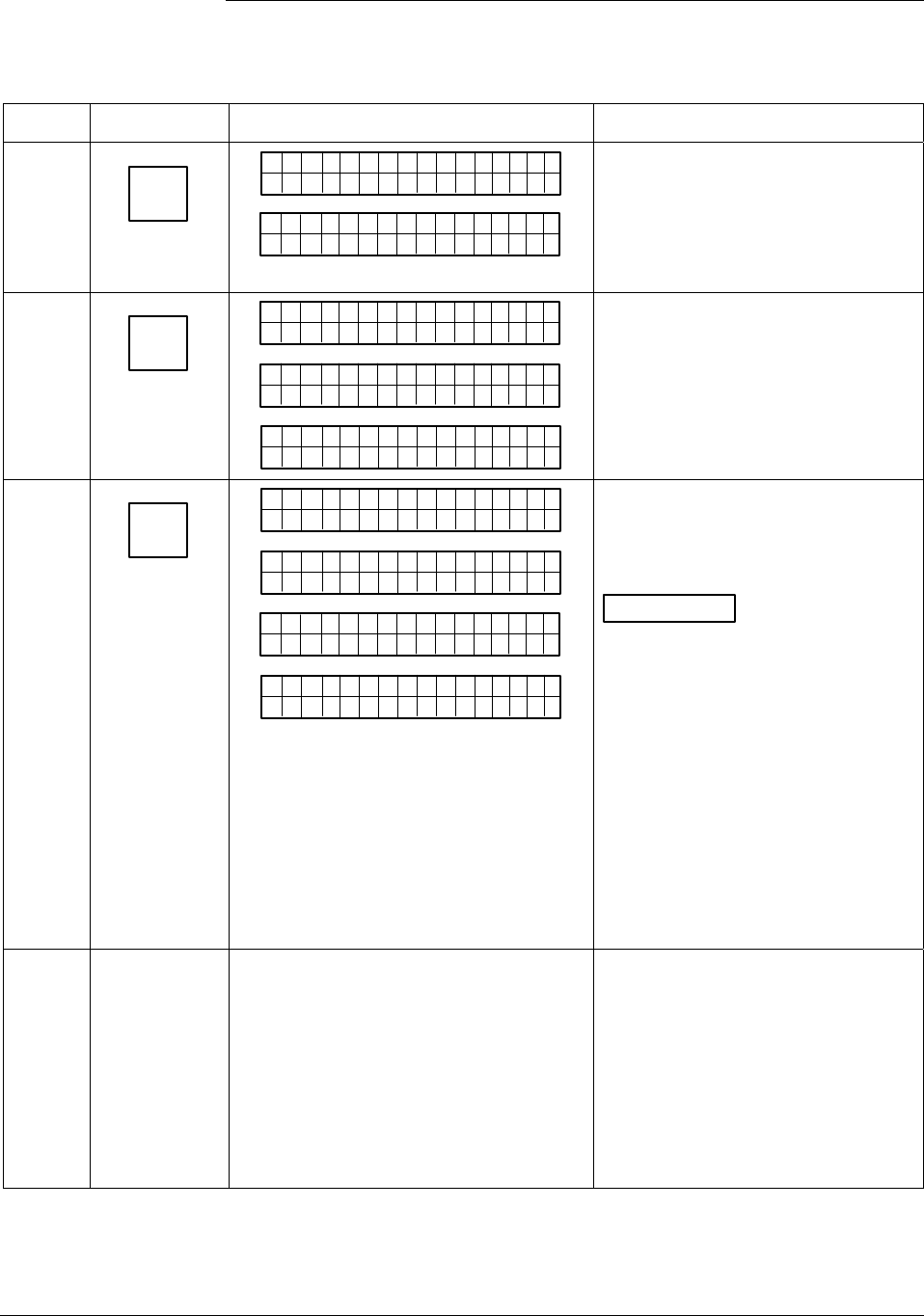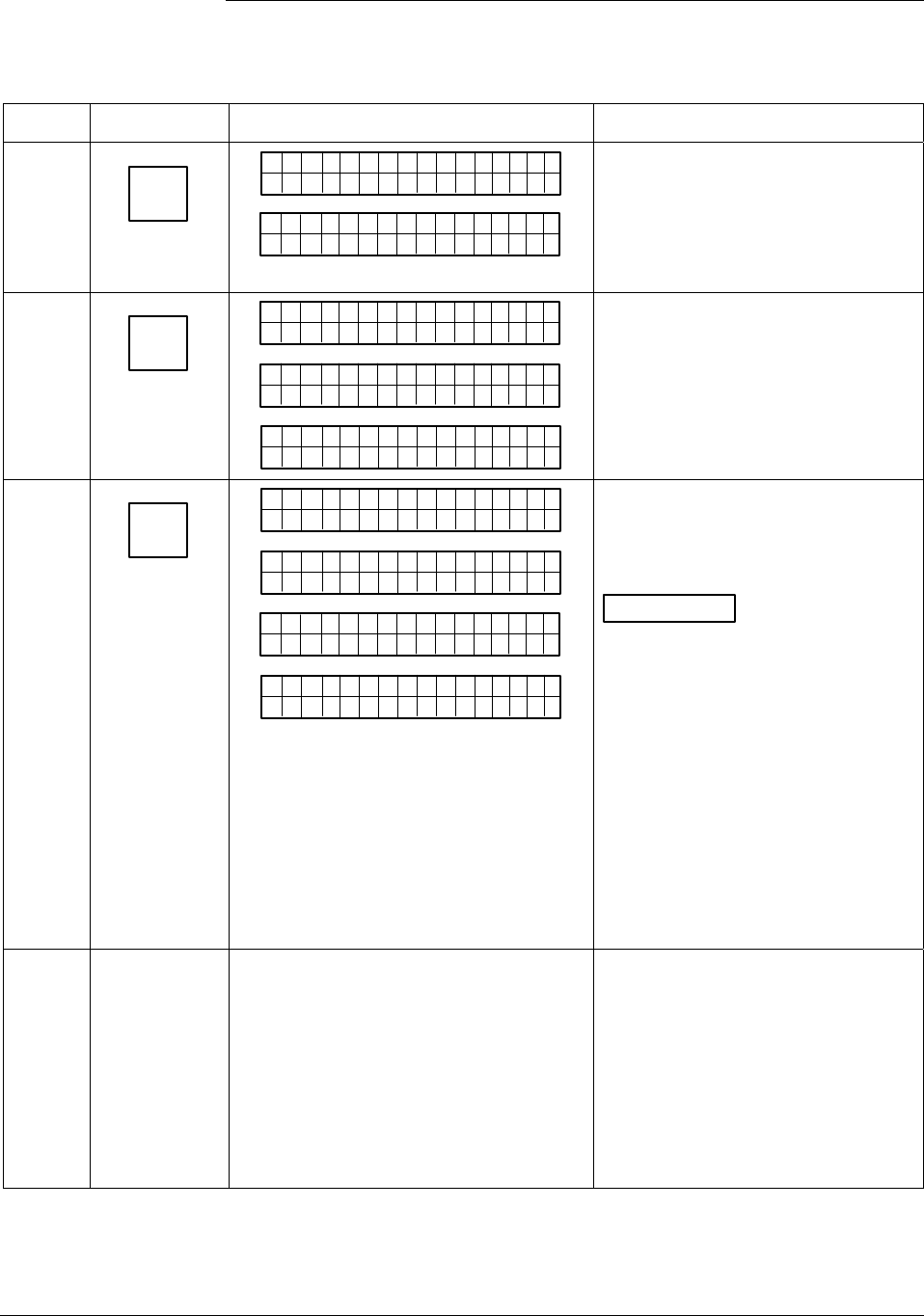
A.6 Configuring Smart Meter Using SFC, Continued
Procedure, continued
Table A-9 Setting Up Smart Meter Configuration Using an SFC, continued
Step Press Key Read Display or Action Description
11
ENTER
(YES)
NON-VOL
ELo CUu
st
om
ETNR
E
ED NIFCS
ETNR
E
E LgnU
ni
ts
CH NASG?E
Hi-o
Enters lower display limit in SFC
and prompt asks if you want to enter
changes in transmitter. If you want
to enter changes, go to Step 12. If
you do not want to enter changes,
press [
CLR] key to exit function.
12
ENTER
(YES)
NON-VOL
SCFO
W
E
i
-oLgnU
ni
R
ts
KNI.G..
H
Dtao
D
wn oleadd
a
E LgnU
ni
ts Hi-o
Cnouf
ig
Met re
CMe ntr oef
ig
re ?
Downloads changes to transmitter
and returns to Configure Meter?
prompt. Press [
CLR] key to return to
ST CONFIG menu. Skip Step 13.
13
ENTER
(YES)
NON-VOL
SCFO
W
EMe gtr neU
ni
R
ts
KNI.G..
Dtao
D
EMe gtr neU
ni
ts
wn oleadd
a
MrtI
t
EMe gtr neU
ni
n
ts
FolowdM
No
e
Cnouf
ig
Met re
CMe ntr oef
ig
re ?
Downloads selected pressure
engineering unit to transmitter.
Press [
CLR] key to return to ST
CONFIG menu.
ATTENTION
If you select a
pressure unit with the transmitter in
its SQUARE ROOT (Flow) mode,
the prompts “INVALID REQUEST”
and “Download Error” are
sequentially displayed after the SFC
WORKING. . . prompt and the EU Hi
prompt is called up for display. At
this point, you can change the upper
display limit as shown in Step 8 or
press the [
NEXT] key to call up the
EU Lo prompt. See Step 10 to
change the lower display limit or
press the [
NEXT] key and then the
[
CLR] key to exit the function.
14
If you selected one of these engineering
units: %,
inH2O,
mmHg,
PSI,
GPM, or
GPH;
verify that corresponding unit indicator is
lit on Smart Meter display.
If selected engineering unit does not
match one of six unit indicators on
meter, you can use a stick-on label
from Honeywell drawing 30756918-
001. Just peel off matching
engineering unit label from drawing
and carefully paste it in lower right
hand corner of display.
Continued on next page
78 ST 3000 Release 300 Installation Guide 2/05