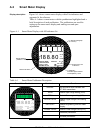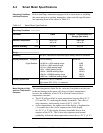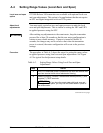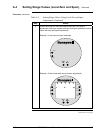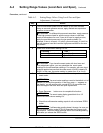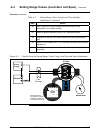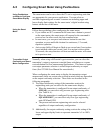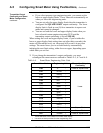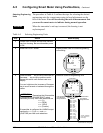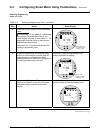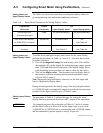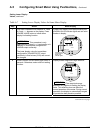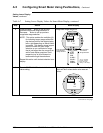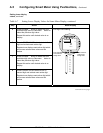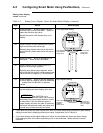A.5 Configuring Smart Meter Using Pushbuttons, Continued
Transmitter Output
Conformity and Smart
Meter Configuration,
continued
• If you select pressure type engineering units, you cannot set the
lower or upper display limits. These values are automatically set
when you select the engineering units.
• You can set only the upper display limit when the transmitter is
configured for SQUARE ROOT output conformity. The lower
display limit is fixed at zero (0) for a transmitter in square root
mode and cannot be changed.
• You can set both the lower and upper display limits when you
have selected custom engineering units (EUF) and the
transmitter output conformity is set to LINEAR.
When setting the lower and upper display limits, if you let either the
lower or upper display limit setting time out (after thirty seconds), the
meter will discard the newly set values and will revert to its previous
settings. The meter forces you to set both limits by automatically
initiating the next limit setting, either lower or upper, depending upon
which limit you set first.
3. If you change the transmitter’s output conformity, you must
reconfigure the smart meter as outlined in Tables A-5, A-7 and A-8.
Table A-4 Smart Meter Engineering Units Code
Smart Meter Code Engineering Unit Transmitter Output
Conformity
EU0
% * Linear or Square Root
EU1
in H
2
O *
EU2
mmHg *
EU3
PSI *
EU4
kPa †
EU5
MPa †
EU6
mbar †
Linear
EU7
bar †
EU8
g/cm
2
†
EU9
kg/cm
2
†
EUA
mmH
2
O †
EUB
inHg †
EUC
mH
2
O †
EUD
GPM * Square Root
EUE
GPH * Square Root
EUF
Custom †
Linear or Square Root
* These selections have indicators on smart meter display.
† Use stick-on labels provided for other engineering units.
60 ST 3000 Release 300 Installation Guide 2/05