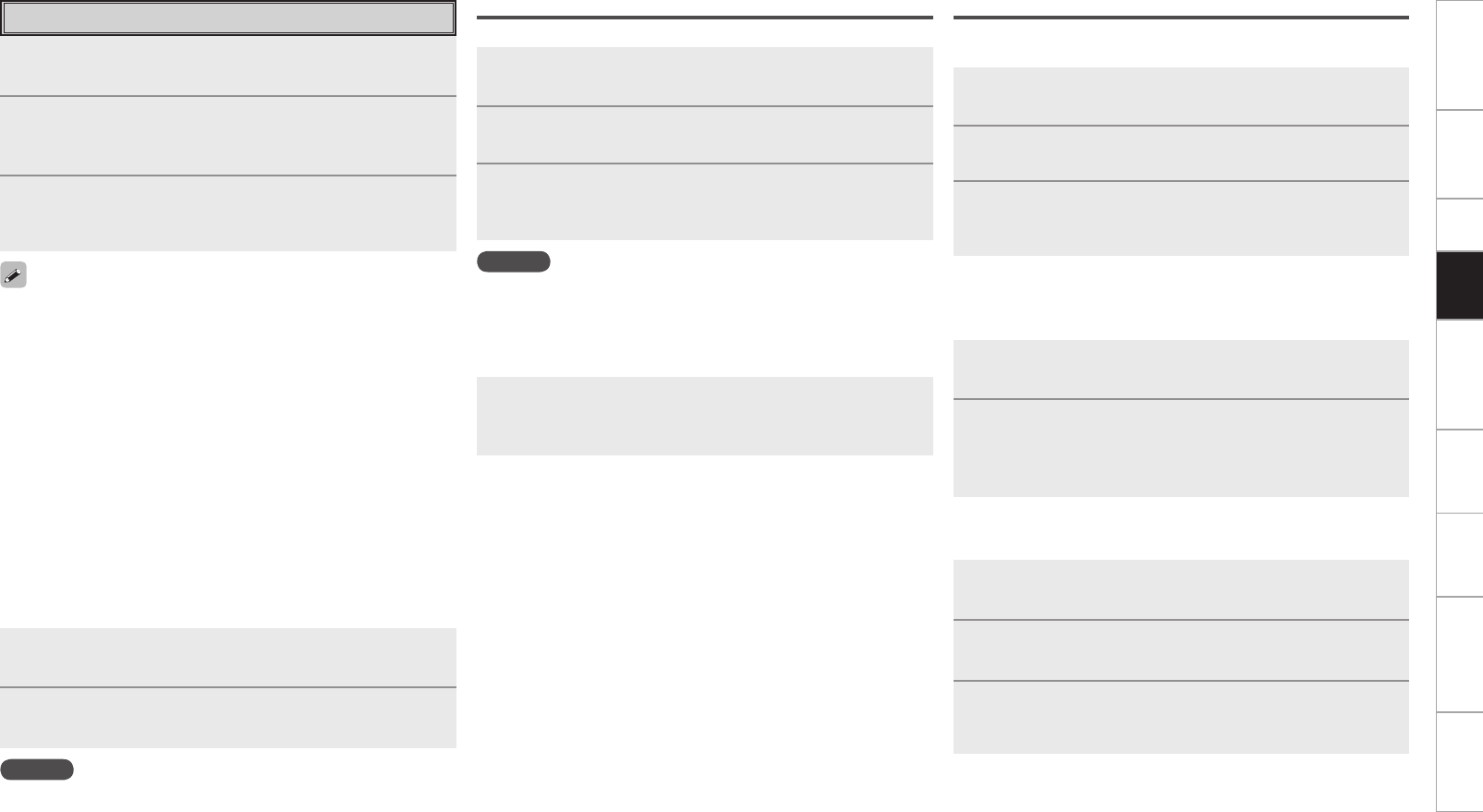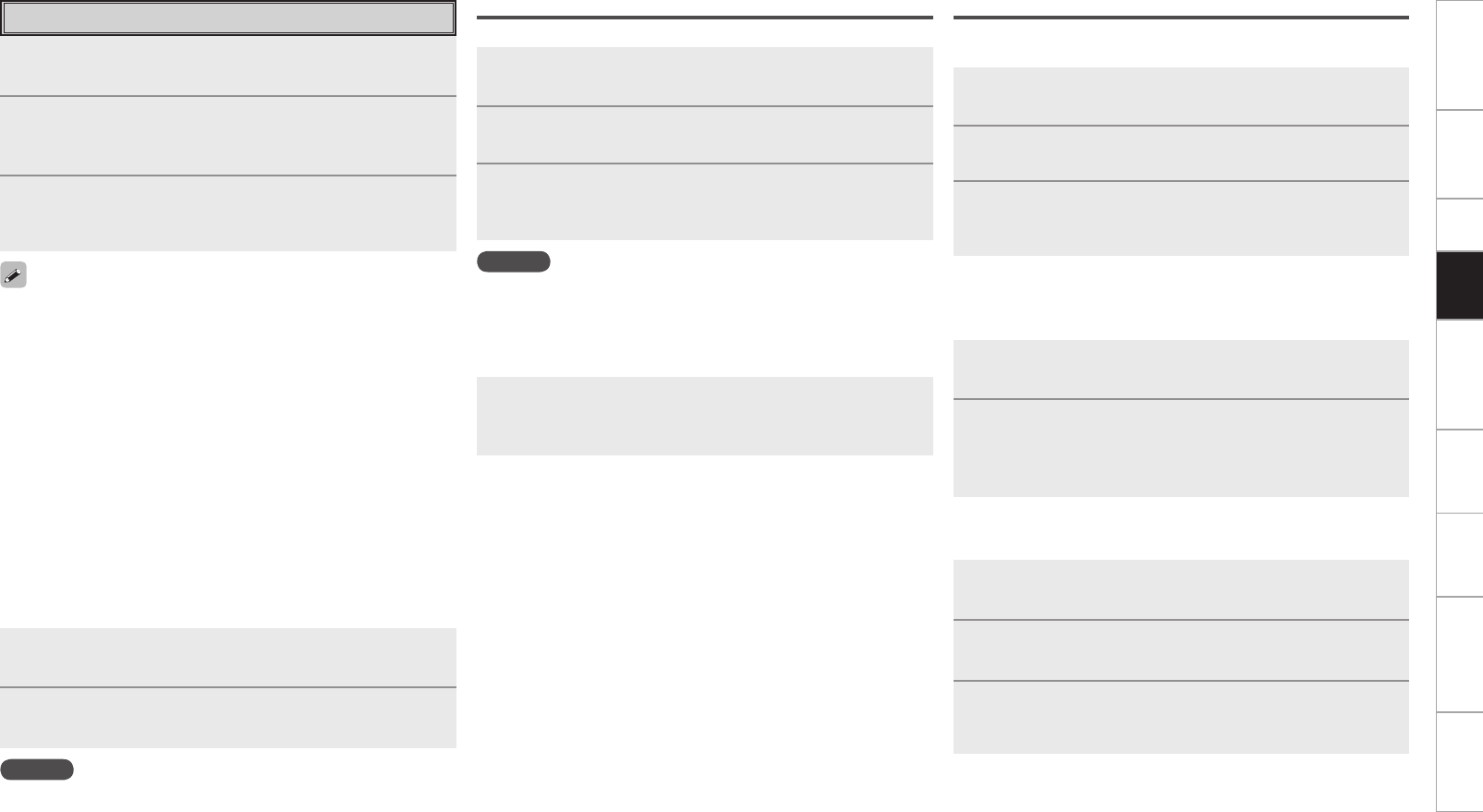
Getting Started Connections Setup Remote Control Multi-Zone Information Troubleshooting Specifications
1
Press [MEMO] while the Internet radio station you
want to register is playing.
2
Use ui to select “Favorites”, then press ENTER.
3
Press o to select “Yes”.
The Internet radio station is registered.
If you do not want to register it, press p.
1
Use ui to select “Favorites”, then press ENTER or
p.
2
Use ui to select the Internet radio station, then
press ENTER or p.
The AVP-A1HDCI automatically connects to the Internet and
playback begins.
1
Use ui to select “Favorites”, then press ENTER or
p.
2
Use ui to select the Internet radio station you want
to clear, then press [MEMO].
3
Press o to select “Delete”.
The selected Internet radio station is cleared.
To cancel the operation without clearing the station, press p.
NOTE
If registered at a number that has already been preset, the previously
registered setting is cleared.
Press [A ~ G], then press [1 ~ 8].
The AVP-A1HDCI automatically connects to the Internet and playback
begins.
1
While the Internet radio station you want to preset is
playing, press [MEMO].
2
Use ui to select “Preset”, then press ENTER.
3
Press [A ~ G], then press [1 ~ 8] to select the desired
preset number.
The Internet radio station is now preset.
• There are many Internet radio stations on the Internet, and the
quality of the programs they broadcast as well as the bit rate of the
tracks varies widely.
Generally, the higher the bit rate, the higher the sound quality, but
depending on the communication lines and server traffic, the music
or audio signals being streamed may be interrupted.
Inversely, lower bit rates mean a lower sound quality but less
tendency for the sound to be interrupted.
• “Server Full” or “Connection Down” is displayed if the station is
busy or not broadcasting.
• On the AVP-A1HDCI, folder and file names can be displayed as
titles. Any characters that cannot be displayed are replaced with “ .
(period)”.
1
Use ui to select “Internet Radio”, then press ENTER
or p.
2
Use ui to select the item you want to play, then
press ENTER or p.
The station list is displayed.
3
Use ui to select the station, then press ENTER or
p.
Playback starts once buffering reaches “100%”.
Listening to Internet Radio
1
Use ui to select “Recently Played”, then press
ENTER or p.
2
Use ui to select the item you want to play, then
press ENTER or p.
NOTE
Up to 20 stations stored in “Recently Played”.
n Recently Played Internet Radio Stations
Recently played internet radio stations can be selected from
“Recently Played” in top menu.
Presetting Internet Radio Stations
Preset Internet radio stations can be selected directly.
n Listening to Preset Internet Radio Stations
Registering Internet Radio Stations as Your Favorites
Favorites are listed at the top of the menu screen, so when a station
is registered as a favorite it can be tuned in easily.
n Listening to Internet Radio Stations Registered in
Your Favorites
n Clearing Internet Radio Stations from Your Favorites
Playback