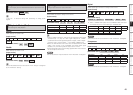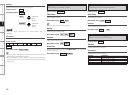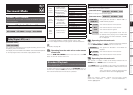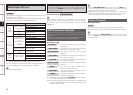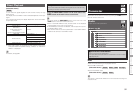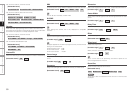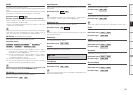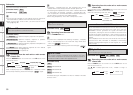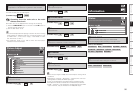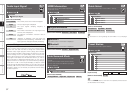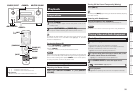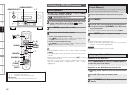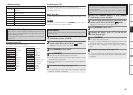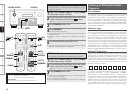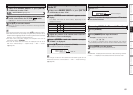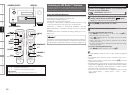Getting Started Connections Playback Remote Control Multi-Zone Information Troubleshooting Specifications
Information
a MAIN ZONE
Shows information about settings for MAIN ZONE.
The items displayed differ according to the input source.
s ZONE2/3/4
Shows information about settings for multi-zone.
[Items to be checked]
Select Source
Name
Surround Mode
Input Mode
Room EQ
Dynamic EQ
Video Select
i/p Scaler
Source Level
Rec Select
Night Mode
RESTORER
etc.
[Items to be checked]
Power
Select Source
Volume Level
• When the input signal is 1080p the “Picture Adjust” setting will be
ineffective.
• Adjusting the “Contrast”, “Brightness”, “Chroma Level” and “Hue”
settings does not affect the HDMI input signal.
• “Hue” can be adjusted for composite video and S-Video signals.
• The adjustment values are stored for the individual input sources.
• “DNR”, “Enhancer”, and “Sharpness” are each effective with HDMI
output. However, they are ineffective with 480i/576i output.
f Hue
Adjust color hue.
[Variable range]
–6
~
0
~
+6
g DNR
Reduces the overall level of noise on the picture.
[Selectable items]
OFF
Low
Middle
High
h Enhancer
Emphasize picture contours.
[Variable range]
0
~
+12
j Sharpness
Adjust color definition.
[Variable range]
–6
~
0
~
+6
Picture Adjust
Adjust the picture quality.
F Menu tree F
Parameter
Picture Adjust
a Contrast
s Brightness
d Chroma Level
f Hue
g DNR
h Enhancer
j Sharpness
[Variable range]
–6
~
0
~
+6
a Contrast
Adjust picture contrast.
s Brightness
Adjust picture brightness.
d Chroma Level
Adjust picture chroma level (saturation).
[Variable range]
0
~
+12
[Variable range]
–6
~
0
~
+6
j Audio Delay
Compensate for mismatched timing between video and audio.
Delay audio.
This sets the delay time for audio signals.
[Variable range]
0 ms
~
200 ms
• This cannot be adjusted when playing in the EXT. IN (when in analog
mode), DIRECT or STEREO mode (with “Crossover Frequency” set
to “FIXED–THX–”, “Front” set to “Large”, “Tone Defeat” to “ON”
and “Room EQ” to “OFF”).
• The adjustment range is 0 to 100 ms when the Auto Lipsync
Correction function is activated.
Operating from the main unit or the main
remote control unit
b The GUI menu is not displayed when carrying out this setting.
q Press the AUDIO DELAY button on the main unit or A. DL button on
the main remote control unit.
w Use the o p button to set.
Status
Shows information about current settings.
F Menu tree F
Information
Status
a MAIN ZONE
s ZONE2/3/4
Setup