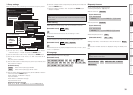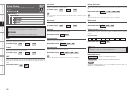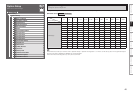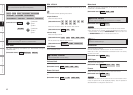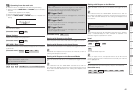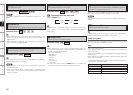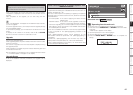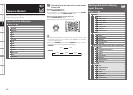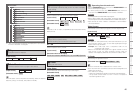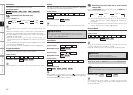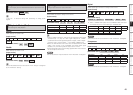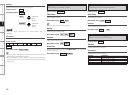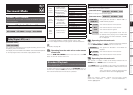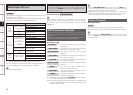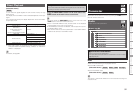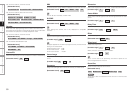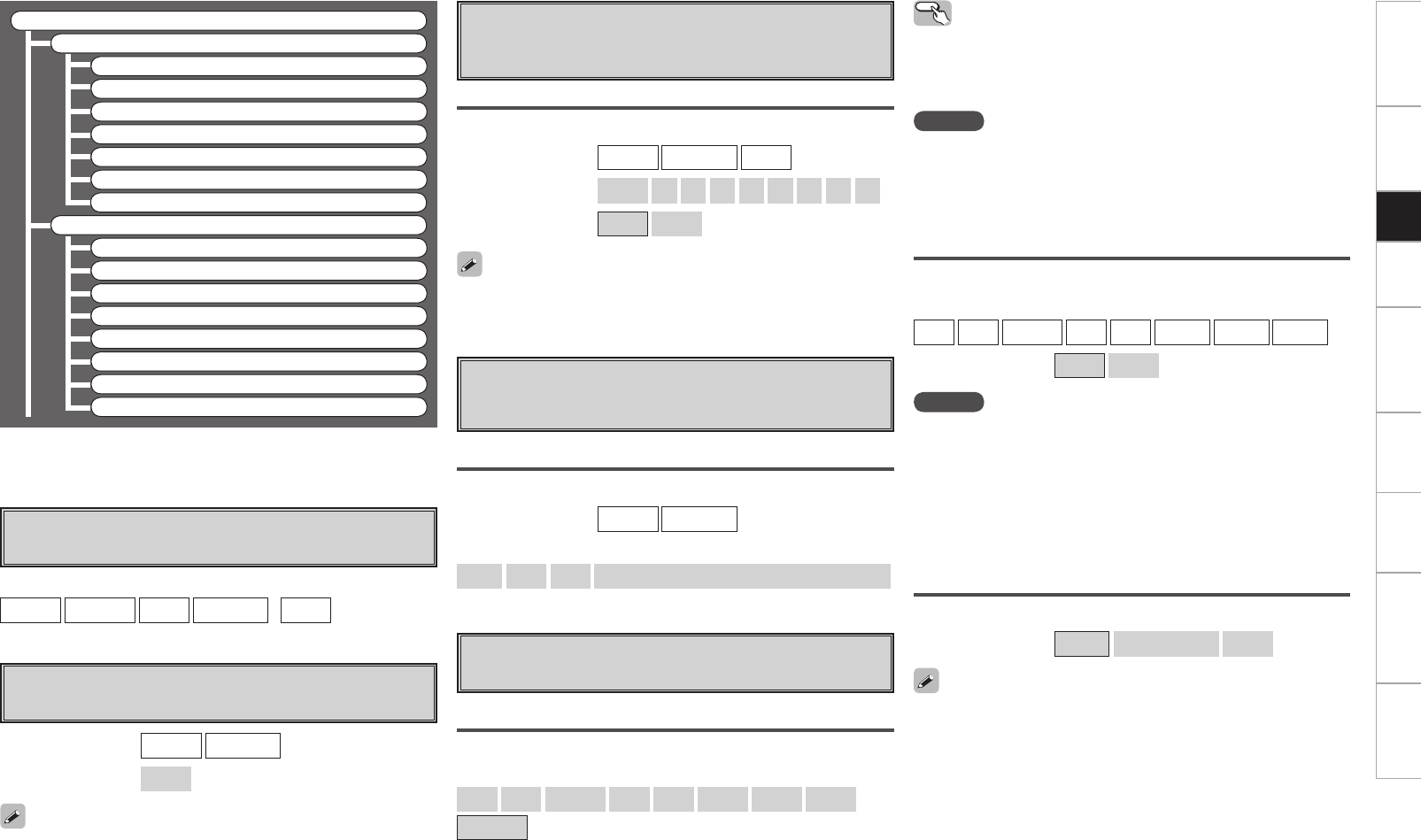
Getting Started Connections Playback Remote Control Multi-Zone Information Troubleshooting Specifications
Source Select
XM
a Play
d Preset Skip
A4 Antenna Aiming
g Video
h Input Mode
j Rename
k Source Level
HD Radio
a Play
s Auto Preset
d Preset Skip
f Preset Name
g Video
h Input Mode
j Rename
k Source Level
z : “Play” and “Playback Mode (iPod)” are displayed for input sources
for which “iPod dock” is assigned.
a Play
The playback screen is displayed.
s Auto Preset
Use the auto preset function to program radio stations.
If an FM station cannot be preset automatically, select the desired
station by tuning it in manually, then preset it manually.
[Input source]
TUNER
NET/USB
XM
HD Radio
(
iPod
)
[Input source]
TUNER
HD Radio
[Selectable items]
Start
d
Preset Skip
Set the preset memories that you do not want to display
when tuning.
When set to “All” to “Skip”, it is possible to skip entire preset memory
blocks (A to G).
A ~ G
Select the preset channel(s) you do not want to display.
[Input source]
TUNER
HD Radio
XM
[Selectable items]
All
1
2
3
4
5
6
7
8
[Selectable items]
ON
Skip
f Preset Name
Assign name to a preset memory.
Names containing up to 8 characters can be input.
A1 ~ G8
Select the preset memory number.
[Input source]
TUNER
HD Radio
[Characters that can be input]
A ~ Z
a ~ z
0 ~ 9
! “ # % & ’ ( ) * + , - . / : ; < = > ? @ [ \ ] (space)
g Video
Setting the video source.
Video Select
Switch video input source while listening to audio signal.
[Selectable items]
DVD
HDP
TV/CBL
SAT
VCR
DVR-1
DVR-2
V.AUX
SOURCE
Operating from the main unit
Press the VIDEO SELECT button, then turn the SOURCE SELECT knob
until the desired picture appears.
b To cancel, press the main unit’s VIDEO SELECT button, then turn
the main unit’s SOURCE SELECT knob and select “SOURCE”.
NOTE
• It is not possible to select HDMI input signals.
• When playing HDMI video input signals, the analog video signal of
another input source cannot be selected for the HDMI video output.
• Input sources for which “Delete” is selected at “Source Delete”
cannot be selected.
Video Convert
Automatically convert video input signal to monitor output format.
[Input source]
DVD
HDP
TV/CBL
SAT
VCR
DVR-1
DVR-2
V.AUX
[Selectable items]
ON
OFF
NOTE
• For optimum video performance, THX recommends that you set
the conversion mode to “OFF” to use video signals pass through
system without up conversion.
Example: View video input from a component video on the
component video monitor.
• When a non-standard video signal from a game machine or some
other source is input, the video conversion function might not
operate. If this happens, please set the conversion mode to “OFF”.
i/p Scaler
Make settings for i/p scaler function.
[Selectable items]
A to H
A to H & H to H
OFF
• This can not be set when “Video Convert“ is set to “OFF”.
• The “A to H & H to H” can be set to the input source assigned to the
HDMI input connector.
• “A to H & H to H” setting:
•
Deep color (10 bit/12 bit) signals are converted into 8-bit signals.
•
The i/p scaler function does not work if xvYCC or computer’s
resolution signals are input.
Setup