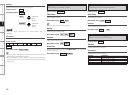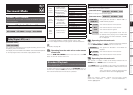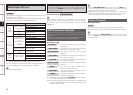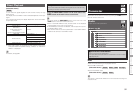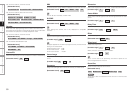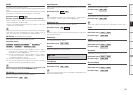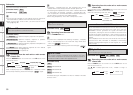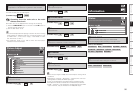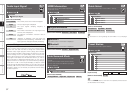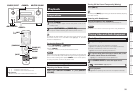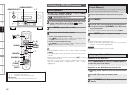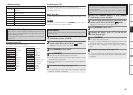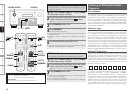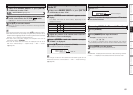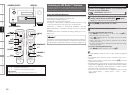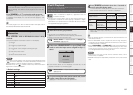Getting Started Connections Playback Remote Control Multi-Zone Information Troubleshooting Specifications
Auto Surround Mode
Shows information about auto surround mode
settings.
The surround mode for which the last memory
function was used for the different input signal
types is displayed.
F Menu tree F
Information
Auto Surround Mode
Quick Select
Shows information about “Quick Select” settings.
F Menu tree F
Information
Quick Select
Quick Select 1
Quick Select 2
Quick Select 3
HDMI Information
Shows information about HDMI input/output
signals and monitor.
F Menu tree F
Information
HDMI Information
a Signal Information
s Monitor1
d Monitor2
Audio Input Signal
Shows information about audio input signals.
F Menu tree F
Information
Audio Input Signal
Preset Station
Shows information about preset stations.
F Menu tree F
Information
Preset Station
A
B
C
D
E
F
G
[Items to be checked]
Select Source
Input Mode
Room EQ
Auto Surround Mode setting
Volume Level
[Input source]
TUNER
XM
HD Radio
NET/USB
[Items to be checked]
A1 ~ G8
For instructions on storing settings at Quick Select 1 to 3, see page
75.
When the STATUS button on the main unit is pressed, the set’s status
can be checked on the display.
[Items to be checked]
Analog/PCM 2ch
Digital 2ch
Digital 5.1ch
Multi ch
a Signal Information
The HDMI input/output signal information is displayed.
s Monitor1
The HDMI monitor 1 information is displayed.
d Monitor2
The HDMI monitor 2 information is displayed.
[Items to be checked]
Resolution
Color Space
Pixel Depth
[Items to be checked]
Interface
Supported resol.
[Items to be checked]
Surround Mode
: The currently set surround mode is displayed.
Signal
: The input signal type is displayed.
fs
: The input signal’s sampling frequency is
displayed.
Format
: The number of channels in the input signal (front,
surround, LFE) is displayed.
Offset
: The dialogue normalization correction value is
displayed.
Flag
: “MATRIX” is displayed if the input signal has
undergone matrix processing, “DISCRETE” if the
input signal has undergone discrete processing.
Dialogue normalization function
Dialogue Normalization (Dial Norm) is a feature of Dolby Digital,
which is used to keep the programs at the same average listening
level so the user does not have to change the volume control
between Dolby Digital programs. When playing back software
which has been encoded in Dolby Digital, sometimes you may see
a brief message in the front panel display which will read “Dial.
Norm X dB” (X being a numeric value). The display is showing how
the program level relates with THX calibration level. If you want to
play the program at calibrated theatrical levels, you may wish to
adjust the volume. For example, if you see the following message:
“Dial. Norm + 4 dB” in the front panel display, to keep the overall
output level at THX calibrated loudness, just turn down the volume
control by 4 dB. However, unlike a movie theater where the playback
loudness is preset, you can choose your preferred volume setting
for best enjoyment.
Setup