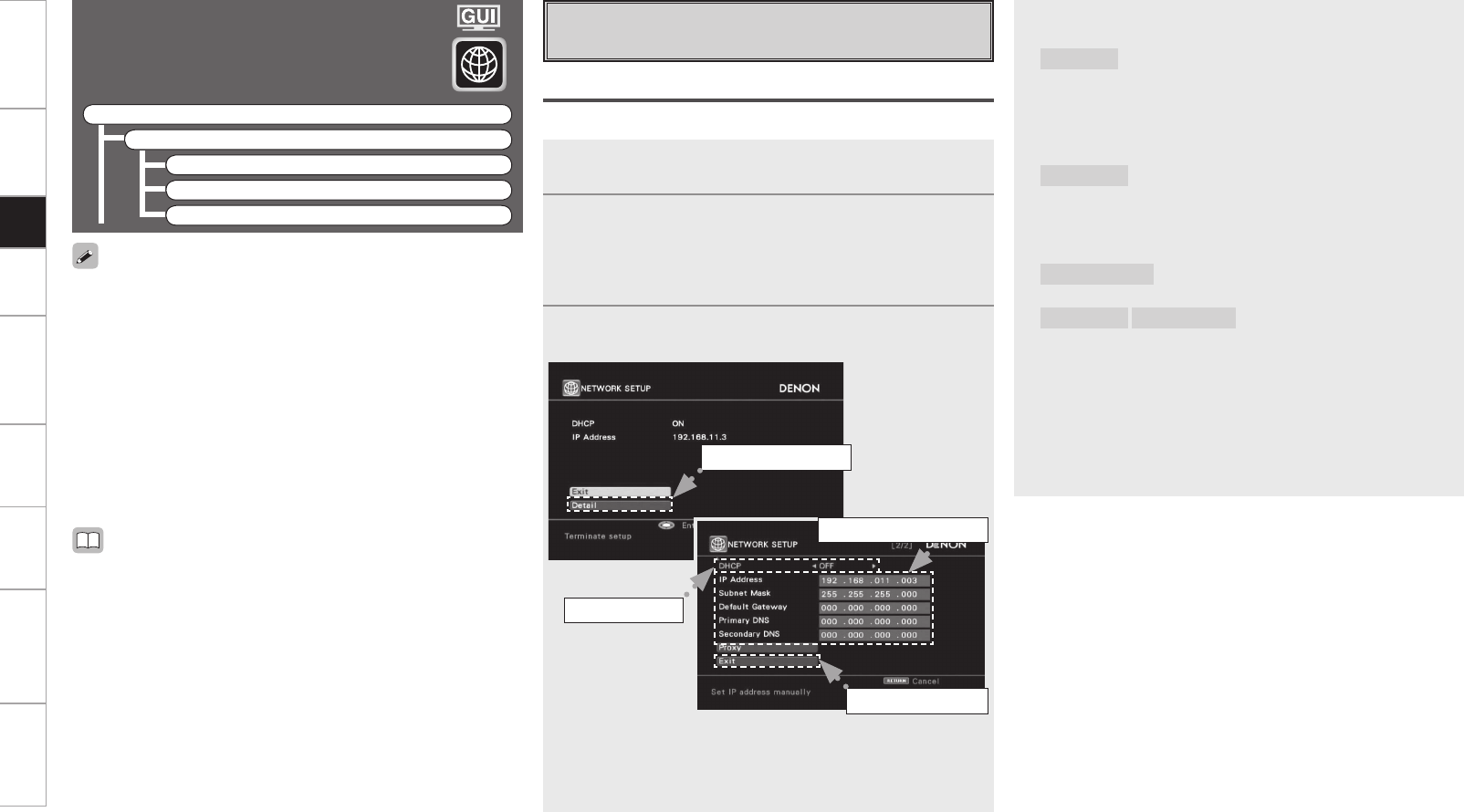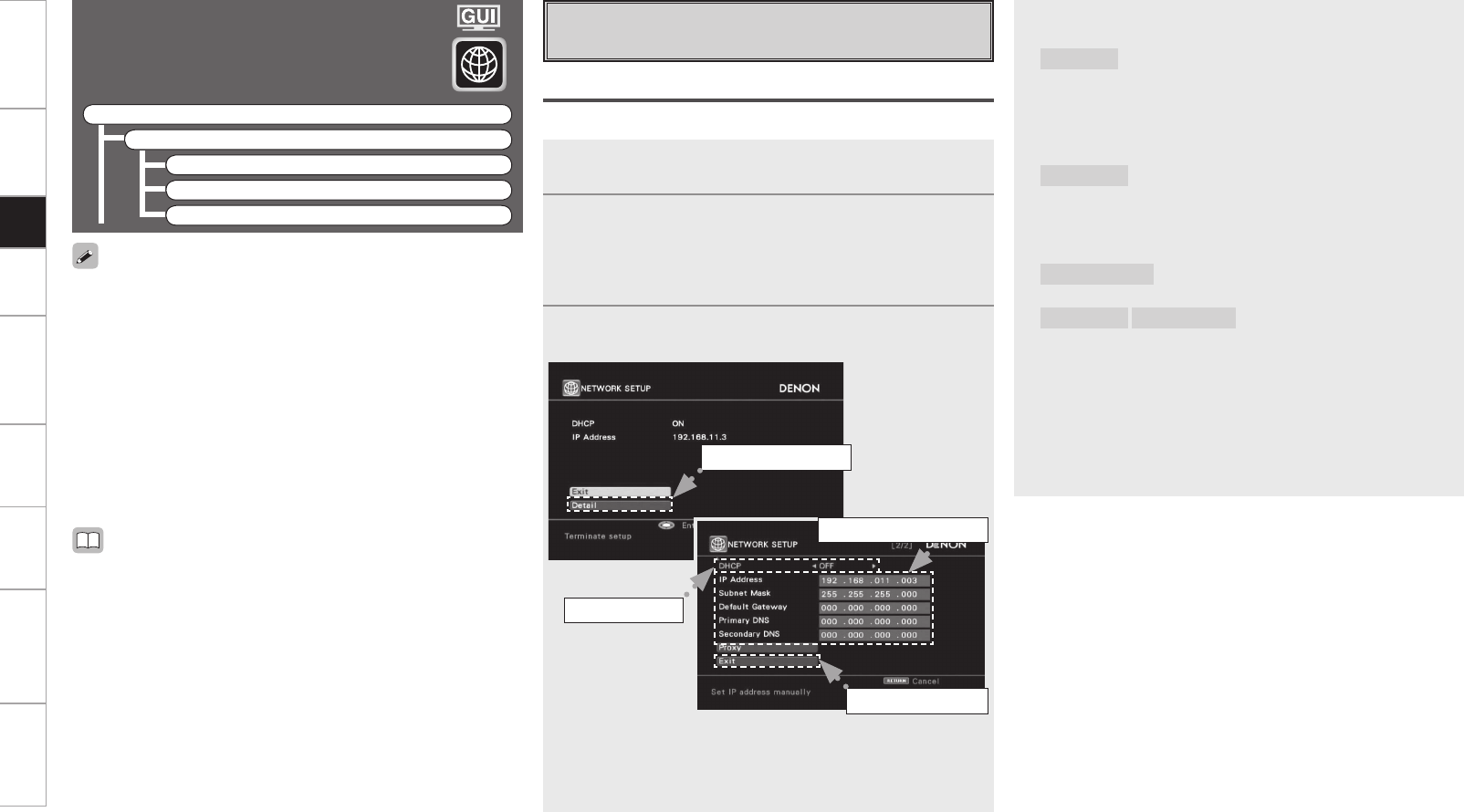
Getting Started Connections Playback Remote Control Multi-Zone Information Troubleshooting Specifications
Network Setup
Make network settings.
F Menu tree F
Manual Setup
Network Setup
a Network Setup
s Other
d Network Information
1
Connect the LAN cable (vpage 21).
2
Turn on the AVP-A1HDCI (vpage 58).
AVP-A1HDCI performs automatic network setup due to the
DHCP function.
When connecting to a network that has no DHCP function,
perform the setting in step 3.
3
Set the IP address at the GUI menu “Manual Setup”
“Network Setup” – “Network Setup”.
q Select “Detail” and press the ENTER button.
w Use the o p button to set “DHCP” to “OFF”, then press the i
button.
The DHCP function is disabled.
a Network Setup
Make settings for wired or wireless LAN.
Wired LAN settings
Use this procedure to configure the Wired LAN settings.
• DHCP (Dynamic Host Configuration Protocol) :
These are systems by which the IP address and other network
settings are automatically set for the AVP-A1HDCI, computer,
broadband router and network devices.
• DNS (Domain Name System) :
This is a system for converting the domain names used when
browsing Internet sites (for example, “www.denon.jp”) into the
IP addresses actually used for communications (for example,
“202.221.192.106”).
q Select “Detail”.
e Input the address.
r Select “Exit”.
w Set “OFF”.
• If you are using a broadband router (DHCP function), there is no need
to make the settings at “Setting the IP Address” and “Setting the
Proxy”, since the DHCP function is set to “ON” in the AVP-A1HDCI’s
default settings.
• If the AVP-A1HDCI is being used connected to a network without
the DHCP function, the network settings must be made. In this
case, some knowledge of networks is required. For details, consult
a network administrator.
• If you cannot connect to the Internet, recheck the connections and
settings (vpage 21).
• If you do not understand about Internet connection, contact your ISP
(Internet Service Provider) or the store from which you purchased
your computer.
e Use the ui p button to input the address and press the ENTER
button.
IP Address
:
Set the IP address within the ranges shown below. The Network
Audio function cannot be used if other IP addresses are set.
CLASS A: 10.0.0.0 ~ 10.255.255.255
CLASS B: 172.16.0.0 ~ 172.31.255.255
CLASS C: 192.168.0.0 ~ 192.168.255.255
Subnet Mask
:
When connecting an xDSL modem or terminal adapter directly
to the AVP-A1HDCI, input the subnet mask indicated in the
documentation supplied by your provider. Normally input
255.255.255.0.
Default Gateway
:
When connected to a gateway (router), input its IP address.
Primary DNS
Secondary DNS
:
If there is only one DNS address indicated in the documentation
supplied by your provider, input it at “Primary DNS”. If there are
two or more DNS addresses, input the first one at “Secondary
DNS”.
r Use the i button to select “Exit” and press the ENTER button.
Setup is complete.
b When connecting to the network via a Proxy server, select “Proxy”
and press the ENTER button (vpage 38 “Proxy settings”).
Setup