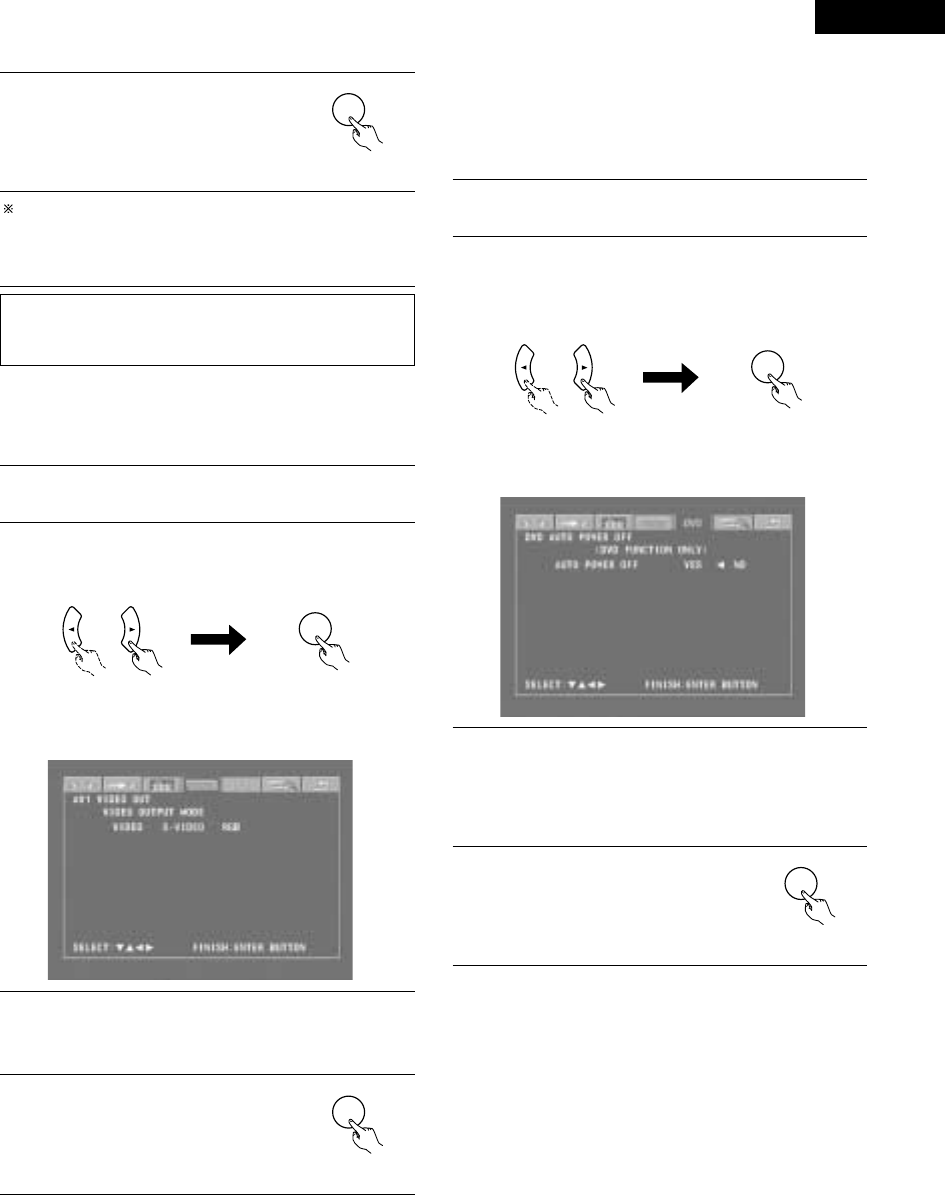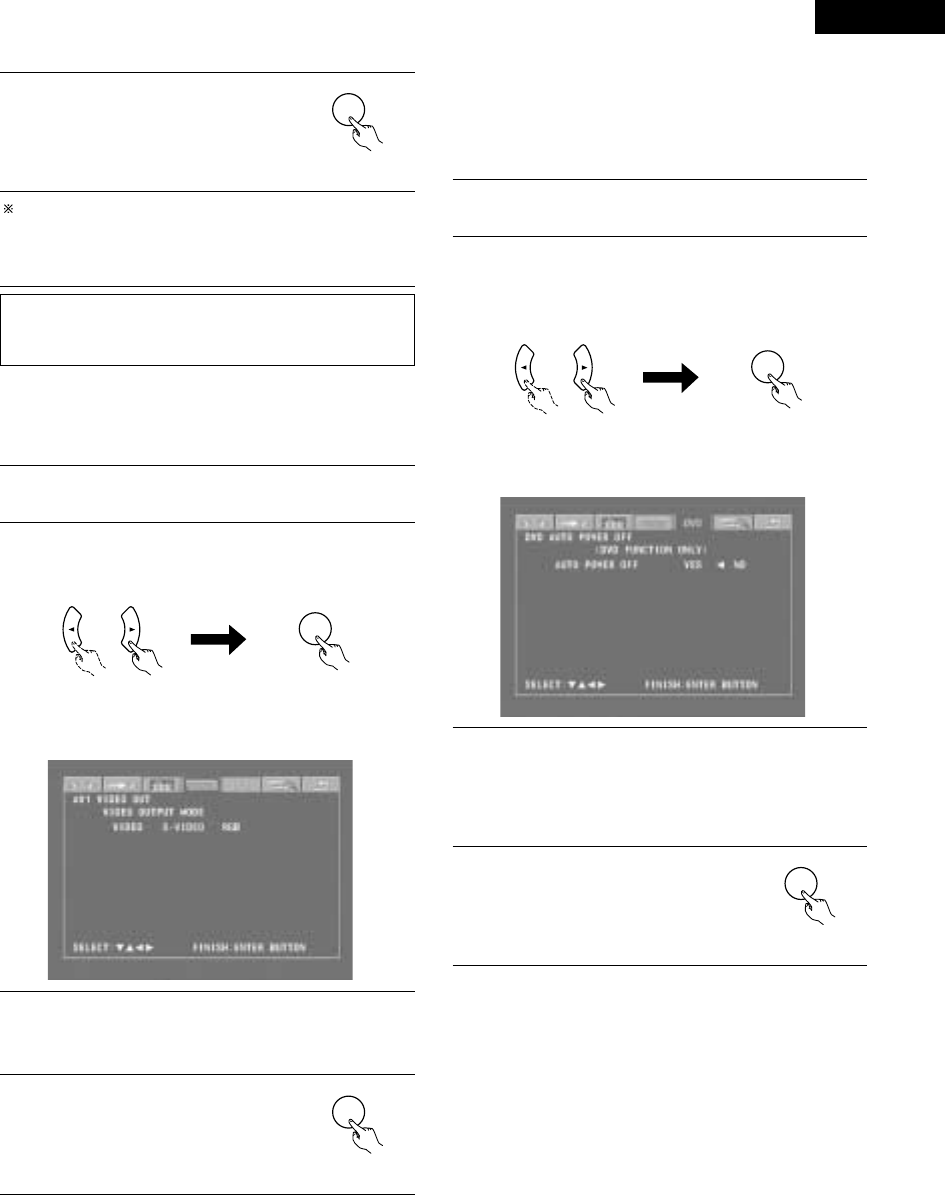
37
ENGLISH
7
Press the ENTER button to enter the
settings.
• The next screen in the system setting
changing menu appears.
Remote control unit
To cancel the settings after the adjustments have been made
Display the channel level adjustment screen, then use the
•
, ª,
0
and
1 cursor buttons to select “Level Clear” and select “Yes ”.
The level settings for all the speakers are set to 0 dB.
NOTE:
When the channel levels are adjusted at the channel level settings,
the adjusted values are applied to all playback modes.
[5] DVD Auto Power Off setting
• The ADV-M71 is equipped with a function for automatically setting
the power to the standby mode if no operation is performed for 30
minutes when the function is set to DVD. Here set whether to use
this function or not.
• By factory default this is set to “No”.
1
If you are not at the system setting changing menu screen,
read step 1 and 2 on page 33.
2
At the system setting changing menu screen, use the
0
and
1 cursor buttons to select “DVD AUTO POWER OFF”, then
press the ENTER button.
• The DVD auto power off setting screen appears.
Remote control unit Remote control unit
ENTER
Remote control unit Remote control unit
3
Use the
0
and
1 cursor buttons to select the “Auto Power
Off” mode.
B Yes: The function for automatically turning the power off
when the function is set to DVD is activated.
B No: The auto power off function is not activated.
[4] Setting the AV1 video output (DVD only)
• To select whether composite video signals or S video signals or
RGB signals will be output from the AV1 SCART terminals.
• The factory default setting is “VIDEO”.
1
2
If you are not at the system setting changing menu screen,
read step 1 and 2 on page 33.
At the “SYSTEM SETUP MENU” screen, select “AV1 VIDEO
OUTPUT” and press the ENTER button.
• Switch to the “AV1 VIDEO OUT” screen.
3
4
Select “VIDEO OUTPUT”.
• VIDEO: Composite video signals will be output.
• S-VIDEO: S video signals will be output.
• RGB: RGB signals will be output.
Press the ENTER button to enter the
settings.
• The next screen in the system setting
changing menu appears.
Remote control unit
4
Press the ENTER button to enter the
settings.
• The next screen in the system setting
changing menu appears.
Remote control unit