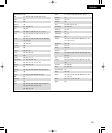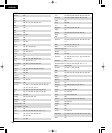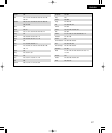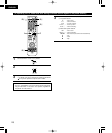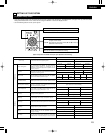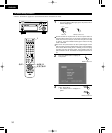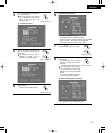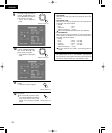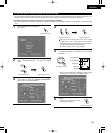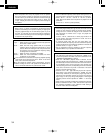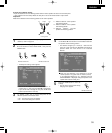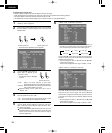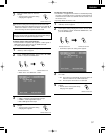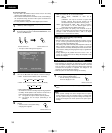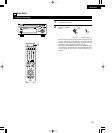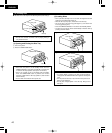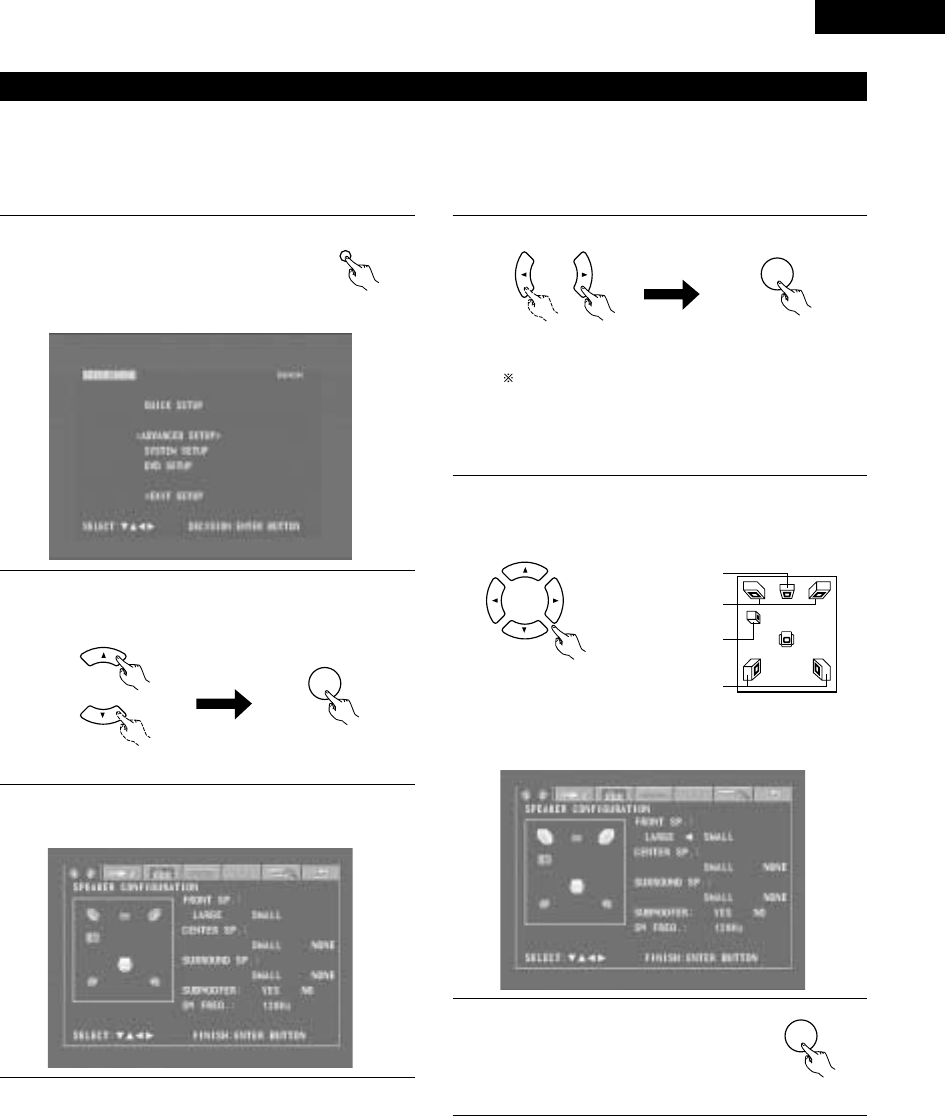
33
ENGLISH
(3) Detailed system setup (changing the system settings)
• The quick system settings and original settings set upon shipment from the factory are changed using the system setting changing menu. The
settings are stored in the memory until they are changed the next time, and remain valid even when the power is turned off.
[1] Speaker settings (type of speaker and whether or not the speaker is connected)
• The output component of the different channels and properties are adjusted automatically according to the combination of speakers actually
used.
1
Press the SETUP button to display the
setup screen.
SETUP
Remote control unit
2
Use the
• and
ª cursor buttons to select “SYSTEM SETUP”
under “
<
ADVANCED SETUP
>
”, then press the ENTER
button.
ENTER
Remote control unit Remote control unit
3
At the system setting changing menu, use the
0
and
1
cursor buttons to select the “SPEAKER CONFIGURATION”
tag icon, then press the ENTER button.
3
When the cursor is at a tag icon on the system setting
changing menu screen, the settings screen can also be
selected by pressing the ª cursor button. You can return to
the tag icon by pressing the
•
cursor button.
• The speaker settings screen in step 4 appears.
ENTER
Remote control unit Remote control unit
4
Use the
•
, ª,
0
and
1 cursor buttons to select whether or
not the various speakers are connected, their size and other
parameters.
Remote control unit
• The item currently being set is displayed in yellow, and the
setting values for other items are displayed in green.
CENTER SPEAKER
FRONT SPEAKERS
SUB WOOFER
SURROUND
SPEAKERS
5
Press the ENTER button to enter the
settings.
• The next screen in the system setting
changing menu appears.
ENTER
Remote control unit