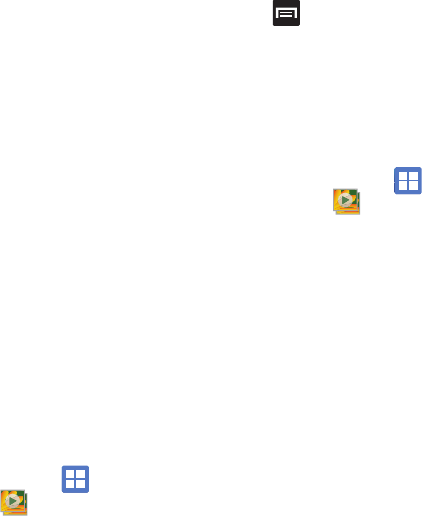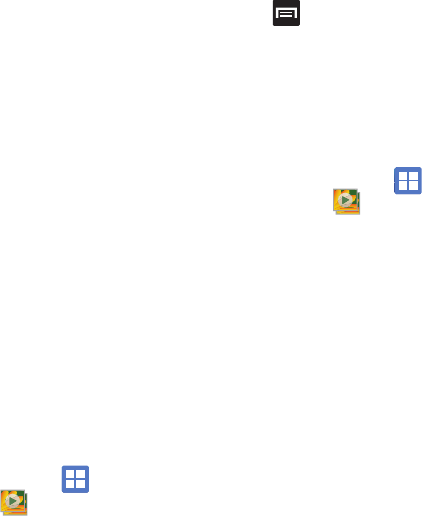
Multimedia 93
•More
:
–
Send to My Album Online
: sends this photo to My
Album Online.
–
Set Default Destination
: sets the default photo
location to: Recent log, Contacts, Online album, New
Email address, or New Phone number.
–
Delete
: deletes this photo.
Video options
•Share
: allows you to share a video using
Messaging, YouTube, Bluetooth, Email, Gmail,
Kodak, and Snapfish.
•Play
: plays the current video.
•More
:
–
Send to My Album Online
: sends this video to My
Album Online.
–
Set Default Destination
: sets the default photo
location to: Recent log, Contacts, Online album, New
Email address, or New Phone number.
–
Delete
: deletes this video.
Camera Gallery Options
The Gallery is where you can access the Gallery of
stored camera images.
1. From the Home screen, tap
(
Applications
)
➔ (
Gallery
).
2. Select a folder location (ex:
Camera
) and
select an image by tapping it once to place a
green check mark on the file.
3. Press from this main Gallery screen to
reveal gallery-specific options
Share
,
Delete
,
and
More
.
Camera Image Options
When you take a picture, the file is saved in the
Photo folder. You can view your pictures
immediately or view them anytime in the Photo
folder.
1. From the Home screen, tap
(
Applications
)
➔ (
Gallery
).
2. Select a folder location and tap a file to open
it in the Image viewer. Touch and drag a
picture to the left to see the next picture or to
the right to see the previous picture.
3. Tap
Slideshow
to initiate an on-screen
slideshow displaying every image in the
current folder.
– or –
Tap
Menu
to display the following image
menu options:
•Share
: allows you to share a picture using
Bluetooth, Messaging, Picasa, Gmail, Email, Kodak,
and Snapfish.
• Delete
:
allows you to delete the current image.