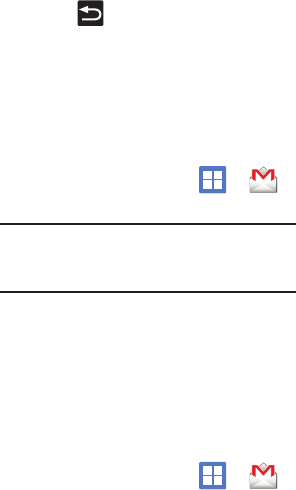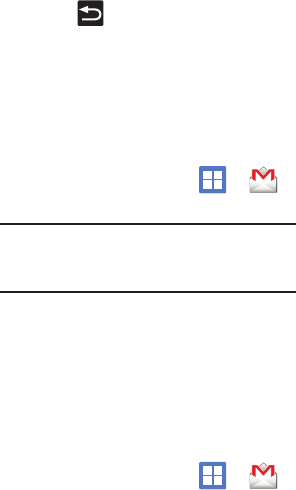
86
• Empty server trash
: allows you to delete your email
account’s trash bin remotely.
• Sync schedule
allows you to configure your email
sync schedule.
•Email size
configures the incoming email size
allowed to pass through to your phone automatically
without user interaction. Larger emails will have to
be retrieved manually.
• Email notifications
enables the phone to display a
status bar icon when new email messages have
been received.
• Select ringtone
assigns an audible ringtone when a
new or upcoming event is pending.
•Vibrate
assigns a vibration when a new or
upcoming event is pending.
• Exchange server settings
provides access to the
Domain, password, and exchange server settings.
•Sync Contacts
synchronizes the contacts between
your phone and the remote exchange server.
• Sync Calendar
synchronizes your exchange
calendar entries between your phone and the
remote exchange server.
• Period to sync Calendar
assigns a period for your
phone to sync calendar events.
• Add signature
activates the email signature
feature.
• Signature
allows you to create an outgoing email
signature attached to new email messages sent
from your phone.
4. Press to return to the previous page.
Using Google Mail
Google Mail (Gmail) is Google’s web-based email.
When you first setup the phone, Gmail is configured.
Depending on the synchronization settings, Gmail is
automatically synchronized with your Gmail
account.
Signing into Google Mail
1. From the Home screen, tap ➔
(
Gmail
).
Note:
You must sign in to your Gmail account in order
to access features such as Google Mail and
Android Market.
2. Tap
Next
to add a Google account.
3. Tap
Create
if you do not have a Google
account.
– or –
Tap
Sign in
if you have a Google account.
The Inbox loads conversations and email.
Opening Gmail
1. From the Home screen, tap ➔
(
Gmail
).
2. Tap an existing email message.