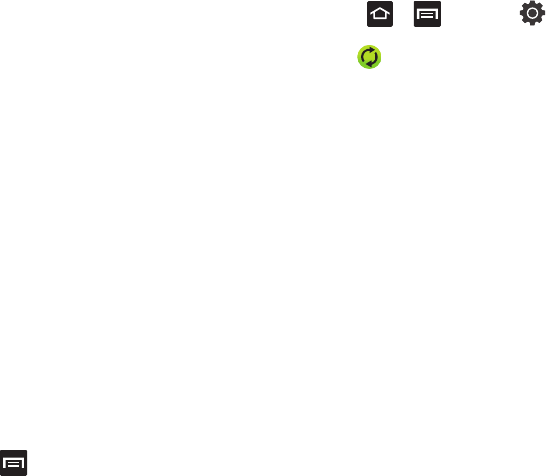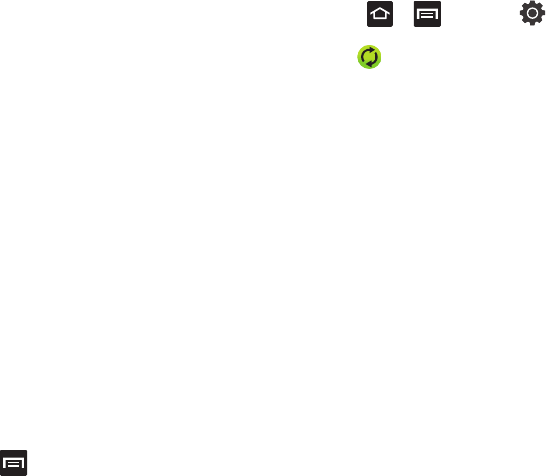
Messages 85
5. Enter the message recipient’s email address
in the
To
field.
•
If you are sending the email message to several
recipients, separate the email addresses with a
comma. You can add as many message recipients
as you want.
•
Use the
Cc
field to carbon copy additional recipients.
•
Use the
Bcc
field to blind copy additional recipients.
6. Tap the
Subject
field and enter the email
subject.
7. Tap the email text field and compose your
email message.
•
To add a picture attachment, tap
Attach
(from the
bottom of the screen) and make a selection.
•
Tap the file you wish to attach.
8. Once complete, tap
Send
.
Deleting an Exchange Email Message
Ⅲ
Touch and hold an email (from your inbox list)
and select
Delete
from the on-screen context
menu.
– or –
With the email message displayed, press
and then tap
Delete
.
Configuring Microsoft Exchange Email
Settings
1. Press ➔ and then tap ➔
Accounts and sync.
2. Tap within the Microsoft Exchange
account field to reveal the account’s
synchronization settings screen.
3. Toggle either the
Sync Contacts
or
Sync
Calendar
fields to force the device to manually
resync either the exchange Contacts or
Calendar entries.
– or –
Tap
Account settings
and specify any other
email settings you wish to synchronize:
• Account name
displays the name used by the
device to track the account.
•Your name
displays the name used in the From
field within your outgoing email messages.
• Amount to synchronize
to assign the sync range
for your incoming and outgoing email messages
between your phone and your external exchange
server. How many days worth of email messages
should the phone and server synchronize. Choose
from:
1 day
,
3 days
,
1 week
,
2 weeks
, or
1
month
.
• Default account
assigns this account as the default
used when sending out new email messages.
• Out of office settings
assigns this account’s out of
office settings.