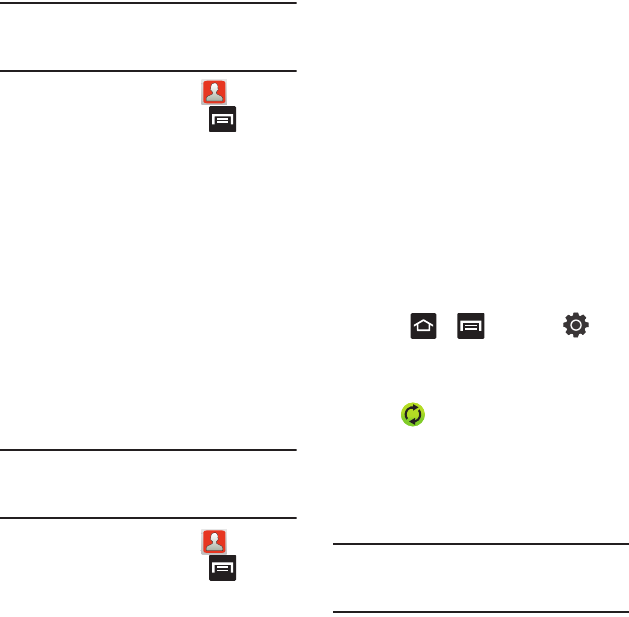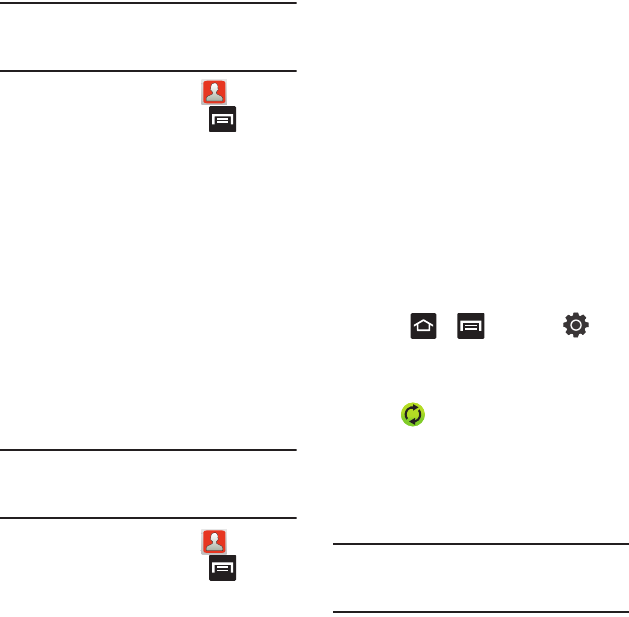
70
Note:
These must be contacts stored on the phone.
External entries (Google, Exchange, etc...) can
not be transferred in this manner.
1. From the Home screen, tap .
2. From the Contacts List, press and then
tap
Import/Export
➔
Export to SIM card
.
3. Tap
Select all
to choose all current phone
contact entries.
– or –
Select a specific entry by touching an entry. A
check mark indicates a selection.
4. Tap
Export
. The name and phone number for
the selected contact is then copied to the SIM.
Copying Contact Information to the microSD
Card
This procedure allows you to copy entry information
saved on the phone’s memory, onto the SD card.
1. Verify you have a properly mounted SD
located within the microSD card slot.
Note:
If your SD card is not properly mounted, you
will not receive an option to export contacts to
the SD card.
2. From the Home screen, tap .
3. From the Contacts List, press and then
tap
Import/Export
➔
Export to SD card
.
4. Tap
Yes
to choose all current phone contact
entries.
Synchronizing Contacts
Syncing data from your managed accounts allows
you to add and manage a new or existing contact
from your online or remote accounts to your phone.
Prior to syncing, you must first have an active
Google or Microsoft Exchange account with current
Contact entries, and be signed into your account via
the phone.
With syncing, any Contacts entries (with phone
numbers, email addresses, pictures, etc.) are
updated and synced with your phone. For more
information about syncing existing managed
accounts, see “Accounts and Synchronization” on
page 146
1. Press ➔ and then tap ➔
Accounts and sync
.
2. Locate the email account containing the
contacts you wish to synchronize.
3. Tap within the adjacent account field to
reveal the account’s synchronization settings
screen.
4. To synchronize Contacts, tap
Sync Contacts
. A
green checkmark indicates the feature is
enabled.
Note:
The process of updating your Contacts tab can
take several minutes. If after 10-20 minutes,
your list has not been updated, repeat step 2-3.