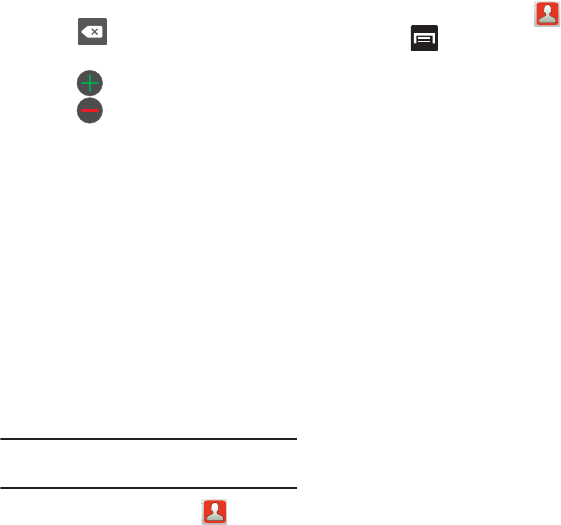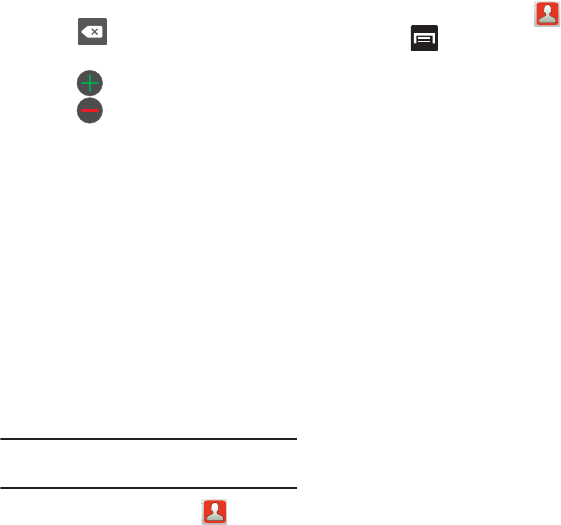
Contacts 65
3. Touch a phone number field and enter a
phone number.
•
Tap on the QWERTY keyboard to remove a
previously entered phone number.
•
Tap to enter an additional phone number
•
Tap to remove a previously entered phone
number.
4. Enter additional information such as:
Email
,
IM
,
Ringtone
,
Postal address
,
Organization
or
More
fields to input additional category
information.
•More
provides options such as: Notes, Nickname,
Website, Birthday or Anniversary.
•
Use your finger to slide the page up or down to see
additional fields and categories.
5. Tap
Save
to complete and store the new entry.
Deleting Contacts
This option allows you to delete your contacts. You
can delete all your entries from your phone’s
memory, your SIM card, FDN, or All.
Important!
Once Contacts List entries are deleted,
they cannot be recovered.
1. From the Home screen, tap .
2. Touch and hold a contact name from the list
and select Delete ➔
OK
.
Contact List Options
1. From the Home screen, tap .
2. Press . The following options display:
•New contact
: allows you to add a new contact
entry.
• Delete
: allows you to delete 1 or more of your
contacts.
• My profile
: allows you to set up a profile for
yourself. The information will be the same that you
can add for a new contact.
•Import/Export
: imports or exports contacts to or
from the SIM card or microSD card.
• Get friends
: allows you to get contacts from your
friends on Facebook, Twitter, or MySpace. You can
also get contacts from Microsoft Exchange
ActiveSync or Google accounts.
•More
:
–
Accounts
: allows you to add and manage mobile
accounts on Facebook, Twitter, or MySpace. You can
also add Corporate or Google accounts.
–
Speed dial
: allows you to set up speed-dialing.
–
Send email
: allows you to send an email using your
Google account.
–
Send message
: allows you to send a text or picture
message.